How To Uninstall GIMP Photo Editor on Mac
![]() By
Tasnia Salinas, on January 12, 2021, in
Mac Uninstaller
By
Tasnia Salinas, on January 12, 2021, in
Mac Uninstaller
Summary: In this article, we help you to learn How To Completely Uninstall GIMP Image Editor on Mac by using our best GIMP Uninstaller software - Omni Remover. Make sure you have downloaded the latest version here before continuing.
What Is GIMP Photo Editor? Regarded as one of the best free Adobe PhotoShop alternative software, GIMP (short for GNU Image Manipulation Program) is a free and open-source raster graphics editor used for image retouching and editing, free-form drawing, converting between different image formats, and more specialized tasks (Learn How To Clean Uninstall Adobe PhotoShop on Mac).
Why uninstalling GIMP Photo Editor on Mac? GIMP is primarily developed by volunteers as a free and open source software project. This leads GIMP divided as many editions, and some of them are total unstable. Also many users reported that GIMP has some crucial compatible issue with macOS Mojave. For whatever the reason you want to get rid of GIMP on your Mac, follow this easy article to learn how (How To Clean Uninstall Kodi on Mac).

Table of Content:
- Part 1: How To Uninstall GIMP Editor on Mac Manually
- Part 2: How To Clean Uninstall GIMP Editor on Mac [Time-Saving Method]
Part 1: How To Uninstall GIMP on Mac Manually
The current version of GIMP works with numerous operating systems. For macOS, you can easily remove GIMP from your Mac by putting it to Trash bin. Unfortunately, this regular way to uninstall GIMP will leave a large amount of leftover junk on your Mac. Follow steps below to learn how to clean uninstall GIMP manually (How To Clean Uninstall X Kodi on Mac OS).
- Step 1: Quit GIMP > Open Finder app on Mac > Applications > GIMP > Move GIMP to Trash:
- Step 2: To delete GIMP settings, user preferences and other orphaned data, open Finder > Go > Go To Folder > Enter
~/Library/Application/Support/GIMP/ - Step 3: Locate all the orphaned GIMP files by digging into each folder. Most of them are stored in: Application Support | Caches | Containers | Frameworks | Logs | Preferences | Saved | Application State | WebKit
- Step 4: Delete the files associated with GIMP to Trash > Empty Trash and restart your Mac to finish the removal of GIMP Client on your Mac.
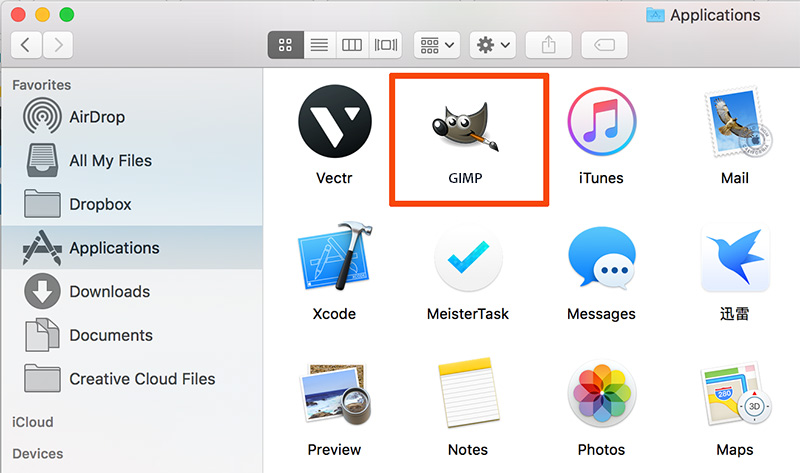


Part 2: How To Clean Uninstall GIMP on Mac [Time-Saving Method]
Omni Remover is an expert GIMP Uninstaller software that can help uninstall GIMP and other stubborn applications on your Mac. Here are the detailed steps about how to uninstall GIMP Client with Omni Remover. Free Download
-
Step 2:
In Omni Remover > App Uninstall > Choose GIMP Editor Client icon > Clean Uninstall.

-
Step 3:
Then Omni Remover will start scanning all GIMP Client orphans > After it finished scanning, click Clean Uninstall to start removing GIMP Client from your Mac.

The Bottom Line
Have uninstalled Apache GIMP on your Mac with our suggestions above? Feel free to drop a line to us if you have any questions. Apart from uninstall Apache GIMP and other stubborn applications on Mac, Omni Remover is also capable of freeing up storage space on your Mac. Give it a try here: Free Download Now >
More iPhone/Mac Related Tips
- How To Permanently Delete Your Facebook Account In Seconds >
- Best iPhone / iTunes Backup Extractor Software >
- How To Find My Recently Deleted App on iPhone >
- Recover Deleted Text Messages on iPhone without Computer >
- How to Recover Permanently Deleted Photos from iPhone 6 Plus >
- Top 15 Best Facebook Alternative You Cannot Miss >
Tags: Uninstall iTunes Mac Uninstall Office 2011 Mac Uninstall Firefox Uninstall Kaspersky Mac Uninstall MacKeeper Uninstall Google Earth Mac Uninstall Steam Mac Uninstall Adobe Flash Mac Uninstall Citrix Receiver Mac Uninstall Spotify Mac Uninstall Dropbox Mac Uninstall Skype Mac Uninstall Teamviewer Mac Uninstall uTorrent Mac Uninstall Sophos Antivirus Mac Uninstall Norton Mac Uninstall Soundflower Mac Uninstall WinZip Mac
