2019 The Safest Ways To Uninstall iAntiVirus on Mac
![]() By
Tasnia Salinas, on January 12, 2021, in
Mac Uninstaller
By
Tasnia Salinas, on January 12, 2021, in
Mac Uninstaller
Summary: In this article, we help you to learn How To Completely Uninstall Symantec iAntiVirus on Mac by using the best iAntiVirus Uninstaller software - Omni Remover. Make sure you have downloaded the latest version here before continuing.
What Is iAntiVirus? PC Tools iAntiVirus is an antivirus software for macOS. Most users have concerns about Mac-specific threats on their personal Mac than with passing along Windows viruses to friends, and iAntiVirus is worth installing for its counter-virus ability. iAntiVirus is free (for personal use), scans many files quickly, and isn't resource intensive (How To Uninstall Sophos Antivirus on macOS Mojave).
Why uninstalling iAntiVirus on Mac? iAntivirus has reached its end of life for updates and support. Symantec will no longer be supporting iAntivirus for Mac. For iAntivirus existing user, unfortunately, they will not be receiving any more updates for iAntivirus. In this article, we will show how to completely and safely uninstall iAntivirus on Mac (How To Completely Uninstall MacKeeper on Mac).
Table of Content:
- Part 1: How To Uninstall iAntiVirus on Mac Manually
- Part 2: How To Clean Uninstall iAntiVirus on Mac [Time-Saving Method]
Part 1: How To Uninstall iAntiVirus on Mac Manually
Both malignant and friendly applications are easy to get removed on Mac OS. You can simply drag the iAntiVirus from Applications folder to Trash. Unfortunately this regular method will leave a mess of orphaned iAntiVirus app junk on your Mac. Here are the detailed steps that help thoroughly uninstall iAntiVirus on Mac (How To Uninstall Evernote on Mac).
- Step 1: First, quit iAntiVirus to ensure the safety removal > Open Finder app on Mac > Applications > iAntiVirus > Move iAntiVirus to Trash:
- Step 2: Remove iAntiVirus leftover junk: Open Finder > in Menu, click Go > enter
/Library/iAntiVirus. - Step 3: Search all the orphaned iAntiVirus files by digging into each folder. Most of them are stored in: Application Support | Caches | Containers | Frameworks | Logs | Preferences | Saved | Application State | WebKit
- Step 4: Remove the files associated with iAntiVirus Client to Trash > Empty Trash and restart your Mac to finish the removal of iAntiVirus on your Mac.
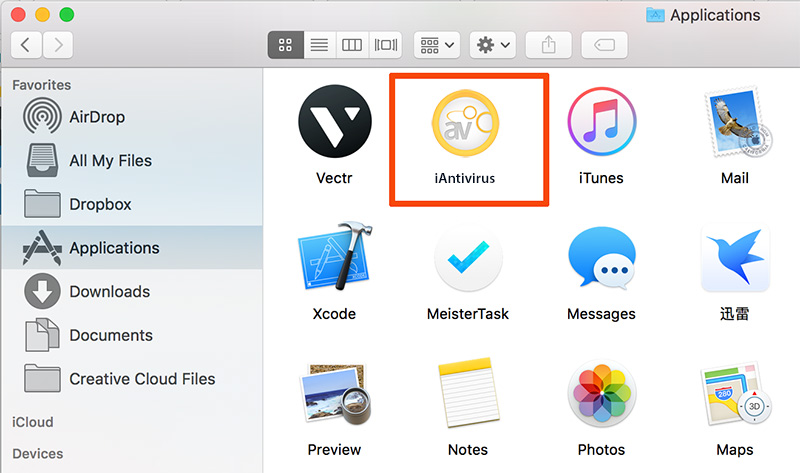
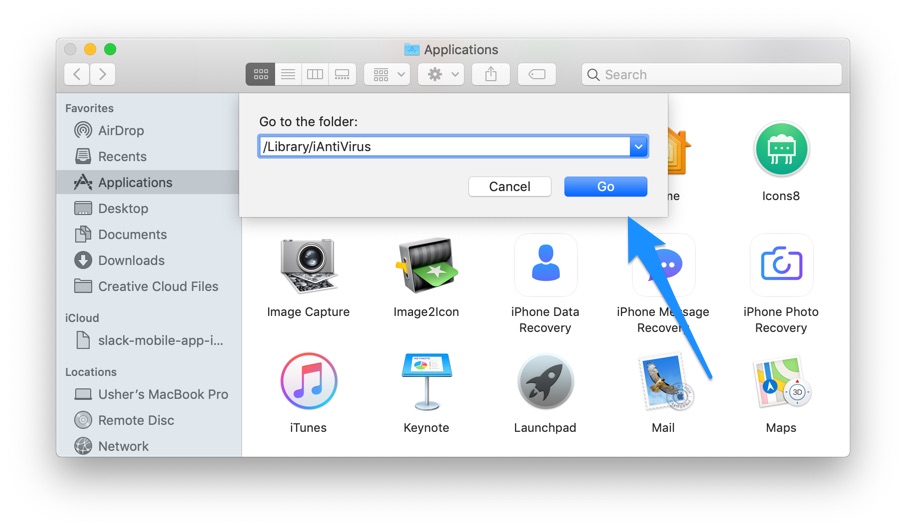
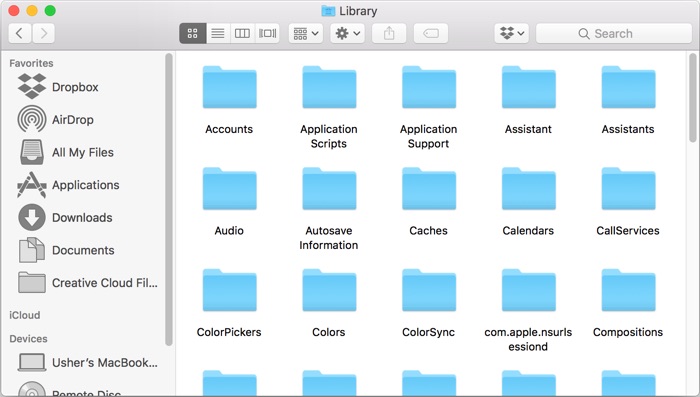

Part 2: How To Clean Uninstall iAntiVirus on Mac [Time-Saving Method]
Omni Remover is an expert iAntiVirus Uninstaller software that can help uninstall iAntiVirus Client and other stubborn applications on your Mac. Here are the detailed steps about how to uninstall iAntiVirus with Omni Remover. Free Download
-
Step 2:
In Omni Remover > App Uninstall > Choose iAntiVirus icon > Clean Uninstall.

-
Step 3:
Then Omni Remover will start searching all iAntiVirus files > After it finished scanning, click Clean Uninstall to start removing iAntiVirus ( How To Transfer Music from iPhone to Computer for Free).

The Bottom Line
It's simple to clean uninstall iAntiVirus with Omni Remover. Have any questions, feel free to drop a line to us if you have any questions. Apart from uninstall iAntiVirus Client and other stubborn applications on Mac, Omni Remover is also capable of freeing up storage space on your Mac. Give it a try here: Free Download Now >
More iPhone/Mac Related Tips
- How To Permanently Delete Your Facebook Account In Seconds >
- Best iPhone / iTunes Backup Extractor Software >
- How To Find My Recently Deleted App on iPhone >
- Recover Deleted Text Messages on iPhone without Computer >
- How to Recover Permanently Deleted Photos from iPhone 6 Plus >
- Top 15 Best Facebook Alternative You Cannot Miss >
Tags: Uninstall iTunes Mac Uninstall Office 2011 Mac Uninstall Firefox Uninstall Kaspersky Mac Uninstall MacKeeper Uninstall Google Earth Mac Uninstall Steam Mac Uninstall Adobe Flash Mac Uninstall Citrix Receiver Mac Uninstall Spotify Mac Uninstall Dropbox Mac Uninstall Skype Mac Uninstall Teamviewer Mac Uninstall uTorrent Mac Uninstall Sophos Antivirus Mac Uninstall Norton Mac Uninstall Soundflower Mac Uninstall WinZip Mac
