Remove Advanced Mac Cleaner from Macbook
![]() By
Tasnia Salinas, on January 7, 2021, in
Mac Uninstaller
By
Tasnia Salinas, on January 7, 2021, in
Mac Uninstaller
Q: How to Remove Advanced Mac Cleaner Macbook?
I incautiously installed Advanced Mac Cleaner on my MacBook Pro (what a MISTAKE) and now I find no way to remove it. I'm using macOS 10.12 Sierra, and I was fed up with closing endless advanced mac cleaner popups. Is advanced mac cleaner a virus itself?

Antivirus software for both macOS and Windows OS was originally developed to detect and remove computer viruses, hence the name. However, some deceptive antivirus software may provide even more dreadful than other computer threats. And Advanced Mac Cleaner is one of this kind (Top 5 Best Free Malware Removal Software for Mac).
According to users and editors from many reputable websites, Advanced Mac Cleaner is a potentially unwanted program (PUP) that typically infiltrates systems without users' consent (How To Disable System Integrity Protection (SIP) on Mojave/Catalina). So how can one completely uninstall and remove Advanced Mac Cleaner from macOS? Read this article to find a solution (What Is Other On Mac Storage).
Table of Content:
- Part 1: How To Manually Remove Advanced Mac Cleaner
- Part 2: How To Completely Remove Advanced Mac Cleaner [Time-Saving Method]
Part 1: How To Manually Remove Advanced Mac Cleaner
Since the macOS is open platform, you can remove Advanced Mac Cleaner by dragging and dropping it from Applications folder to Trash. However, this method doesn't guarantee complete removal because Advanced Mac Cleaner will leave its leftovers (caches, logs, support files) on your Mac's hard drive (How To Clear Cache on Mac). So follow steps below to learn how to remove Advanced Mac Cleaner from your Mac manually.
- Step 1: To uninstall Advanced Mac Cleaner, open Finder > Applications > Advanced Mac Cleaner:
- Step 2: After moving the Advanced Mac Cleaner application file to Trash, these are still Advanced Mac Cleaner related anti-virus engines, login items, and other 'Hidden' components. To get rid of these Advanced Mac Cleaner leftovers, you need to move further: Open Finder > in Menu, click Go > enter ~/Library/.
- Step 3: You may see a large amount of system file folders here. Now locate the Advanced Mac Cleaner leftover files by digging into each folder. They are possibly stored in the following folders: Application Support | Caches | Containers | Frameworks | Logs | Preferences | Saved | Application State | WebKit
- Step 4: Drag the files associated with Advanced Mac Cleaner to Trash > Empty Trash and restart your Mac to finish the removal of Advanced Mac Cleaner.
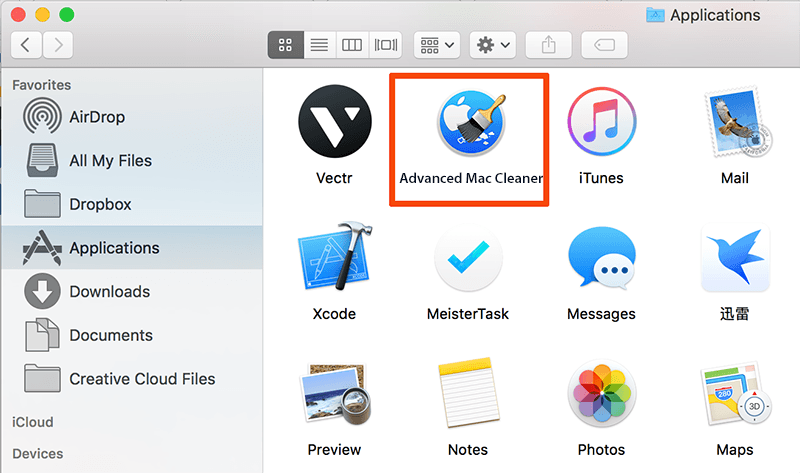
Part 2: How To Completely Remove Advanced Mac Cleaner
As we mentioned above, to uninstall Advanced Mac Cleaner by hand is labor-taking and time-consuming. What's worse, some mistake operations will cause unknown disaster on your Mac. That's why you should use a professional Mac Uninstall program to remove Advanced Mac Cleaner completely, safely and quickly.
Omni Remover is made to simplify all these Advanced Mac Cleaner uninstalling steps and get things done in 1-2-3 click. Read on to learn how to remove Advanced Mac Cleaner with Omni Remover. (Learn How To Uninstall MacKeeper Mac).
-
Step 1: Download Omni Remover
First up, click here to download Omni Remover (for macOS 10.8 and above) > Install > Open Omni Remover on your Mac.

How To Uninstall Advanced Mac Cleaner on Mac Step 1 -
Step 2: Start Uninstalling Advanced Mac Cleaner
In Omni Remover > App Uninstall > Click Advanced Mac Cleaner > Clean Uninstall.

How To Uninstall Advanced Mac Cleaner Step 2 -
Step 3: Removal of Advanced Mac Cleaner Completed
Then Omni Remover will start scanning all Advanced Mac Cleaner data/files > After it finished scanning, click Clean Uninstall to start uninstall Advanced Mac Cleaner from your Mac.

How To Uninstall Advanced Mac Cleaner Step 3
The Bottom Line
Have you successfully uninstalled Advanced Mac Cleaner with our suggestions above? If you still have problems, feel free to drop us a line in our Contact Pages. Before leaving this page, make sure you have downloaded Omni Remover, which is capable of removing Advanced Mac Cleaner easily and cleaning up all app cache junks in one click. Give it a try here: Free Download Now >

Omni Remover
Version 3.3.2 (January 6, 2021) / Support macOS Big Sur
Category: Mac Uninstaller
More iPhone/Mac Related Tips
- How To Permanently Delete Your Facebook Account In Seconds >
- Best iPhone / iTunes Backup Extractor Software >
- How To Find My Recently Deleted App on iPhone >
- Recover Deleted Text Messages on iPhone without Computer >
- How to Recover Permanently Deleted Photos from iPhone 6 Plus >
- Top 15 Best Facebook Alternative You Cannot Miss >
Tags: Uninstall iTunes Mac Uninstall Office 2011 Mac Uninstall Firefox Uninstall Kaspersky Mac Uninstall MacKeeper Uninstall Google Earth Mac Uninstall Steam Mac Uninstall Adobe Flash Mac Uninstall Citrix Receiver Mac Uninstall Spotify Mac Uninstall Dropbox Mac Uninstall Skype Mac Uninstall Teamviewer Mac Uninstall uTorrent Mac Uninstall Sophos Antivirus Mac Uninstall Norton Mac Uninstall Soundflower Mac Uninstall WinZip Mac
