An iPhone is a phone. So one of the most important things you need with your iPhone is to make/receive calls from others. If you've got a new iPhone, say the pricy iPhone X or cheater iPhone 8/8 plus, probably the first thing you want to accomplish is to transfer data and everything from your old iPhone to your new iPhone. In this tutorial, we are particularly going to show you how to transfer your contacts from one iPhone to another.
Table Of Content:
- Part 1: Pre-Check List Before Syncing Contacts from iPhone To iPhone
- Part 2: How To Transfer Contacts from iPhone to iPhone with iCloud
- Part 3: How To Transfer Contacts from iPhone to iPhone with iTunes
- Part 4: How To Transfer Contacts from iPhone to iPhone with SyncBird
Part 1: Pre-Check List Before Syncing Contacts from iPhone To iPhone
Apple ecosystem is well known of its integrity and consistency. Take iPhone personal data syncing as example, you can easily use Quick Start, iTunes or iCloud to transfer your contacts from one iPhone to another. But if you are new to iPhone or iOS, here are some frequently asked questions that may give you a head start (Learn How To Transfer Photos from iPhone X To Computer).
- Q: How do I transfer contacts from one iPhone to another phone using Bluetooth? A: It is not an option of iOS to transfer your contacts between two iPhones using Bluetooth. Instead, you can give a try with iCloud. To do so: Ensure you have iCloud set up on your old phone. During the activation of your iPhone using the Setup Assistant, when prompted, select Use iCloud. Your contacts will then automatically appear on your new iPhone.
- Q: How to transfer contacts and everything from iphone to iphone? A: Simply put, Apple gives three options to import data to your new iPhone: Quick Start, iCloud and iTunes. Each one can do (almostly) complete iPhone data migration but sometimes it requires multiple-layered approaches.
Read Also: How Can I Send My Ringtones from iPhone To iPhone >
Part 2: How To Transfer Contacts from iPhone to iPhone with iCloud
Provided that you've already set up your new iPhone and want to transfer your contacts without factory-resetting the entire device, iCloud can help you sync your contacts from old iPhone to your new iPhone. Here are detailed steps.
Steps:
- Step 1: Make sure that you're logged into the same iCloud account on both your original iPhone and your new iPhone. Also make sure they are both in stable Wi-fi.
- Step 2: On your original iPhone, go to Settings > [Your Name] Apple ID, iCloud, iTunes & App Store > iCloud > make sure the Contacts is turned on.
- Step 3: Once contact syncing has been enabled, scroll down to iCloud Backup and tap Back Up Now.
- Step 3: On your new iPhone, go back to the iCloud section of Settings and make sure Contact syncing has been enabled.
- Step 4: Once its been enabled, open the Contacts app, and swipe down to refresh. Within a couple of minutes, iCloud will start importing contacts from your old iPhone to your new iPhone.
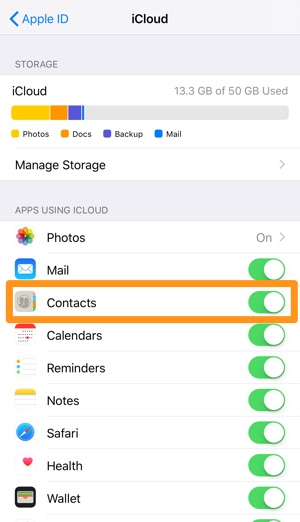
How To Transfer Contacts from iPhone to iPhone
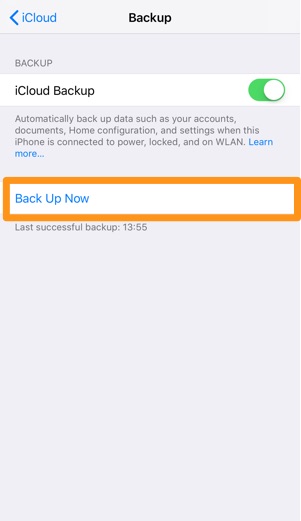
How To Transfer Contacts from iPhone to iPhone
Part 3: How To Transfer Contacts from iPhone to iPhone with iTunes
If you want to transfer contacts from your old iPhone to new iPhone, but there is no Wi-Fi network available, or the Apple ID are different, iCloud won't do you this favor any more. Alternatively, you can sync your contacts between two iPhones with iTunes. Use the steps in this section to back up contacts on your original iPhone in iTunes and to transfer the backup to your new device.
Steps:
- Step 1: Connect your previous iPhone to your computer > Open iTunes > Select your iPhone with a device icon on the left top side of iTunes.
- Step 2: On your device panel, Summary > In Backups section, click Back Up Now:
- Step 3:After iTunes finish backing up your original iPhone, your contacts info would be included in it. To give it a check, go to Preferences in iTunes > Devices > Check is there is a backup file with correct device name and created date. If everything is OK, then connect your new iPhone and restore it from this backup. Be doing so, you should be aware of that this will overwrite all data on your new iPhone.
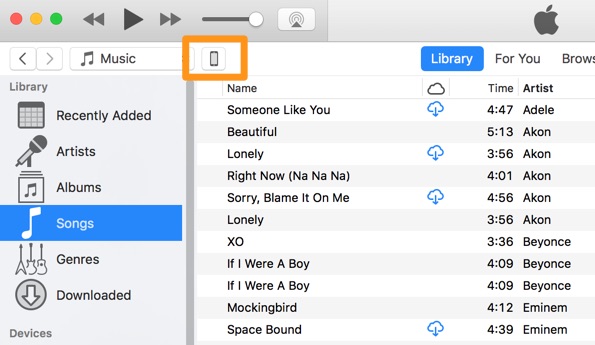
Transfer Contacts from iPhone to iPhone With iTunes
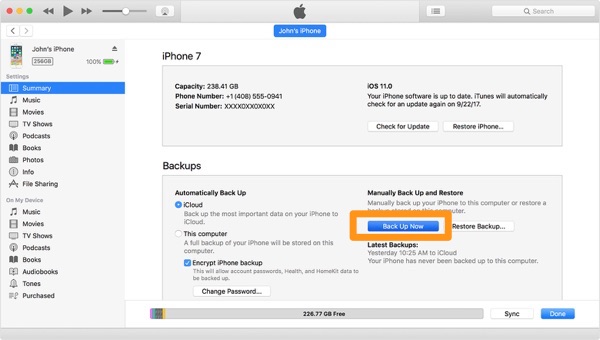
Backup Contacts from Old iPhone
Part 4: How To Transfer Contacts from iPhone to iPhone with SyncBird
Either way mentioned above has kind of 'shortcoming' in regards of transferring your contacts from one iPhone to another. For instance, you can only sync or merge your contacts between two iPhones which must share same iCloud account. As of iTunes, as you can see you have to perform both backup and restoration which will take a large amount of time.
This is the way SyncBird comes in. As a perfect iTunes Alternative solution, SyncBird is capable of transferring your contacts from your old iPhone to your new iPhone. The best part is, it doesn't requires you to enter your iCloud ID, or overlap existing content on your new iPhone. You can simply transfer your contacts from iPhone to iPhone just like copying an Excel file. Also the steps are easy, give it a try here:
Steps:
- Step 1: Download and install SyncBird on your computer > Launch SyncBird.
- Step 2: Connect both your old and new iPhone to your computer > On the left side of SyncBird, click Device tab > Choose Contacts tab:
- Step 3: Choose the contact number you want to copy from your old iPhone to your new iPhone > click Send To Device button to start transfer.
- Step 4: After a while, SyncBird will finish syncing contacts between your iPhones. In result window, you'll see:
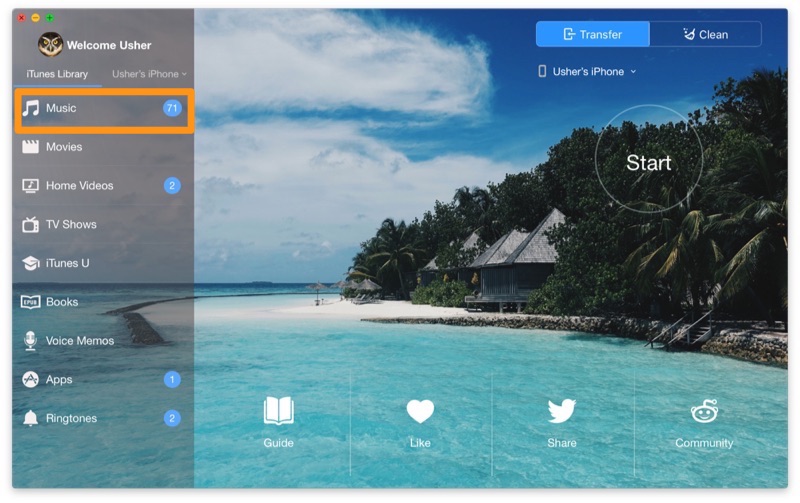
How To Transfer Contacts from iPhone to iPhone
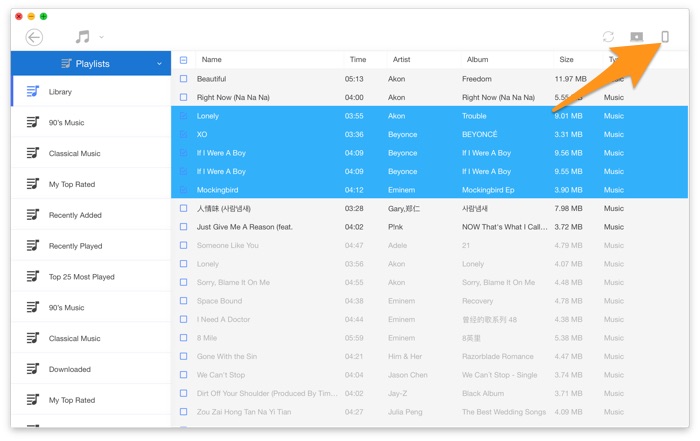
How To Transfer Contacts from iPhone to iPhone
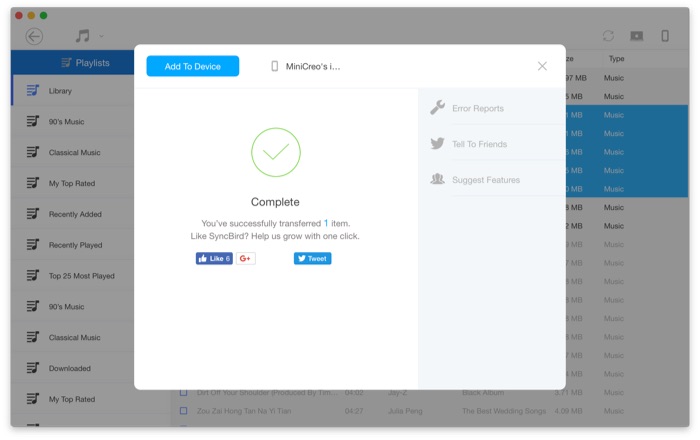
How To Transfer Contacts from iPhone to iPhone
The Bottom Line
Have you successfully transferred your contacts from your old iPhone to your new iPhone? If yes, then we hope you can share a word on SyncBird for its flexible and reliable iPhone Contacts Transfer ability. If you still have troubles with our suggestions above, then feel free to leave a message in comment so we can give you more specific help.
More iPhone/Mac Related Tips
- How To Transfer Music from iPhone to Windows 10 PC for Free >
- How To Import Videos from iPhone to Mac [macOS High Sierra] >
- How To Transfer Music from iPhone to Mac for Free >
- How To Transfer Music from iTunes to iPhone in Multiple Ways >
Tags: iPhone Tricks iTunes Alternative iPhone Data Transfer iPhone Music Transfer
