![]() By
Tasnia Salinas, on January 2, 2021, in
iPhone Transfer
By
Tasnia Salinas, on January 2, 2021, in
iPhone Transfer
How to get started?
In this article, we help you to learn How To Get Images from iPhone Xs/iPhone Xs Max/iPhone Xr to Windows PC Computer by using our iPhone To PC Transfer software - SyncBird Pro. Make sure you have downloaded the latest version here before continuing.
Background Knowledge
As of September 2018, the MicroSoft's latest operating system - Windows 10, is running on more than 700 million devices and has an estimated usage share of 32% on traditional Windows PCs and 15% across all platforms, such as PC, macOS, mobile, tablet, and console. To many Windows PC users, it's not quite ease to use an Apple software on Windows PC, like iTunes (Learn Best iTunes Alternative). In this guide, we'll show you how to get your images from your iPhone to your Windows 10/Windows 8/Windows 7 PC computer (Learn How To Transfer Photos from iPhone to Computer).
Part 1: The Tool You'll Need
Microsoft Photos is an image viewer, video clip editor, and also an iPhone To PC Photo Transfer app included with the Windows 8 and Windows 10 operating systems. You can use it to get and import your images from your new bought iPhone Xs/iPhone Xs Max/iPhone Xr to your Windows PC in few minutes. Here are the specific tools you'll need to get your images from iPhone to Windows PC.
- iTunes - Make sure that you have the latest version of iTunes on your PC. Getting images to your Windows PC requires iTunes 12.5.1 or later.
- Photos App for Windows - View and edit your photos and videos, make movies, and create albums. Try video remix to instantly create a video from photos and videos you select. Get images from a variety of devices including iPhone, GoPro, Sony camera, etc.
- You also need a computer and USB cable to connect your iPhone to your Windows PC computer.
Part 2: How To Get Images from iPhone Xs To Windows 10/8 PC
By using MicroSoft Photos app to get images from iPhone to your Windows 10/8 PC, you have an option to import all your photos at once. Because the handy Photos app that comes standard with Windows 10, you can get your image from iPhone to Windows PC with steps below.
- Step 1: On your Windows 10/Windows 8 PC, select the Start button and then select Photos to open the Photos app.
- Step 2: Select Import > From a USB device, then follow the instructions. You can pick the pictures you want to import and select where to save them.
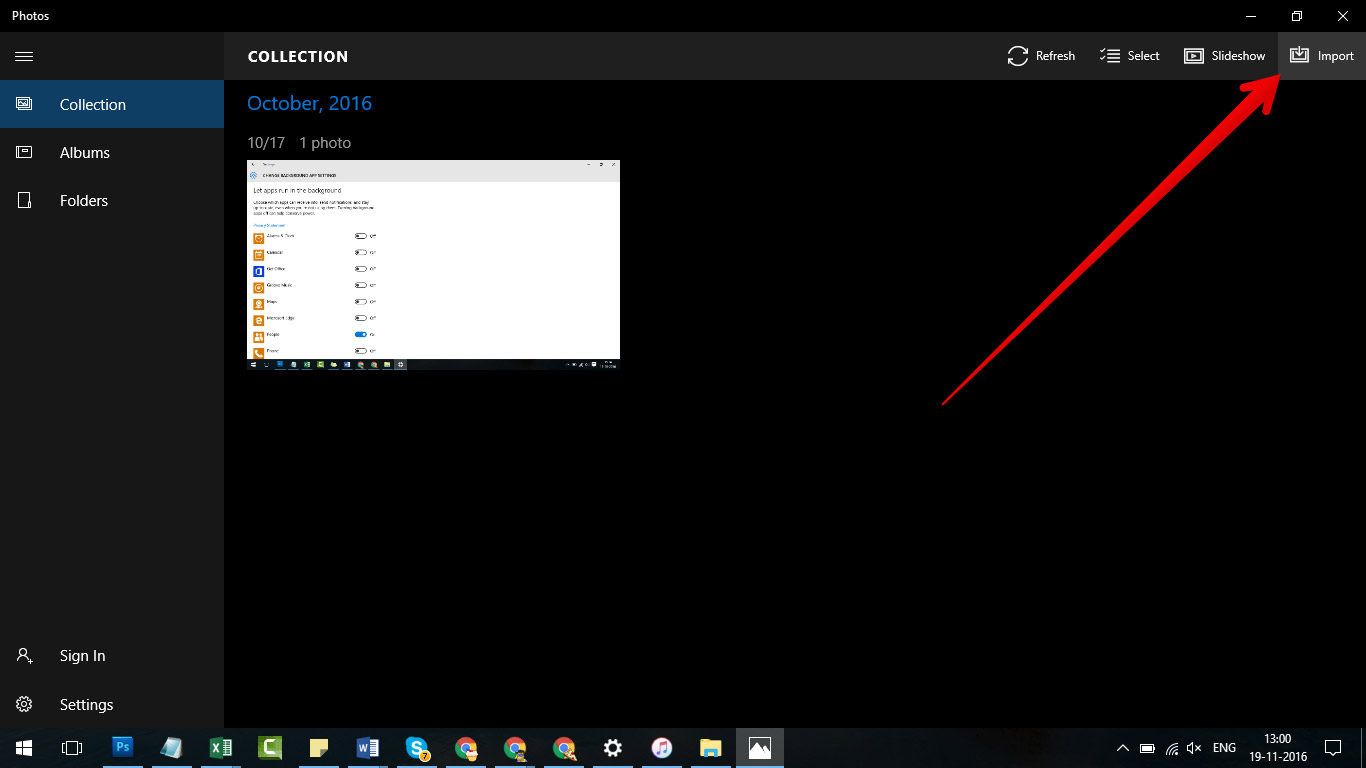
How To Get Images from iPhone Xs To Windows 10/8 PC
The Bottom Line
Did you successfully get the images from your iPhone Xs/iPhone Xs Max/iPhone Xr to your Windows 10/8 PC computer? Let us know in the comments section below if you have any further questions. One more thing, as a perfect iTunes alternative for macOS, SyncBird Pro can help you add/sync your photos, music, videos, podcasts and other iOS content between your iPhone, iPad, iPod and Mac. Free Download now to have a try.