One of our users told us that he have an iPhone that is already synced with his iMac, but next week he will need to go abroad for work and will not take his iMac (How To Backup iPhone 11/11 Pro External Hard Drive). Now he want to backup the contacts created on his iPhone and send them a another computer if needed.
We guess this would be a common problem for iPhone, iPad users, so we take the time and composed this tutorial showing you how to backup contacts on iPhone to a computer, without using iTunes (Find The Best iTunes Alternatives).
Table Of Content:
- Part 1: FAQs About How To Backup Contacts on iPhone
- Part 2: How To Backup Contacts on iPhone without iTunes
Part 1: FAQs About How To Backup Contacts on iPhone
Both iCloud and iTunes can create backup for your iPhone contacts. But the backup process covers a full copy of the information on your iPhone, instead of archiving your contacts individually. If you are new to iPhone, iTunes or iCloud backup, here are some FAQs about how to backup contacts on iPhone for your reference (Learn How To Recover Deleted Contacts from iPhone).
This Complete Guide Shows How To Backup Contacts on iPhone without iTunes via @MiniCreo_Apps Click To Tweet- Q: Can I backup contacts on iPhone with iTunes? A: Yes. If you're using a Windows or Mac computer and have iTunes installed, you can backup a copy of information for your iPhone with iTunes. It's easy to do so: Open iTunes > Connect your iPhone to your computer > Click the Device tab in iTunes > Backup > Click Backup Now to start backing up your contacts and other iOS data.
- Q: Is there free iPhone Contacts Backup app I can use? A: Yes. Many iPhone Contacts Backup app are out there workable and for free. On your iPhone, you can use My Contacts Backup, Easy Backup or Contacts Backup Over Dropbox. On macOS, SyncBird Pro is your best iPhone Contacts Backup utility thanks to its intuitive design and complete feature set.
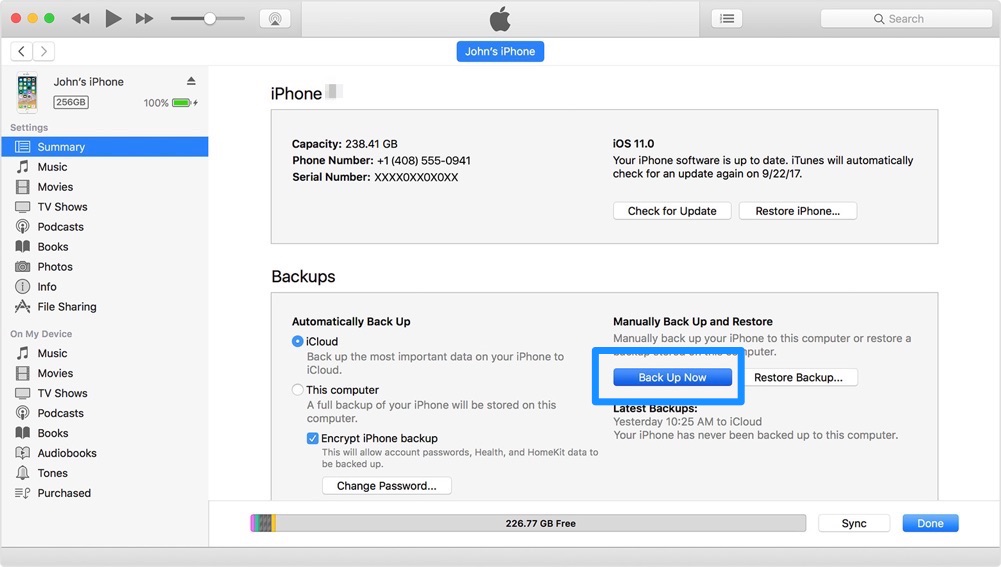
How To Backup Contacts on iPhone with iTunes
Read Also: The Best Way To Transfer Music from iPhone to Mac >
Part 2: How To Backup Contacts on iPhone without iTunes
Backing up contacts on iPhone with iTunes is easy. But it may risk overwriting your iPhone content due to iTunes sync. Besides, you may run into some kinds of iTunes backup errors like receiving an error message saying iTunes can't back up your device because an error occurred (How To Fix iPhone Restore Errors); there's not enough disk space; or your backup is corrupt or incompatible.
More importantly, by backing up contacts on your iPhone with iTunes, you CANNOT view your contact names, phone numbers, addresses or other contact information at will (The Ultiamte Guide On How To Backup an iPhone 11). The only way you can retrieve your contacts is to perform a restoration for your iPhone. But that's tedious and time-consuming.
In this case, you can give a try with SyncBird Pro - a versatile iTunes alternative which is made to manage your iPhone, iPad, and iPod with flexibility and easeness. The operations are simple, you can just follow 1-2-3 steps before to get your contacts on iPhone backed up to your computer.
Steps:
- Step 1: Download and install SyncBird on your computer > Open SyncBird.
- Step 2: Connect your iPhone to your Mac > On the left side of SyncBird, click Backup Info:
- Step 3: Tab Contacts and SyncBird Pro will start backing up the contacts on your iPhone. The output iPhone contacts backup is in .cvs or .vcf format, which are commonly used by OutLook, Gmail and other contact services.
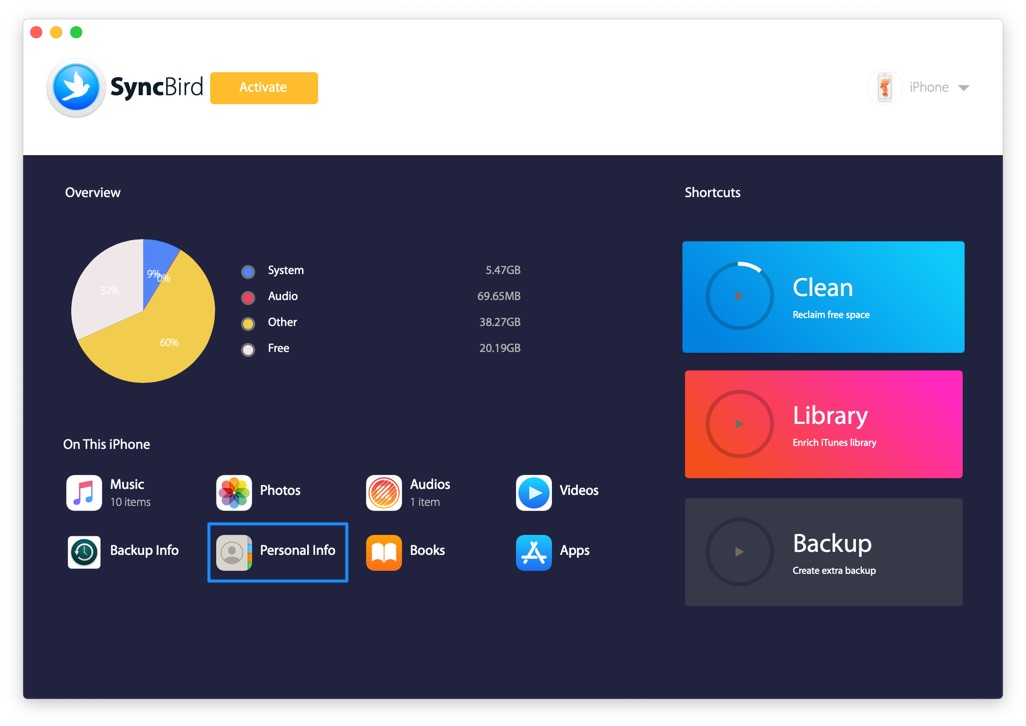
How To Backup Contacts on iPhone without iTunes
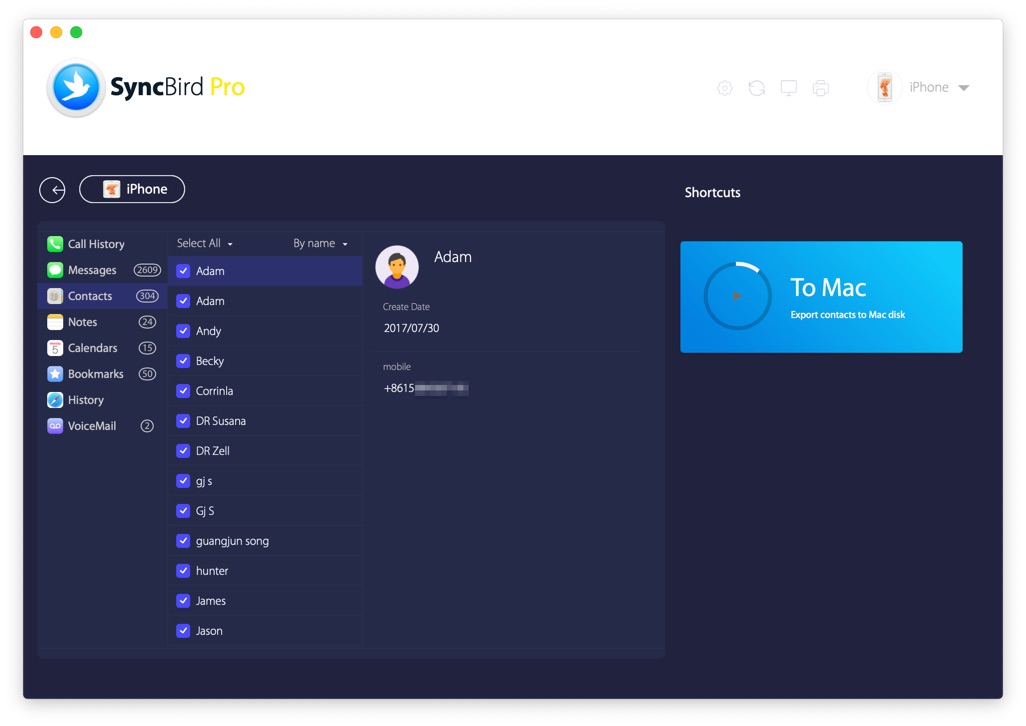
How To Backup Contacts on iPhone without iTunes
The Bottom Line
Now have you get your contacts on iPhone backed up to computer with SyncBird Pro? Drop a line in comment box below if you still have any questions regarding how to backup contacts on iPhone without iTunes. One last thing is that, with SyncBird Pro, you can also free up space on your iPhone, browse iPhone backup content, slim down bloated iTunes library, to just name a few. So free download it here to start evelating your iPhone, iPad and iTunes experience.
More iPhone/Mac Related Tips
- How To Transfer and Backup Text Messages on iPhone >
- How To Export Contacts from iPhone To CSV Or Excel File >
- How To Transfer iOS Notes from iPhone X/8/7/6S >
- How To Sync Contacts from iPhone To Mac With/Without iCloud >
- Best Ways To Transfer Photos from iPhone X To Computer >
Tags: iPhone Tricks iTunes Alternative iPhone Data Transfer iPhone Contacts
