![]() By
Tasnia Salinas, on January 25, 2021, in
iPhone Transfer
By
Tasnia Salinas, on January 25, 2021, in
iPhone Transfer
How to get started?
In this article, we help you to learn How To Copy Music from MacBook Pro/Air To iPhone by using our best Mac To iPhone Music Transfer software - SyncBird Pro. Make sure you have downloaded the latest version here before continuing.
Background Knowledge
Apple first launched the Macintosh (commonly known as Mac) in 1984 as the first personal computer targeting the consumer market. As of 2018, the line of Apple's Mac computers includes six models - MacBook, MacBook Air, MacBook Pro, Mac Mini, iMac and Mac Pro.
Even though Mac was considered as a revolutionary product since it was sold without a programming language, it still have lots of inconveniences. For example, when you want to copy music from your MacBook to your iPhone, the only way is by using iTunes which is complicated and problematic. If you have similar trouble, read this guide to find a perfect solution.
Part 1: The Tool You'll Need
iTunes is pre-installed on every MacBook (MacBook Pro, MacBook Air and MacBook). You cannot uninstall iTunes from a Mac since it's one of essential apps for macOS system. The good part is, there are many capable iTunes alternative software, which can help you copy music from your MacBook to your iPhone with a lot of easeness.
- iTunes - Make sure that you have the latest version of iTunes on your MacBook. It requires iTunes 12.5.1 or later to copy songs from a MacBook to your iPhone.
- SyncBird Pro - the perfect iTunes alternative software that can transfer your iPhone music to your MacBook just like moving files from one folder to another.
- You also need a computer and USB cable to connect your iPhone to your MacBook.
Part 2: Copy Music from MacBook To iPhone iTunes
Before starting to copy music from MacBook To iPhone with iTunes, keep it in mind that this method will overwrite existing songs on your device. It means you can only sync one iPhone/iPad/iPod with ONLY ONE iTunes library. Keep reading if you understand how iTune sync works.
- Step 1: On your MacBook (MacBook Pro, MacBook Air and MacBook), connect your iPhone with a USB cable and open iTunes.
- Step 2: When you see the device icon shows up on iTunes, click in and move to Music > Click Sync to start copying songs from MacBook to your iPhone:
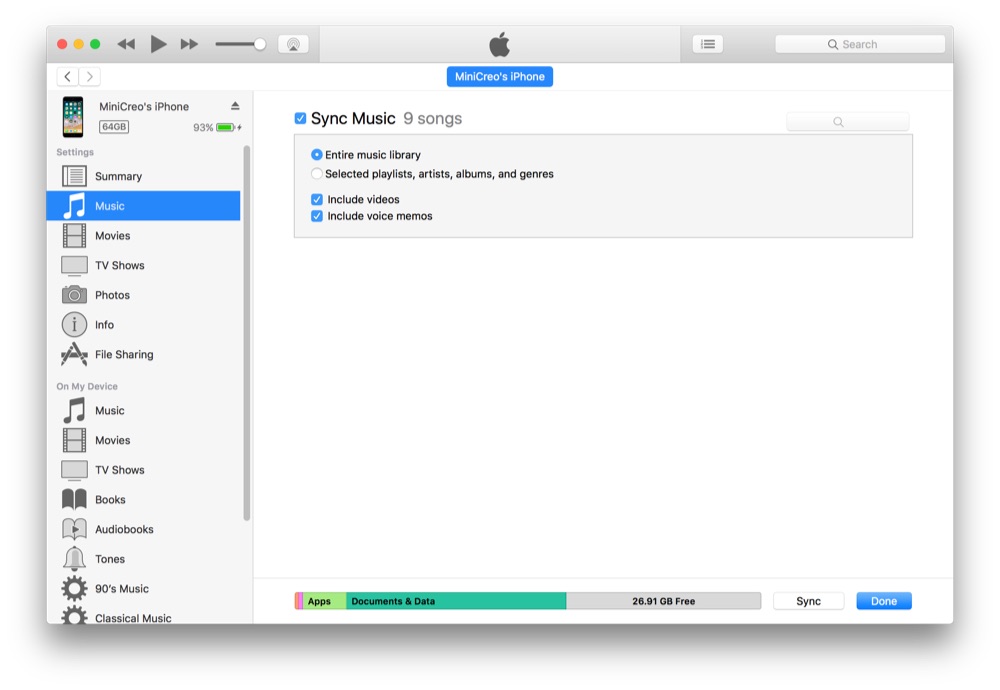
How To Copy Music from MacBook To iPhone with iTunes
Part 3: How To Copy Music from MacBook To iPhone without iTunes
SyncBird Pro is the perfect iTunes alternative software for its simplicity and versatility. You can move your songs from MacBook to your iPhone just like copying files from one folder to another. Here are detailed steps:
-
Step 1:
Connect your iPhone (including iPhone XS, iPhone XS Max or other elder model of iPhones) to your MacBook > Open SyncBird Pro after downloading > Click Music in Device column:

-
Step 2:
Click Add button on the right top side of SyncBird Pro > Choose the music tracks on your MacBook (either in the iTunes library or not) you want to copy to your iPhone > Click Open to start transfering:

-
Step 3:
After few minutes, SyncBird Pro will finish copying your music from MacBook to your iPhone. In the complete window, you can see how many songs have been sent.

The Bottom Line
For sure more and more users prefer using Apple Music service instead of old-school iTunes to manage their music content, but at times it's still necessary to add your self-made or downloaded music tracks to your iPhone. In this case, as a perfect iTunes alternative for macOS, SyncBird Pro is made to help you add/sync your music, photos, videos, podcasts and other iOS content between your iPhone, iPad, iPod and Mac. Free Download now to have a try.