When your iPhone is running abnormal, and you've tried all troubleshooting but have no luck, then putting your iPhone in DFU recovery mode is the last life-safer to fix your iPhone. The good part is, it usually works. To be more specific, consider putting your iPhone in DFU recovery mode when you have the situations below:
- iTunes doesn't recognize your iPhone or says it's in recovery mode.
- If your iPhone screen is stuck on the Apple logo for several minutes with no progress bar.
- You see the Connect to iTunes screen.
Read Also: Best iPhone Recovery Software Can Save You from iOS Data Disater >
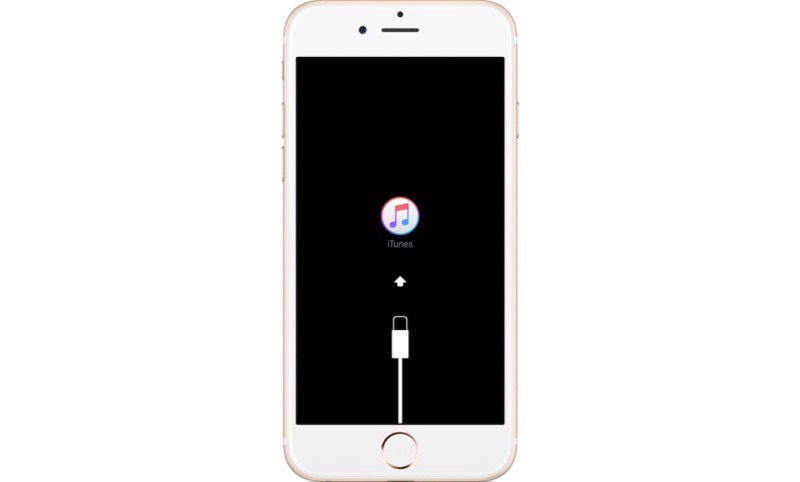
How to Put iPhone in DFU Recovery Mode
Tutorial Summary:
- Part 1: What Is iPhone DFU Recovery Mode
- Part 2: How To Put iPhone in DFU Recovery Mode
- Part 3: How To Exit iPhone DFU Recovery Mode
Part 1: What Is iPhone DFU Recovery Mode
Technically, the iPhone DFU or Device Firmware Upgrade mode allows all devices to be restored from any state. It is a great way to update your firmware, jailbreak, downgrade your iPhone to an old version of iOS or just rescue an unresponsive device.
When your iPhone in DFU recovery mode, you can still let it communicate with iTunes (but without iTunes automatically installing the latest version of iOS). This is the primer reason that in this state, your iPhone could be processing the jailbroking, iOS version downgrading or hard restoring. To put iPhone in DFU recovery mode is also an option that can potentially fix your non-responsive device that doesn't respond to other less drastic solutions.
Part 2: How To Put iPhone in DFU Recovery Mode
To put an iPhone in DFU recovery mode, you need a Windows or Mac computer with the latest iTunes installed. Make sure your iTunes is not open > connect your iPhone to your computer > launch iTunes > follow steps below to put your iPhone to DFU recovery mode.
Step 1: Force restart your iPhone.
To put iPhone 6s, iPhone 6, iPhone 5s, iPhone 5 or earlier model of iPhone in DFU recovery mode: Press and hold the Sleep/Wake and Home buttons at the same time. Don't release the buttons when you see the Apple logo. Keep holding both buttons until you see the recovery mode screen.
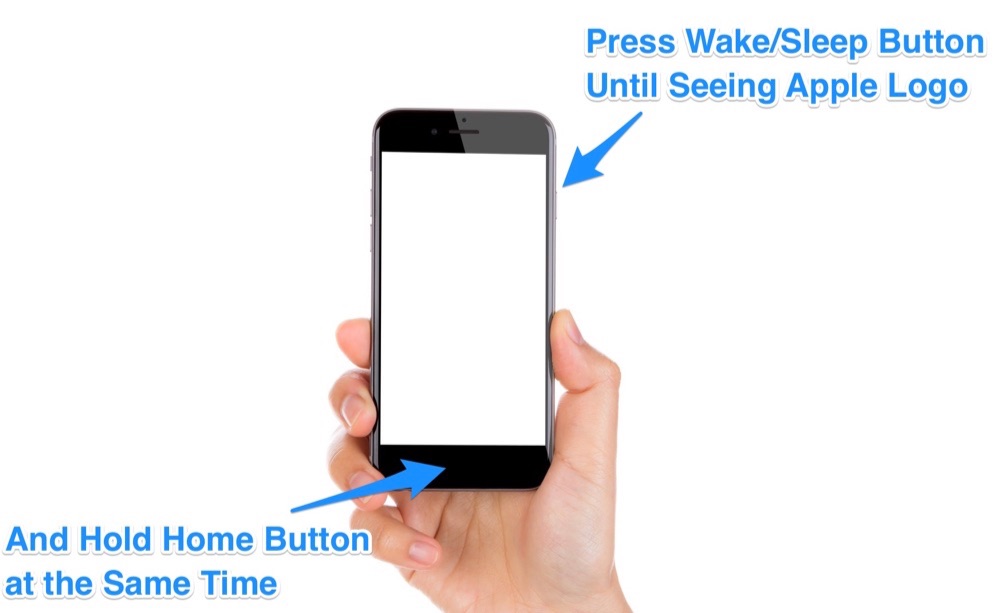
How To Put iPhone 6s and Earlier Models in DFU Mode
To put iPhone 7, iPhone 7 plus, iPhone 8, iPhone X or later model of iPhone in DFU recovery mode: Press and hold the Sleep/Wake and Volume Down buttons at the same time. Don't release the buttons when you see the Apple logo. Keep holding both buttons until you see the recovery mode screen.
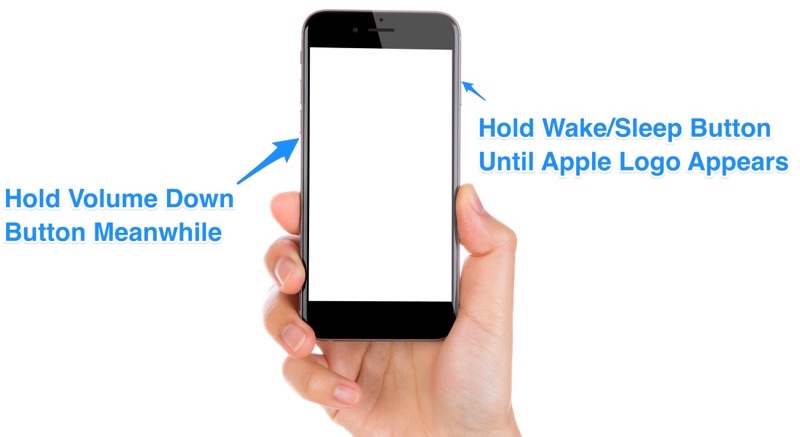
How To Put iPhone 7 and Later Models in DFU Mode
Step 2: About 8-12 Seconds later, you'll have Restore or Update option on iTunes, choose Update. iTunes will try to reinstall iOS without erasing your data. Wait while iTunes downloads the software for your device. If the download takes more than 15 minutes and your device exits recovery mode, let the download finish, then repeat these steps.
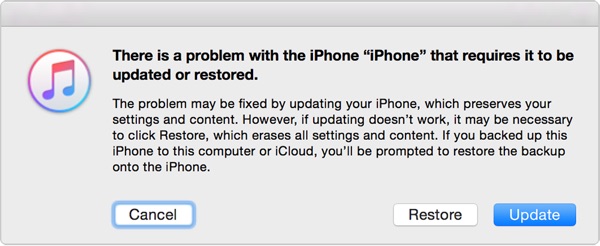
Update iPhone with iTunes
Step 3: After the Update or Restore completes, set up your device.
Part 3: How To Exit iPhone DFU Recovery Mode
Actually there is no extra steps to exit your iPhone's DFU Recovery mode. Just reboot the device and follow the startup wizard to set up your iPhone.
The Bottom Line
For sure to put your iPhone in DFU recovery mode could sovle quite lots of iPhone software / hardware problems, but the procedure is complex and risks exsit. For a flexible solution to restore your iPhone from iPhone data disater, you can use an iPhone Data Recovery software named Omni Recover. Give it a check if you are in need of retrieving your deleted iPhone messages or other personal data.

