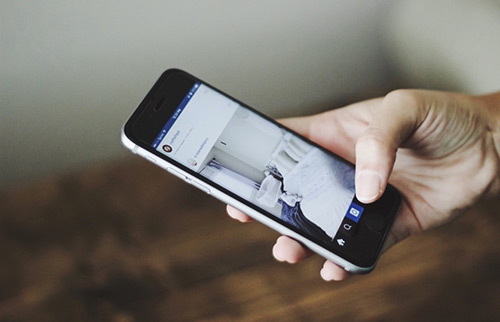How To Fix iOS 15 News Widgets Not Working/Not Showing Up Issue
![]() By
Spencer Mcfadden, on December 08, 2020, in
iPhone Problems | SOLVED
By
Spencer Mcfadden, on December 08, 2020, in
iPhone Problems | SOLVED
Summary:[How To Fix iOS 15 News Widgets Not Working Issues] iOS 15 News Widgets not working or not showing up on your iPhone 12/11/Xr/X/8? Follow this article to learn how to fix iOS 15 News Widgets issue. Get Fix My iPhone Free >
100% Free & Secure Download
Why My News Widgets Not Working in iOS 15? I update my iPhone XS a few days ago to iOS 15.2, and there seems to be a problem with my Apple News widget. When I add the News widget to my Home Screen, and select "Top Stories", it appears blank and says "No Stories" or "Couldn't Load News". However, when I select "Topic", I can see (most) topics fine. How can I fix this?

The new iOS 15 is a surprising release this year, which offers fancy new ways organize your iPhone Home Screen with App Library and Widgets. We are glad to see the gradually growing apps update for Widget support. Some elevates the app experience a lot, some are different anyway. While for this new iOS 15 Widget feature, not every app works perfectly. In this iPhone Manual article, we will discuss how to iOS 15 News Widgets Not Working, iOS 15 News Widgets Missing or iOS 15 News Widgets Now Showing Up issue.
Best Free iOS System Recovery App
#1 Solution For Common iOS 15 Problems
Fix 50+ iOS 15 Software Bugs and Glitches
Safely Save iPhone from Crashes and Freezes
Most Common iOS 15 Widget Problems and Best Fixes
Part 1: How To Fix iOS 15 News Widget Not Working/Showing
Since the Widget feature in iOS 15 is new to both customers and app developers, our users are experiencing a host of iOS 15 Widget Missing, Not Showing Up, Malfunctioning or similar issues (How To Transfer Photos from iPhone To Computer). If your News widget that previously worked perfectly on your iPhone home screen has all of a sudden vanished or not showing up totally, leaving an empty space behind, you're in the right place and the fix is very simple.
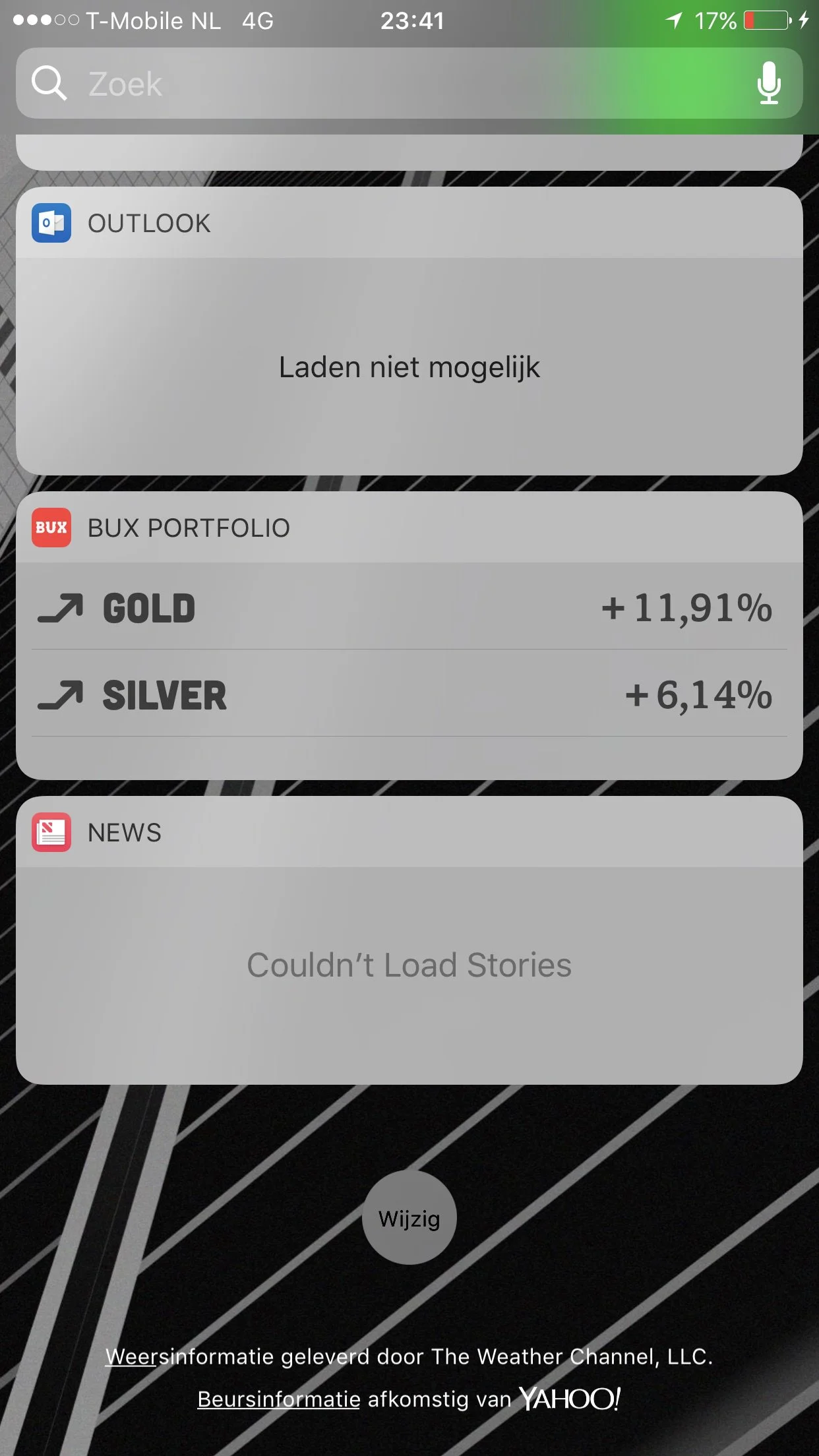
How To Steps To Fix iOS 15 News Widgets Not Working/Showing Issue:
-
Step 1
Remove News Widget: Touch and hold the News widget that you want to remove > Tap Remove Widget > Tap Remove again to confirm.

How To Remove Widgets on iPhone -
Step 2:
Delete the News app: To delete the News app on iPhone, Touch and hold the News app > Tap Remove App > Tap Delete App, then tap Delete to confirm. After that, download it from App Store.

Delete the News App On iPhone -
Step 3:
Add News Widget Back: From the Home Screen, touch and hold a widget > Tap the Add button > Select the News widget > Tap Add Widget > Tap Done.

Add News Widget On iPhone

Widgets on the Home Screen Place widgets anywhere on the Home Screen for information at a glance. Perfect for tracking your commute, activity, Calendar events, or News stories. See Complete iOS 15 Manual Guide
The Bottom Line
Now can you fix this iOS 15 News Widgets missing or not working problems with our suggestions above? If you still have further iOS 15 software issues or bugs, feel free to contact us and we are happy to help. In addition, we will keep updating our iOS 15 Porblems list so that to cover all upcoming software/hardware glitches on your Apple devices.