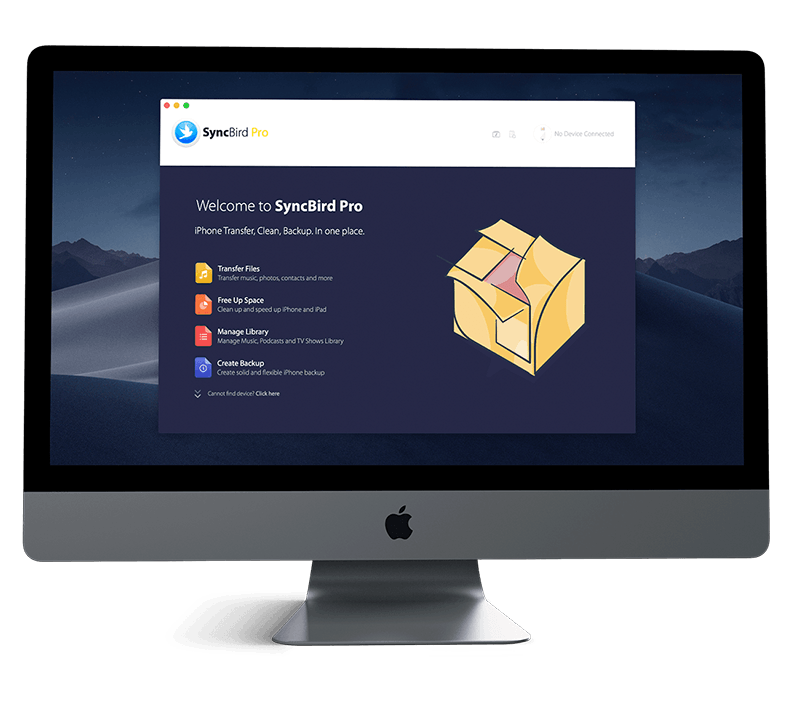Get SyncBird Pro
The new and innovative SyncBird Pro is a smart alternative to iTunes that offers best iPhone, iPad and iPod content management solutions (How To Transfer Photos from iPhone To Computer). If you're using an iPhone 12/12 Pro, iPhone SE 2, or older models of Apple iPhones, don't miss all new and exciting features in SyncBird Pro.
1 How To Set Up iCloud on Windows PC
iCloud is not exclusively for Apple devices. Apart from setting up iCloud on iPhone, iPad or Mac, you can also set up the iCloud for Windows app to access your iCloud photos, video recordings, Mail, Calendar, iCloud Drive files, and other important information on your Windows PC (How To Backup iPhone To iCloud). Here are detailed steps on how to set up iCloud on Windows PC computer.
Recommended System Requirements for iCloud Set Up On Windows PC:- Microsoft Windows 10
- iCloud for Windows 11 or later
- iTunes 12.7
- Outlook 2016 or later
- Firefox 45 or later, Google Chrome 54 or later (desktop mode only), Microsoft Edge, or Opera
- Windows 10 May 2019 Update or later is recommended for iCloud for Windows 10
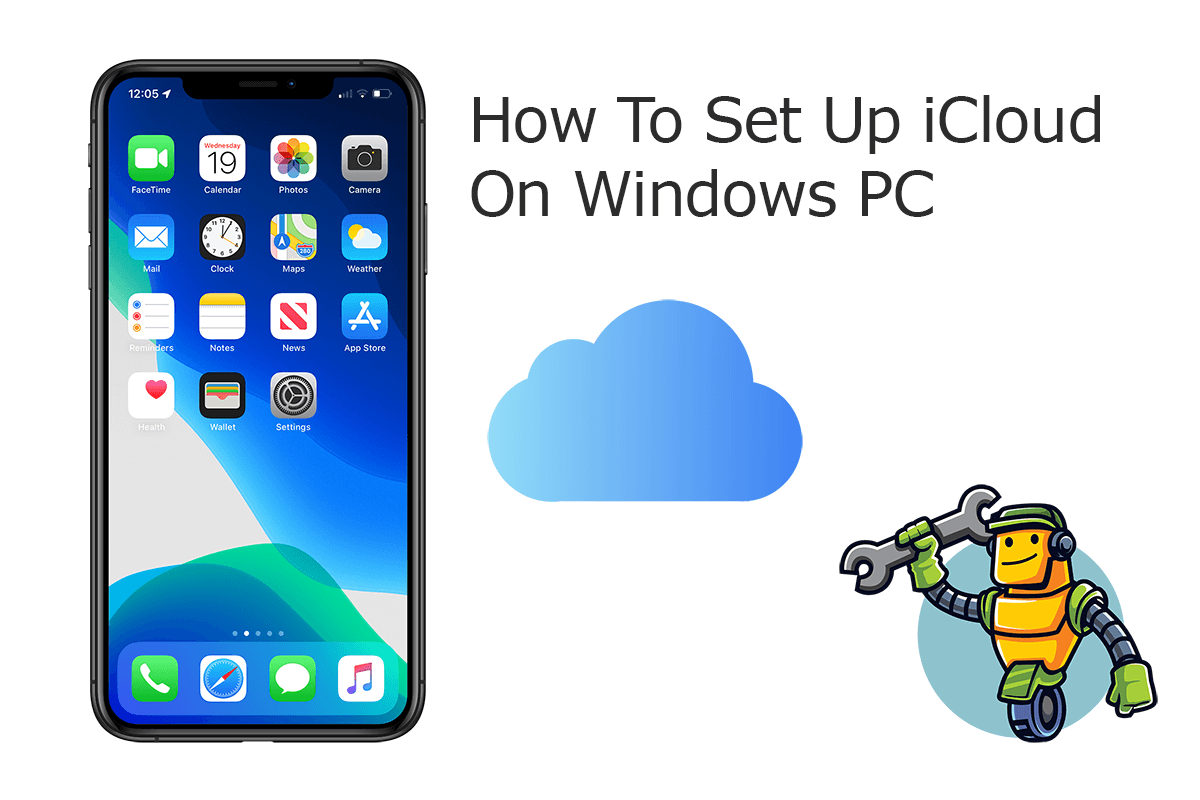
How-To Steps To Set Up iCloud on Windows PC:
- Step 1: Download the iCloud for Windows app. On Windows 10, you can find iCloud for Windows in the Microsoft Store. On Windows 7 or Windows 8, you can download iCloud for Windows from the Apple website.
- Step 2: Enter the Apple ID and password you used to set up iCloud on your Apple device > Turn on the iCloud features you want to use on your Windows PC, then click Apply.
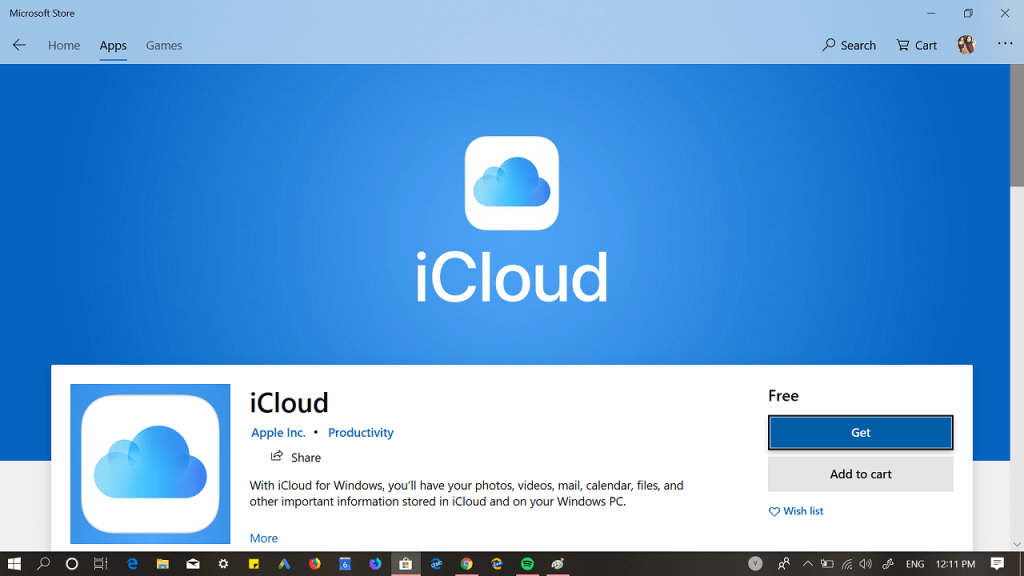
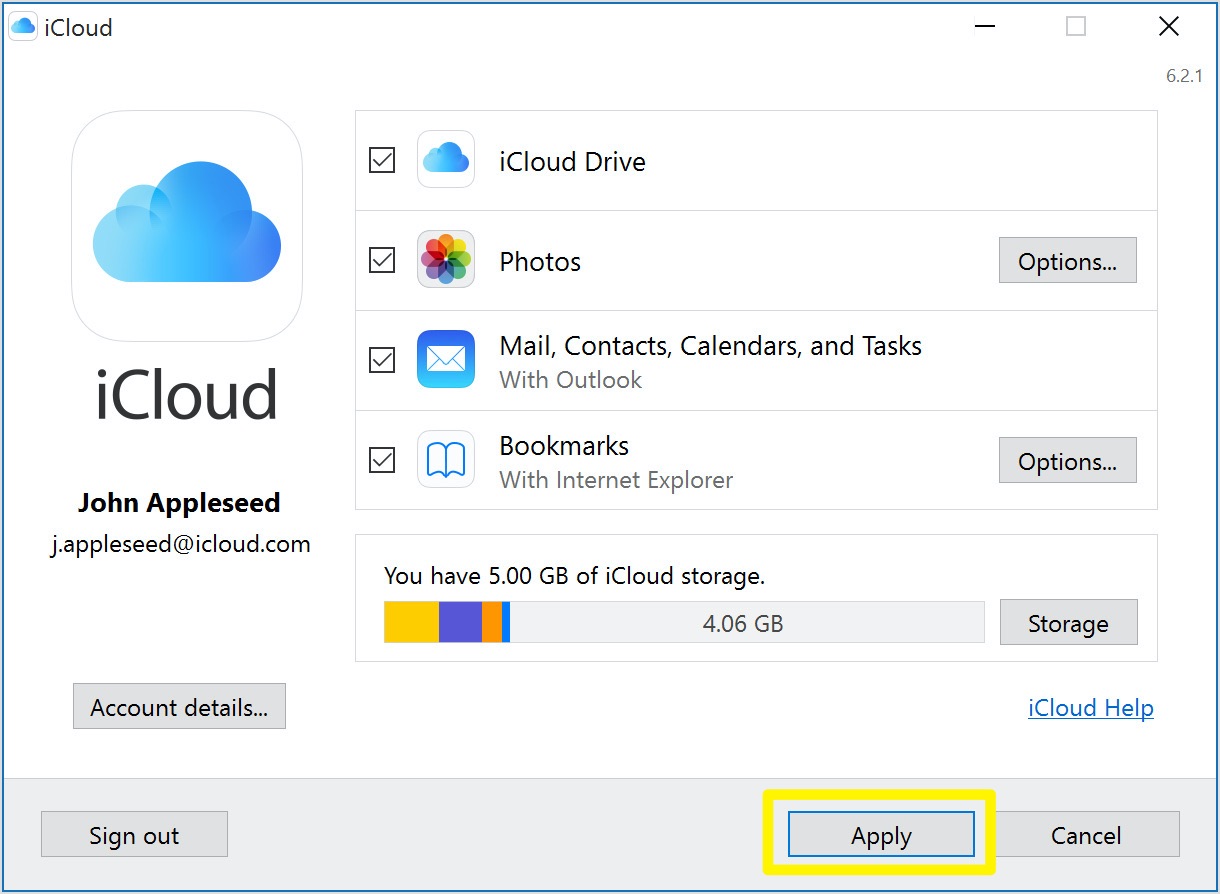
The Bottom Line
Now can you set up iCloud on your Windows PC with our tutorials above? Continue reading our Complete iCloud Manual Guide to learn more about getting started and using your iCloud, iPhone, iPad and Mac.