How To Uninstall Trend Micro Antivirus Mac
![]() By
Tasnia Salinas, on January 02, 2021, in
Mac Uninstaller
By
Tasnia Salinas, on January 02, 2021, in
Mac Uninstaller
Summary: In this article, we help you to learn How To Completely Uninstall Trend Micro Internet Security Antivirus Software on Mac by using our best Mac App Uninstaller software - Omni Remover. Make sure you have downloaded the latest version here before continuing.
What Is Trend Micro Antivirus (Internet Security)? Trend Micro Internet Security (known as PC-cillin Internet Security in Australia and Virus Buster in Japan) is an antivirus and online security program developed by Trend Micro for the consumer market. In addition to anti-malware and web threat protection, the premium version of Trend Micro Internet Security includes compatibility for PCs, Macs, Android or iOS mobile devices. (How To Uninstall Symantec Endpoint Protection on Mac).
Why uninstalling Trend Micro Internet Security Password Manager on Mac? Trend Micro Internet Security is packed up with a mess of protection features, including parental controls; identity theft prevention; a privacy scanner for major social networking sites; and 25 GB of cloud storage. However, all these highlights in Trend Micro Internet Security would load great burden and cause sluggish on your Mac. Read this article to learn how to clean uninstall Trend Micro Internet Security on macOS.
Table of Content:
- Part 1: Uninstall Trend Micro Internet Security Using Uninstaller
- Part 2: Uninstall Trend Micro Internet Security on Mac Manually
- Part 3: Clean Uninstall Trend Micro Internet Security on Mac [Time-Saving Method]
Part 1: Uninstall Trend Micro Internet Security Using Uninstaller
Trend Micro Antivirus comes with an in-built uninstaller program, which will give you a hand to remove Trend Micro Antivirus quickly. To uninstall Antivirus for Mac using the Uninstaller, do the following:
- Step 1: Open Spotlight search box, then type "Trend Micro":
- Step 2: Select Uninstall Trend Micro Antivirus > Enter your Mac credential if asks > Click Uninstall to start removing Trend Micro Antivirus on your Mac.
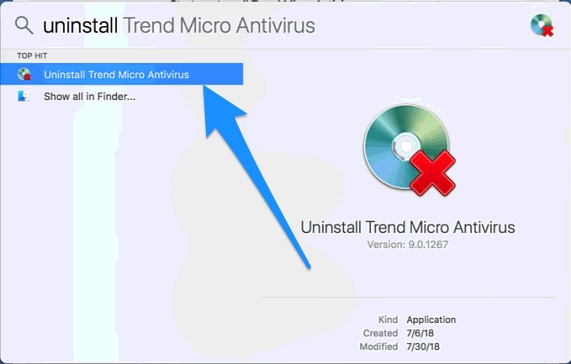
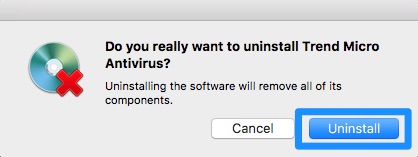
Part 1: Uninstall Trend Micro Antivirus Client on Mac Manually
Even though using the Uninstaller program or the Drag-to-Trash method is simple, unfortunately this regular method will leave a mess of orphaned Trend Micro Antivirus junk on your Mac. Here are the detailed steps that help thoroughly uninstall Trend Micro Internet Security on your Mac (How To Uninstall Evernote on Mac).
- Step 1: Open Finder app on Mac > Applications > Trend Micro Internet Security > Move Trend Micro Internet Security Client to Trash:
- Step 2: Remove Trend Micro Antivirus Client leftover junk: Open Finder > in Menu, click Go > enter
/Library/Trend Micro Internet Security. - Step 3: Locate all the orphaned Trend Micro Internet Security Client files by digging into each folder. Most of them are stored in: Application Support | Caches | Containers | Frameworks | Logs | Preferences | Saved | Application State | WebKit
- Step 4: Clear the files related with Trend Micro Internet Security Client to Trash > Empty Trash and restart your Mac to finish the removal of Trend Micro Internet Antivirus on your Mac.
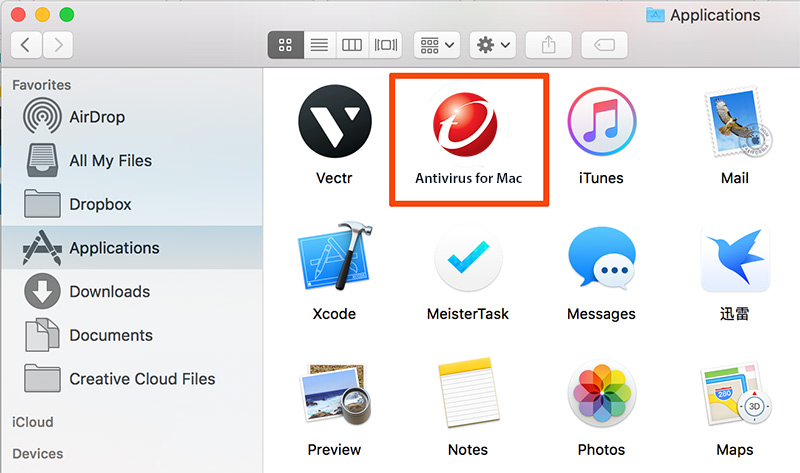
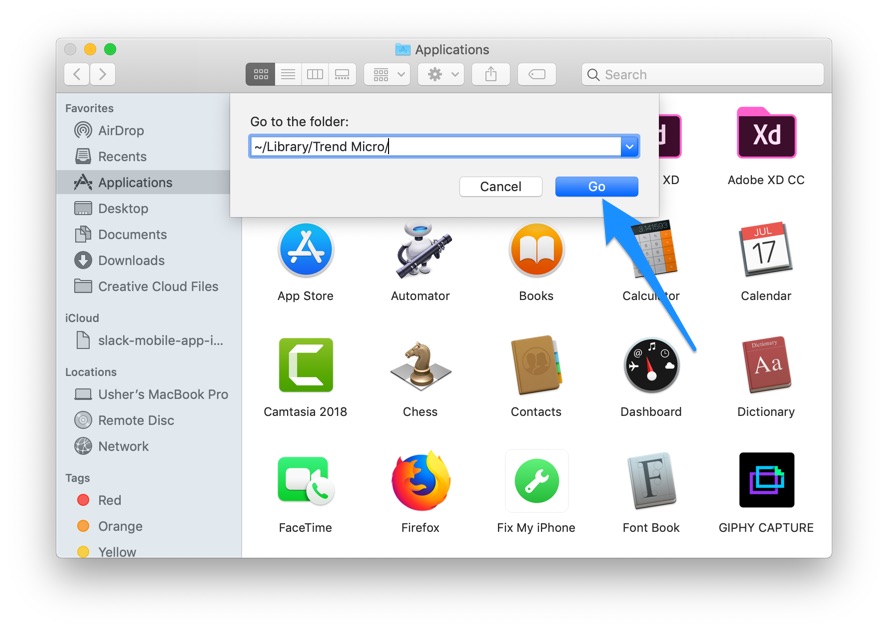
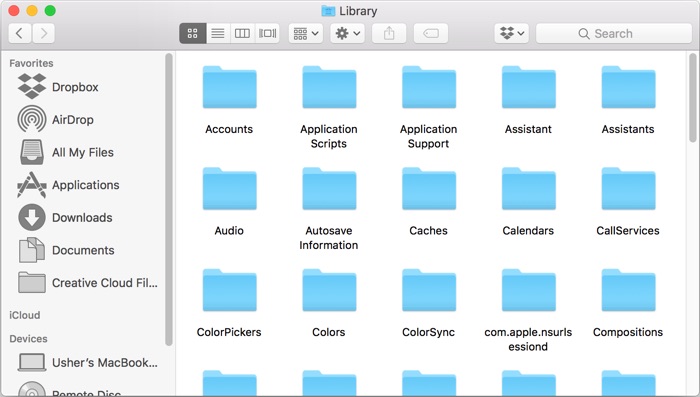

Part 2: Clean Uninstall Trend Micro Antivirus on Mac [Time-Saving Method]
The manual way to uninstall Trend Micro Antivirus on Mac would save a lot of free storage on your Mac, but it just takes too much time. Omni Remover is an expert Mac App Uninstaller software that can help uninstall Trend Micro Internet Security Client and other stubborn applications on your Mac. Here are the detailed steps about how to uninstall Trend Micro Internet Security Client with Omni Remover. Free Download
-
=
-
Step 2:
In Omni Remover > App Uninstall > Choose Trend Micro Antivirus icon > Clean Uninstall.

-
Step 3:
Then Omni Remover will start scanning all Trend Micro Internet Security Client data/files > After it finished scanning, click Clean Uninstall to start removing Trend Micro Internet Security Client from your Mac.

The Bottom Line
Now can you uninstall Trend Micro Antivirus on your Mac with our suggestions above? Feel free to drop a line to us if you have any questions. Apart from uninstall Trend Micro Antivirus and other stubborn applications on Mac, Omni Remover 2 is also capable of freeing up storage space on your Mac. Give it a try here: Free Download Now >
More iPhone/Mac Related Tips
- How To Permanently Delete Your Facebook Account In Seconds >
- Best iPhone / iTunes Backup Extractor Software >
- How To Find My Recently Deleted App on iPhone >
- Recover Deleted Text Messages on iPhone without Computer >
- How to Recover Permanently Deleted Photos from iPhone 6 Plus >
- Top 15 Best Facebook Alternative You Cannot Miss >
Tags: Uninstall iTunes Mac Uninstall Office 2011 Mac Uninstall Firefox Uninstall Kaspersky Mac Uninstall MacKeeper Uninstall Google Earth Mac Uninstall Steam Mac Uninstall Adobe Flash Mac Uninstall Citrix Receiver Mac Uninstall Spotify Mac Uninstall Dropbox Mac Uninstall Skype Mac Uninstall Teamviewer Mac Uninstall uTorrent Mac Uninstall Sophos Antivirus Mac Uninstall Norton Mac Uninstall Soundflower Mac Uninstall WinZip Mac
