![]() By
Tasnia Salinas, on January 02, 2021, in
Mac Uninstaller
By
Tasnia Salinas, on January 02, 2021, in
Mac Uninstaller
How to get started?
In this article, we help you to learn How To Uninstall Symantec Endpoint Protection from your Mac by using our dedicated Mac App Uninstaller software - Omni Remover. Make sure you have downloaded the latest version here before continuing.
Background Knowledge
What is Symantec Endpoint Protection: Symantec Endpoint Protection, developed by Symantec, is a security software suite, which consists of anti-malware, intrusion prevention and firewall features for server and desktop computers, like Windows PC and Mac. In the latest release, Symantec Endpoint Protection can block data transfers to unauthorized device types, such as USB flash drives or Bluetooth devices.
In early 2012, source code for Symantec Endpoint Protection was stolen and published online, which leaves vulnerabilities for hackers and other online attacks. If you find no use in this protection suite, then you can follow this article to learn how to completely uninstall Symantec Endpoint Protection on your Mac (Learn How To Uninstall MacKeeper 2020).
Part 1: Uninstall Symantec Endpoint Protection on Mac Manually
Removing Symantec Endpoint Protection (SEP) on Mac is an easy process. However, because of the complexity of the SEP suite, there are several uninstalling methods that can be used for product removal. The recommended way is by using Symantec Endpoint Protection in-built uninstaller program. Here are the detailed steps (Learn How To Uninstall SoundFlower Mac).
- Step 1: On the Mac computer, open the Symantec Endpoint Protection client, and then click Symantec Endpoint Protection in menu > Uninstall Symantec Endpoint Protection.
- Step 2: Click Uninstall again to begin the uninstallation. After that, these are still Symantec Endpoint Protection related file system indexing engines, Mac protection settings, and other 'Hidden' components. To get rid of all these Symantec Endpoint Protection leftovers, you need to move further: Open Finder > in Menu, click Go > enter ~/Library/.
- Step 3: You may see a large amount of system file folders here. Now locate the Symantec Endpoint Protection leftover files by digging into each folder. They are possibly stored in the following folders: Application Support | Caches | Containers | Frameworks | Logs | Preferences | Saved | Application State | WebKit
- Step 4: Drag the files associated with Symantec Endpoint Protection to Trash > Empty Trash and restart your Mac to finish the uninstallation of Symantec Endpoint Protection.
Part 2: Completely Uninstall Symantec Endpoint Protection on Mac
Have no patience to remove Symantec Endpoint Protection on your Mac by digging junk files in folders and folders? You can use Omni Remover to handle with all these trivial procedures. As one of the most advanced and efficient Symantec Endpoint Protection Uninstaller app on macOS, Omni Remover makes it super easy to get rid of Symantec Endpoint Protection completely. Here are the detailed steps (Learn How To Uninstall Spotify Mac).
-
Step 1:
Click here to download Omni Remover (Ready for macOS Mojave) > Install and Open Omni Remover on your Mac.

-
Step 2:
In Omni Remover > App Uninstall > Click Symantec Endpoint Protection > Clean Uninstall.

-
Step 3:
Then Omni Remover will start scanning all Symantec Endpoint Protection data/files > After it finished scanning, click Clean Uninstall to start uninstall Symantec Endpoint Protection from your Mac.
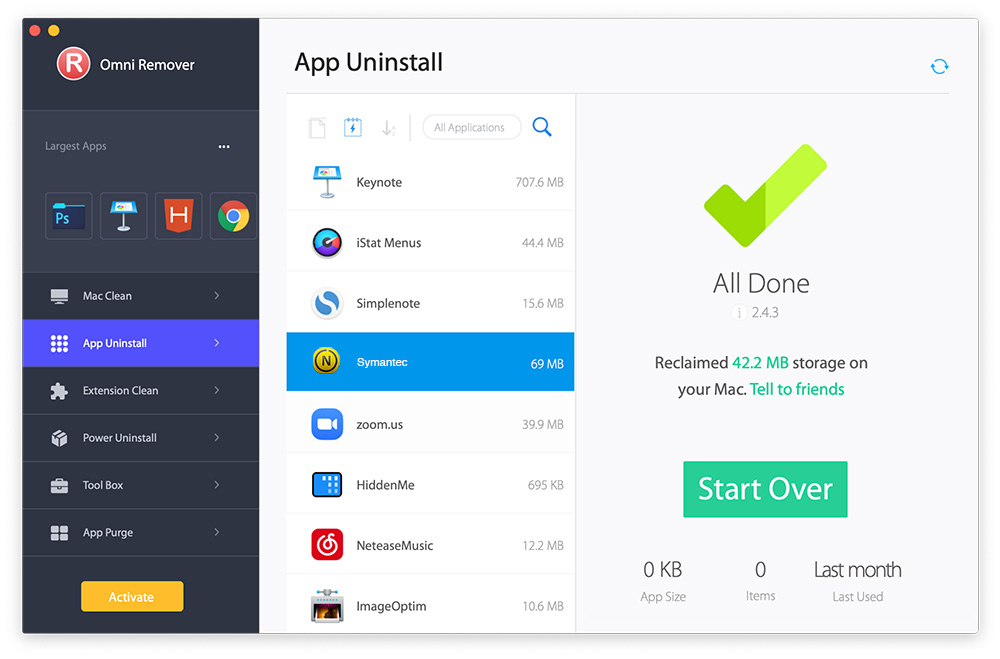
The Bottom Line
Can you uninstall Symantec Endpoint Protection from your Mac with our suggestions above? If you have any questions, feel free to leave a message in comment. One more thing, apart from the ability of uninstalling your unwanted apps (like Symantec Endpoint Protection) to reclaim more free storage on your Mac, Omni Remover is also capable of managing the plugins and extentions on your Mac. Free Download now to have a try.