How To Uninstall Apple Pages App on Mac
![]() By
Tasnia Salinas, on January 12, 2021, in
Mac Uninstaller
By
Tasnia Salinas, on January 12, 2021, in
Mac Uninstaller
Summary: In this article, we help you to learn How To Uninstall Pages app on Mac Big Sur by using the best Pages Uninstaller software - Omni Remover. Make sure you have downloaded the latest version here before continuing.
What Is Pages? Pages is the native word processor program that's free available for macOS. It is part of the iWork productivity suite and runs on the macOS and iOS operating systems. Pages is originally developed by Apple as an easy-to-use application that plays a role as Microsoft Word alternative. A number of Apple-designed templates comprising different themes (such as letters, résumés, CVs, posters, and outlines) are included with Pages (How To Properly Uninstall Microsoft Office 365 on Mac).
Why uninstalling Pages on Mac? Pages for Mac, Numbers for Mac, and Keynote for Mac are available on the Mac App Store, but the minimal system requirements is macOS High Sierra or later. If you're using an old Mac, many iWork features are not available. Comparing with Microsoft Word, Page lacks features including mail merge, non-contiguous selection of text, advanced find/replace functions, the ability to print comments, and even the document file format is not that universal. For whatever the reason you want to remove Pages app on your Mac, you are in the right place.
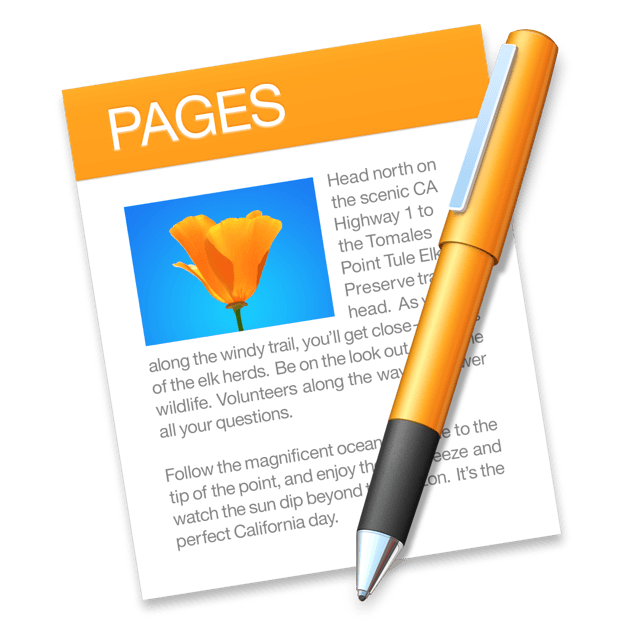
Table of Content:
- Part 1: How To Uninstall Pages on Mac without Uninstaller
- Part 2: How To Clean Uninstall Pages on Mac [Time-Saving Method]
Part 1: How To Uninstall Pages on Mac without Uninstaller
macOS is getting more similar to iOS, which offers many ways to uninstall software programs on macOS. As Pages is downloaded from Apple App Store, you can simply remove it from Launchpad. Here are detailed steps.
- Step 1: Quit Pages and kill all running threads in Terminal > Open Launchpad > Choose and long click Pages icon until it gets jiggling > Click the Delete to remove Pages on your Mac:
- Step 2: Find Pages document caches, user profiles, customized themes, templates and other third-party Pages Add-on tools, open Finder > Go > Go To Folder > Enter ~/Library/Application/Support/Pages/
- Step 3: Clean up all these application leftover files that're related to Pages to Trash > Empty Trash and restart your Mac to finish the uninstalling of Pages on your Mac.
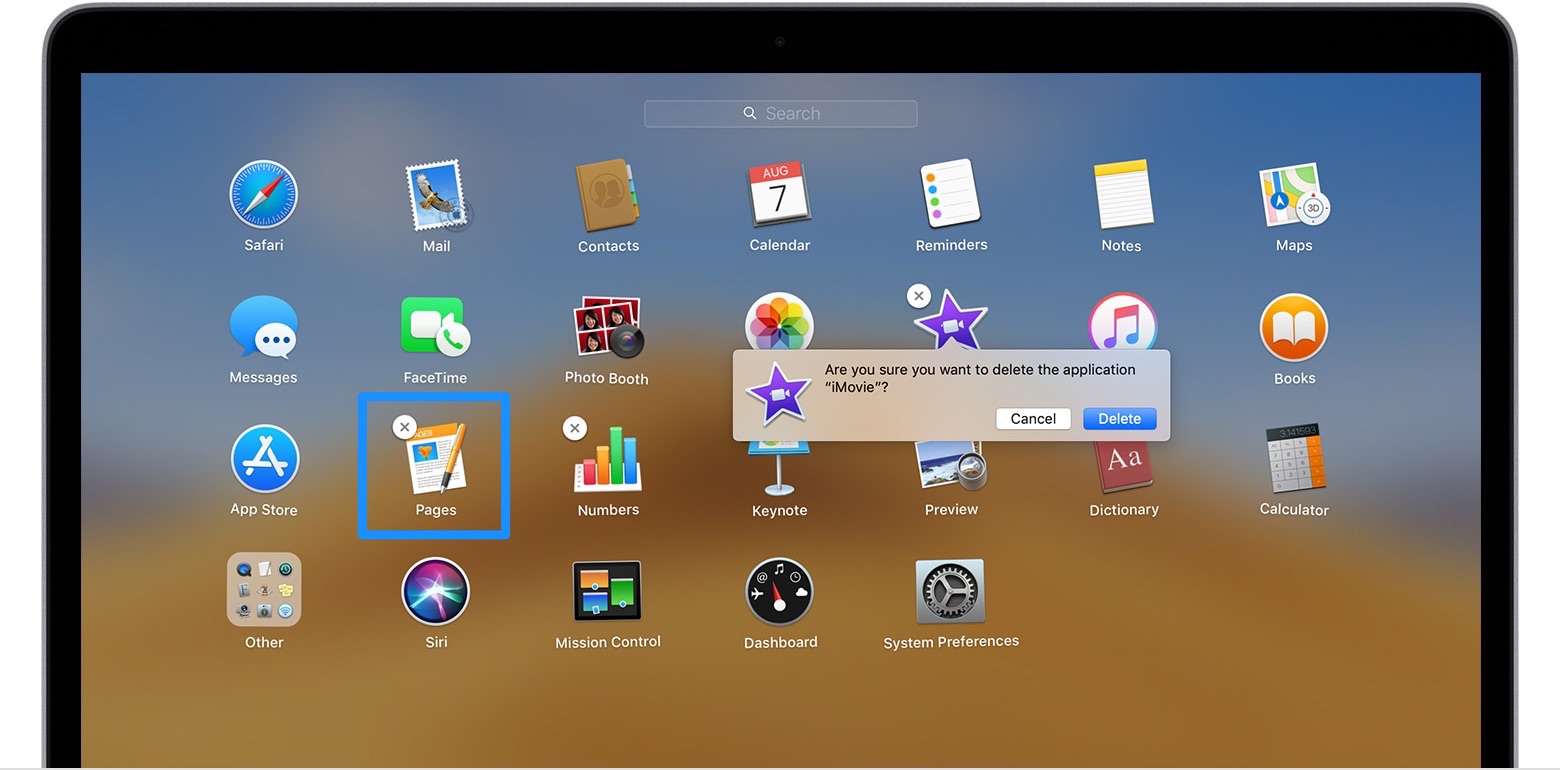
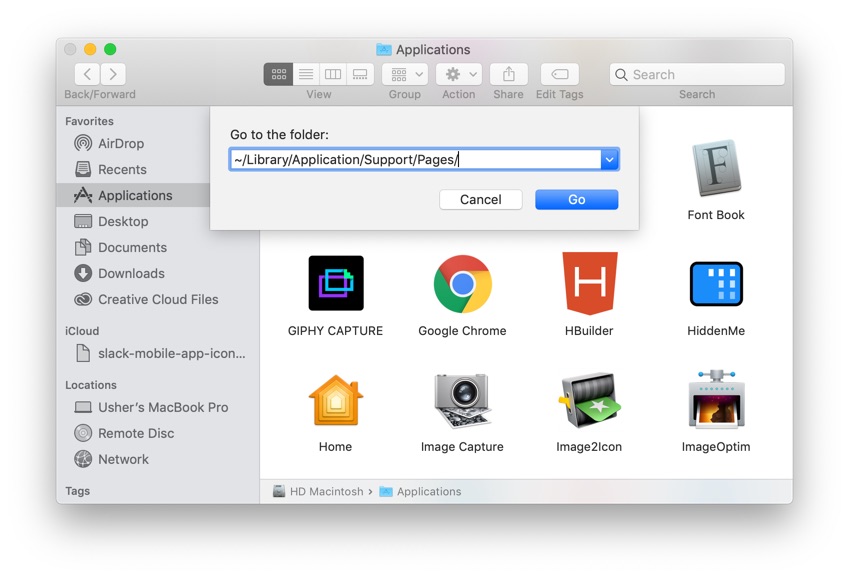

Part 2: How To Clean Uninstall Pages on Mac [Time-Saving Method]
To avoid mistaken deletion on macOS file system, you can also choose an expert Mac Uninstaller app to get rid of Pages on your Mac. Omni Remover is made for slimming down the tedious Pages removal procedure to 1-Clisk task. The main purpose of Omni Remover is to uninstall stubborn and rogue applications, but it also helps do clean and regular app uninstall. Check how to uninstall Pages with Omni Remover. Free Download
-
Step 1:
Click here to download Omni Remover > Install and Open Omni Remover on your Mac (macOS Big Sur included).

-
Step 2:
In Omni Remover > App Uninstall > Select Pages icon > Click Scan to browse Pages associated cache junks.

-
Step 3:
Let Omni Remover scan all Pages related app cache junk > After that, click Clean to start uninstalling Pages Client from your Mac.

The Bottom Line
Enjoy using Omni Remover to clean uninstall Pages on your Mac? To keep your Mac clean and running fast, give Omni Remover a try here: Free Download Now
More iPhone/Mac Related Tips
- How To Permanently Delete Your Facebook Account In Seconds >
- Best iPhone / iTunes Backup Extractor Software >
- How To Find My Recently Deleted App on iPhone >
- Recover Deleted Text Messages on iPhone without Computer >
- How to Recover Permanently Deleted Photos from iPhone 6 Plus >
- Top 15 Best Facebook Alternative You Cannot Miss >
Tags: Uninstall iTunes Mac Uninstall Office 2011 Mac Uninstall Firefox Uninstall Kaspersky Mac Uninstall MacKeeper Uninstall Google Earth Mac Uninstall Steam Mac Uninstall Flash Mac Uninstall Citrix Receiver Mac Uninstall Spotify Mac Uninstall Dropbox Mac Uninstall Skype Mac Uninstall Teamviewer Mac Uninstall uTorrent Mac Uninstall Sophos Antivirus Mac Uninstall Norton Mac Uninstall Soundflower Mac Uninstall WinZip Mac