Simple Ways To Uninstall Microsoft Excel on Mac
![]() By
Tasnia Salinas, on January 12, 2021, in
Mac Uninstaller
By
Tasnia Salinas, on January 12, 2021, in
Mac Uninstaller
Summary: In this article, we help you to learn How To Uninstall Microsoft Excel Office app on Mac Big Sur by using the best Microsoft Excel Uninstaller software - Omni Remover. Make sure you have downloaded the latest version here before continuing.
What Is Microsoft Excel? Microsoft Excel is a spreadsheet productivity app developed by Microsoft, available on Windows, macOS, Android and iOS. Microsoft Excel can do calculation, graphing, table pivoting, and macro programming. Microsoft Excel has been a very widely applied spreadsheet for these platforms and it forms part of the Microsoft Office suite of software (How To Properly Uninstall Microsoft Office 365 on Mac).
Why uninstalling Microsoft Excel on Mac? Microsoft Excel has overwhelmed the spreadsheet software in the past decades, but there are still a good number of Excel alternatives, such as Numbers, part of iWork suit. Because Excel is widely used, it has been attacked by hackers. If you are not a fan of Excel, or just not satisfied with Microsoft Office, then follow this article to learn how to completely uninstall Microsoft Excel on Mac.
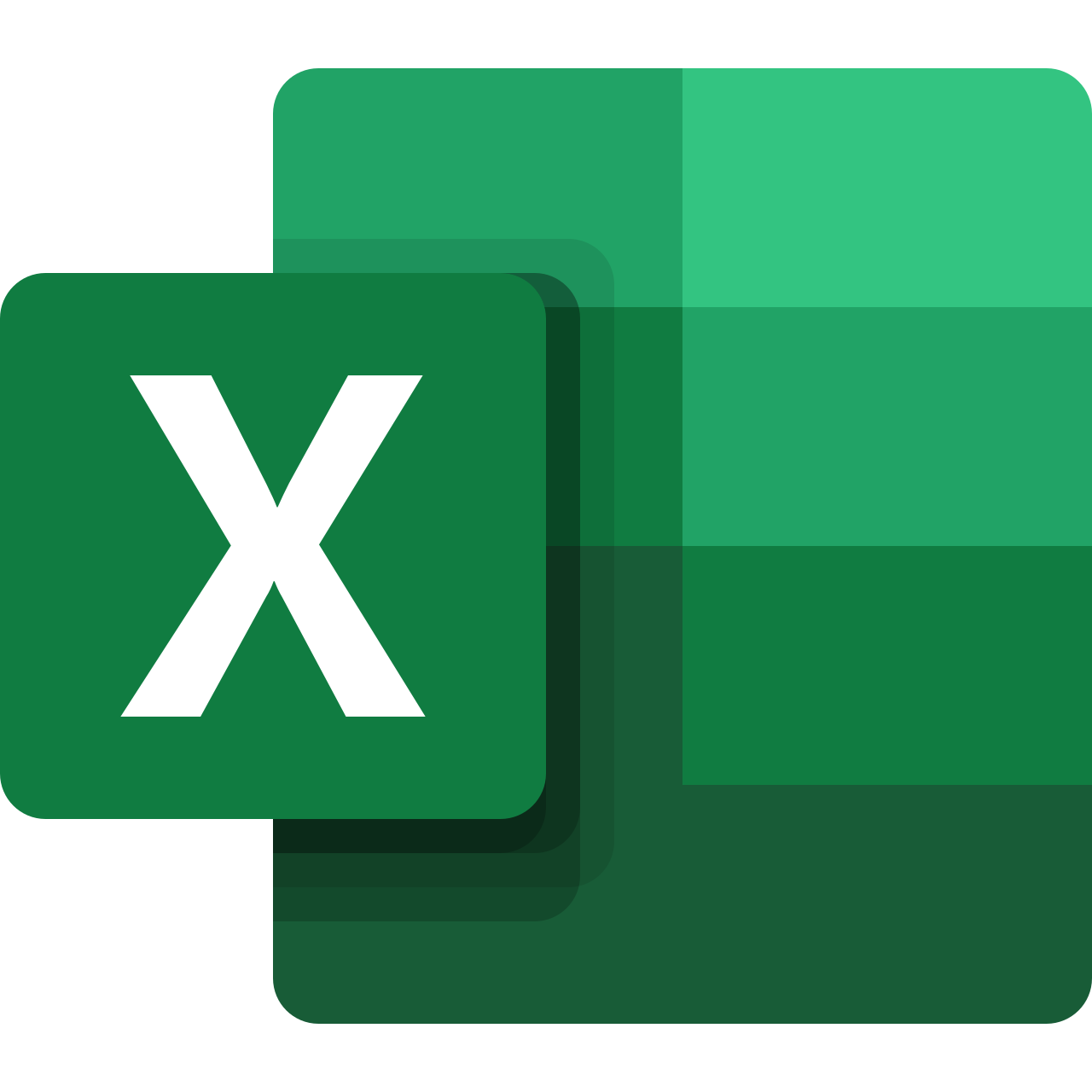
Table of Content:
- Part 1: Uninstall Microsoft Excel on Mac with Office Uninstaller
- Part 2: How To Clean Uninstall Microsoft Excel on Mac [Time-Saving Method]
Part 1: Uninstall Microsoft Excel on Mac with Office Uninstaller
Microsoft Office 365 for Mac has a pack of apps including Excel, Word, Outlook, PowerPoint for Mac, etc. So if you just want to remove Excel, it'll risk messing up other Microsoft apps. Even worse part is, there is no official Office 365 Uninstaller program that can ease up the pain on this matter. This is why we recommend you to follow our specific tutorials to remove Microsoft Excel on your Mac.
- Step 1: Quit Microsoft Excel and kill all running threads in Terminal > Open Finder > Applications > Office 365 > Move Microsoft Excel to Trash:
- Step 2: Find Microsoft Excel document caches, user profiles, customized Excel themes, templates and other third-party Microsoft Excel Add-on tools, open Finder > Go > Go To Folder > Enter ~/Library/Application/Support/Microsoft Excel/
- Step 3: Get rid of the following Microsoft Excel reluctant leftover: com.microsoft.errorreporting
- Step 4: Clean up all these application leftover files that're related to Microsoft Excel to Trash > Empty Trash and restart your Mac to finish the uninstalling of Microsoft Excel on your Mac.
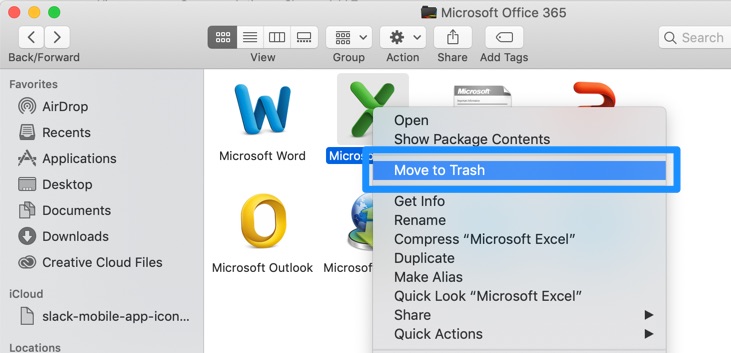
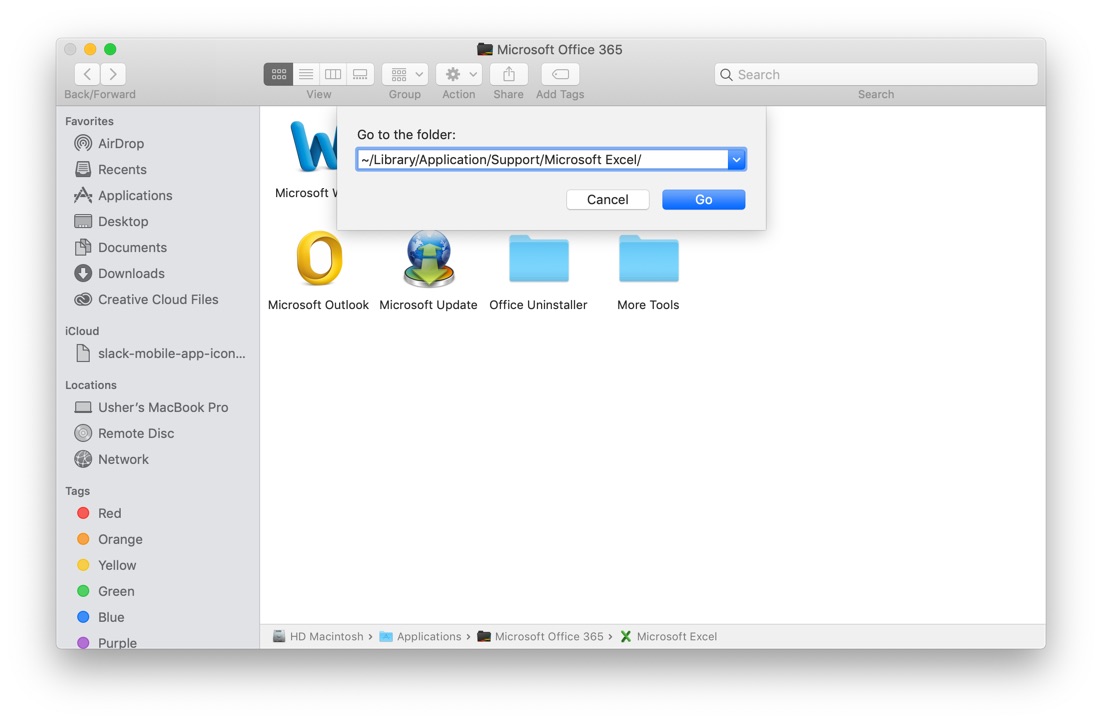
com.microsoft.Excel
com.microsoft.Office365ServiceV2

Part 2: How To Clean Uninstall Microsoft Excel on Mac [Time-Saving Method]
Even experienced users may fail to remove Microsoft Excel as it's hard to search and find all Office leftover junk from your Mac. To save you from endless Office cleaning trifles, you can choose an expert Mac App Uninstaller program called Omni Remover.
Omni Remover is made for slimming down the tedious Office removal procedure to 1-Clisk task. With newly updated Mac app cache junk searching algorithms, it can save you up to 5-10 gigabytes of junks by thoroughly cleaning up Office orphaned junk files. Check how to uninstall Microsoft Excel with Omni Remover. Free Download
-
Step 1:
Click here to download Omni Remover > Install and Open Omni Remover on your Mac (macOS Big Sur included).

-
Step 2:
In Omni Remover > App Uninstall > Select Microsoft Excel icon > Click Scan to browse Microsoft Excel associated cache junks.

-
Step 3:
Let Omni Remover scan all Microsoft Excel related app cache junk > After that, click Clean to start uninstalling Microsoft Excel Client from your Mac.

The Bottom Line
Now can yiu uninstall Microsoft Excel from your Mac with our suggestions above? Or still feel your Mac is slow or short of storage? To keep your Mac clean and running fast, give Omni Remover a try here: Free Download Now
More iPhone/Mac Related Tips
- How To Permanently Delete Your Facebook Account In Seconds >
- Best iPhone / iTunes Backup Extractor Software >
- How To Find My Recently Deleted App on iPhone >
- Recover Deleted Text Messages on iPhone without Computer >
- How to Recover Permanently Deleted Photos from iPhone 6 Plus >
- Top 15 Best Facebook Alternative You Cannot Miss >
Tags: Uninstall iTunes Mac Uninstall Office 2011 Mac Uninstall Firefox Uninstall Kaspersky Mac Uninstall MacKeeper Uninstall Google Earth Mac Uninstall Steam Mac Uninstall Flash Mac Uninstall Citrix Receiver Mac Uninstall Spotify Mac Uninstall Dropbox Mac Uninstall Skype Mac Uninstall Teamviewer Mac Uninstall uTorrent Mac Uninstall Sophos Antivirus Mac Uninstall Norton Mac Uninstall Soundflower Mac Uninstall WinZip Mac