Ultimate Guide To Uninstall Growl Software on Mac
![]() By
Tasnia Salinas, on January 12, 2021, in
Mac Uninstaller
By
Tasnia Salinas, on January 12, 2021, in
Mac Uninstaller
Summary: In this article, we help you to learn How To Completely Uninstall Growl software popups on Mac by using our best Growl Uninstaller software - Omni Remover. Make sure you have downloaded the latest version here before continuing.
What Is Growl? Growl is a global notification system and pop-up notification sender for the Mac OS X and Windows. Applications can use Growl to display small notifications about events which may be important to the user (Uninstall Akamai NetSession on Mac). Growl software allows users to fully control their notifications, while allowing application developers to spend less time creating notifications. Growl can be used in conjunction with Apple's Notification Center that is included in Mac OS X 10.8 (Mountain Lion) and higher.
Why uninstalling Growl on Mac? Even though Growl is a third-party application from a reputable developer, many commonly used applications are not integrated with Growl (How To Uninstall VirtualBox on Mac). If you find no use of Growl and want to clean uninstall Growl from your macOS, read this quick Growl removal guide to accomplish.

Table of Content:
- Part 1: How To Uninstall Growl on Mac Manually
- Part 2: How To Clean Uninstall Growl on Mac [Time-Saving Method]
Part 1: How To Uninstall Growl on Mac Manually
For Growl 1.2.2 (or any version prior to 1.3), which is installed as a preference pane, you need to removal it via System Preferences. But for the current version of Growl (1.3 and above), you can trash it from Applications folder. Unfortunately this common method will leave tons of Growl leftover junk on your Mac. To completely uninstall Growl from macOS, follow steps below to start (How To Uninstall Dashlane Password Manager on Mac).
Steps To Uninstall Growl 1.2.2 and Earlier Version:- Step 1: Quit Growl and stop all Growl related components in Activity Monitor > Open System Preferences > Growl:
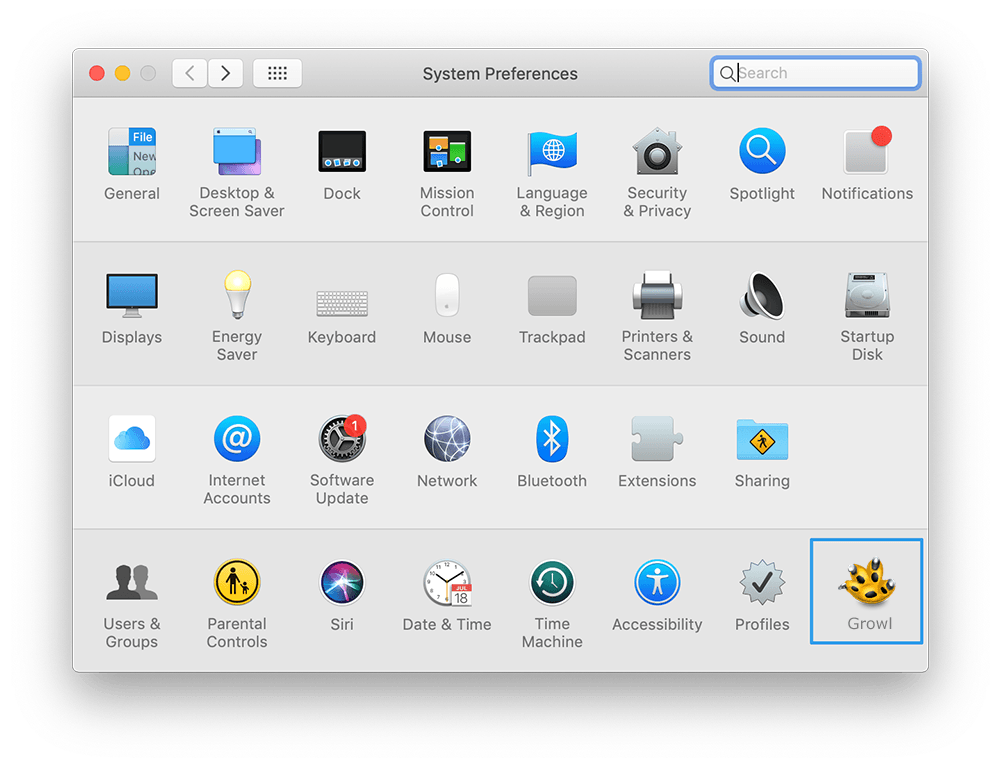
- Step 1: Quit Growl > Open Folder > Applications > Growl:
- Step 2: To clean up remained Growl app cache junk, user preferences and other settingss, open Finder > Go > Go To Folder > Enter
~/Library/Application/Support/Growl/ - Step 3: Here are more Growl related application junk in these subfolders should be wiped out: Application Support | Caches | Containers | Frameworks | Logs | Preferences | Saved | Application State | WebKit
- Step 4: Clean up the files associated with Growl to Trash > Empty Trash and restart your Mac to finish the removal of Growl on your Mac.
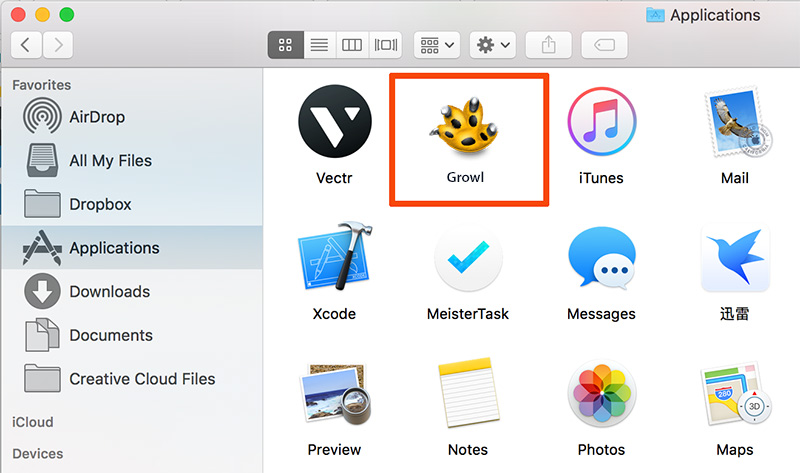
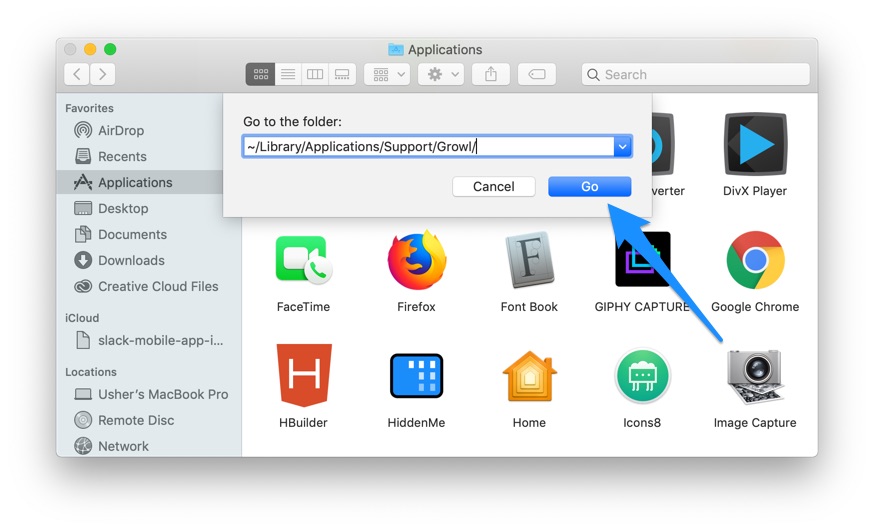


Part 2: How To Clean Uninstall Growl on Mac [Time-Saving Method]
Application developers may make use of the Growl API to send notifications to their users. It means you may have Growl installed on your Mac without knowing. Omni Remover is an expert Growl Uninstaller software that can uninstall Growl and other stubborn applications on your Mac with just few clicks. Here are the detailed steps about how to uninstall Growl with Omni Remover. Free Download
-
Step 2:
In Omni Remover > App Uninstall > Choose Growl icon > Clean Uninstall.

-
Step 3:
Then Omni Remover will start scanning all Growl data/files > After it finished scanning, click Clean Uninstall to start removing Growl Client from your Mac (How To Import Photos from iPhone to Mac).

The Bottom Line
Some users try using other similar applications to remove Growl from their macOS system. These applications often fail to uninstall Growl thoroughly (generally speaking). We're not sure why. Based on our tests, Omni Remover is just a reliable Mac App Uninstaller software that makes it easy to removing Growl and other stubborn applications on macOS. Give it a try here: Free Download Now
More iPhone/Mac Related Tips
- How To Permanently Delete Your Facebook Account In Seconds >
- Best iPhone / iTunes Backup Extractor Software >
- How To Find My Recently Deleted App on iPhone >
- Recover Deleted Text Messages on iPhone without Computer >
- How to Recover Permanently Deleted Photos from iPhone 6 Plus >
- Top 15 Best Facebook Alternative You Cannot Miss >
Tags: Uninstall iTunes Mac Uninstall Office 2011 Mac Uninstall Firefox Uninstall Kaspersky Mac Uninstall MacKeeper Uninstall Google Earth Mac Uninstall Steam Mac Uninstall Adobe Flash Mac Uninstall Citrix Receiver Mac Uninstall Spotify Mac Uninstall Dropbox Mac Uninstall Skype Mac Uninstall Teamviewer Mac Uninstall uTorrent Mac Uninstall Sophos Antivirus Mac Uninstall Norton Mac Uninstall Soundflower Mac Uninstall WinZip Mac
