How To Completely Remove Dr. Unarchiver Mac
![]() By
Tasnia Salinas, on January 12, 2021, in
Mac Uninstaller
By
Tasnia Salinas, on January 12, 2021, in
Mac Uninstaller
Dr. Unarchiver is one Mac Unzipper app distributed by "Trend Micro, Inc." It has been reported for collecting and uploading user's browser history from Safari, Google Chrome and Firefox to their servers. The app will also collect information about other apps installed on the system. All of this information is collected upon launching the app, which then creates a zip file and uploads it to the developer's servers.
The general suggestion to protect yourself from these types of Dr. Unarchiver privacy leak issues, it to never give an app – even from the App Store – access to your home directory (How To Import Photos from iPhone to Mac). The more thorough method is to remove Dr. Unarchiver from your Mac immediately. Follow guides to do so.
Table of Content:
- Part 1: How To Manually Remove Dr. Unarchiver on Mac
- Part 2: How To Completely Remove Dr. Unarchiver [Time-Saving Method]
Part 1: How To Manually Remove Dr. Unarchiver on Mac
It's a pity that Apple doesn't actually inspecting app submissions in App Store. But the good part is, you can easily remove Dr. Unarchiver from your Mac thanks to macOS' openness and flexibility. Follow steps below to uninstall Dr. Unarchiver from your Mac manually (Learn How To Uninstall MacKeeper).
- Step 1: To uninstall Dr. Unarchiver, open Finder > Applications > Dr. Unarchiver:
- Step 2: After moving the Dr. Unarchiver application file to Trash, these are still Dr. Unarchiver related file archiving engines, login items, and other 'Hidden' components. To get rid of these Dr. Unarchiver leftovers, you need to move further: Open Finder > in Menu, click Go > enter ~/Library/.
- Step 3: You may see a large amount of system file folders here. Now locate the Dr. Unarchiver leftover files by digging into each folder. They are possibly stored in the following folders: Application Support | Caches | Containers | Frameworks | Logs | Preferences | Saved | Application State | WebKit
- Step 4: Drag the files associated with Dr. Unarchiver to Trash > Empty Trash and restart your Mac to finish the removal of Dr. Unarchiver.
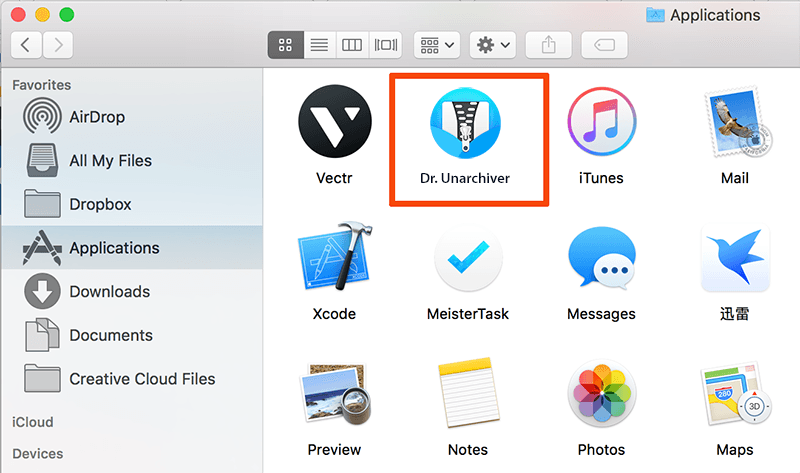
Part 2: How To Completely Remove Dr. Unarchiver
The manual way to uninstall Dr. Unarchiver usually will take 10-20 minutes to accomplish. What's worse, some mistake operations will cause unknown disaster on your Mac ( How To Transfer Music from iPhone to Computer for Free). That's why you should use a professional Mac App Uninstaller program to remove Dr. Unarchiver safely and quickly.
Omni Remover 2 is made to simplify all these Dr. Unarchiver removal steps and get things done in 1-2-3 click. Read on to learn how to remove Dr. Unarchiver with Omni Remover 2 (Learn How To Uninstall Spotify Mac).
-
Step 1: Download Omni Remover
First up, click here to download Omni Remover (for macOS 10.8 and above) > Install > Open Omni Remover on your Mac.

How To Uninstall Dr. Unarchiver on Mac Step 1 -
Step 2: Start Uninstalling Dr. Unarchiver
In Omni Remover > App Uninstall > Click Dr. Unarchiver > Clean Uninstall.

How To Uninstall Dr. Unarchiver Step 2 -
Step 3: Removal of Dr. Unarchiver Completed
Then Omni Remover will start scanning all Dr. Unarchiver orphans > After it finished scanning, click Clean Uninstall to start uninstall Dr. Unarchiver from your Mac.

How To Uninstall Dr. Unarchiver Step 3
The Bottom Line
Have you successfully uninstalled Dr. Unarchiver with our suggestions above? If you still have problems, feel free to drop us a line in comment box below. The last but not the least, make sure you have downloaded Omni Remover, which is for getting rid of Dr. Unarchiver and freeing up space on your Mac. Give it a try here: Free Download Now >
More iPhone/Mac Related Tips
- How To Permanently Delete Your Facebook Account In Seconds >
- Best iPhone / iTunes Backup Extractor Software >
- How To Find My Recently Deleted App on iPhone >
- Recover Deleted Text Messages on iPhone without Computer >
- How to Recover Permanently Deleted Photos from iPhone 6 Plus >
- Top 15 Best Facebook Alternative You Cannot Miss >
Tags: Uninstall iTunes Mac Uninstall Office 2011 Mac Uninstall Firefox Uninstall Kaspersky Mac Uninstall MacKeeper Uninstall Google Earth Mac Uninstall Steam Mac Uninstall Adobe Flash Mac Uninstall Citrix Receiver Mac Uninstall Spotify Mac Uninstall Dropbox Mac Uninstall Skype Mac Uninstall Teamviewer Mac Uninstall uTorrent Mac Uninstall Sophos Antivirus Mac Uninstall Norton Mac Uninstall Soundflower Mac Uninstall WinZip Mac