How To Uninstall Alfred 4 on Mac [macOS]
![]() By
Tasnia Salinas, on January 19, 2021, in
Mac Uninstaller
By
Tasnia Salinas, on January 19, 2021, in
Mac Uninstaller
Summary: In this article, we help you to learn How To Uninstall Alfred 4 on Mac by using our best Alfred Uninstaller software - Omni Remover. Make sure you have downloaded the latest version here before continuing.
What Is Alfred 4? Alfred is an app launcher software for macOS. Using a keyboard shortcut chosen by the user, Alfred provides a quick way to find and launch applications and files on the Mac. Alfred can also search the web with predefined keywords for often-used sites like Amazon.com, IMDB, Wikipedia. Titled as Macworld Editors' Choice Award, TUAW's Best of Mac utility app and The 10 Best Mac Apps by Mashable, Alfred is a must have for all levels of Mac users (How To Uninstall Slack App on Mac Ultimate Guide).
Why uninstalling Alfred 4 on Mac? Even though Alfred brings better experience in macOS, most of its features are replaceable by macOS launchers such as Quicksilver. If you are running out of budget to pay 30 dollars for the full version of Alfred, then follow this article to learn how to properly uninstall Alfred 4 on macOS Catalina (How To Uninstall Disk Drill Smart Monitor on Mac).

Table of Content:
- Part 1: How To Uninstall Alfred 4 on Mac Manually
- Part 2: How To Clean Uninstall Alfred 4 on Mac [Time-Saving Method]
Part 1: How To Uninstall Alfred 4 on Mac Manually
Alfred's capabilities can be extended with the Powerpack which makes it harder to get rid of Alfred completely on your Mac. Since the regular way to uninstall Alfred will leave tons of application leftover junk, you can follow steps below to learn how to clean uninstall Alfred on macOS Catalina (3 Ways To Delete Unwanted Apps on MacBook Air).
- Step 1: Launch Finder > Applications > Alfred 4 > Move Alfred 4 to Trash:
- Step 2: After trashing Alfred 4, move on to clean up Alfred 4 documents, user settings and other third-party Add-on tools, open Finder > Go > Go To Folder > Enter:
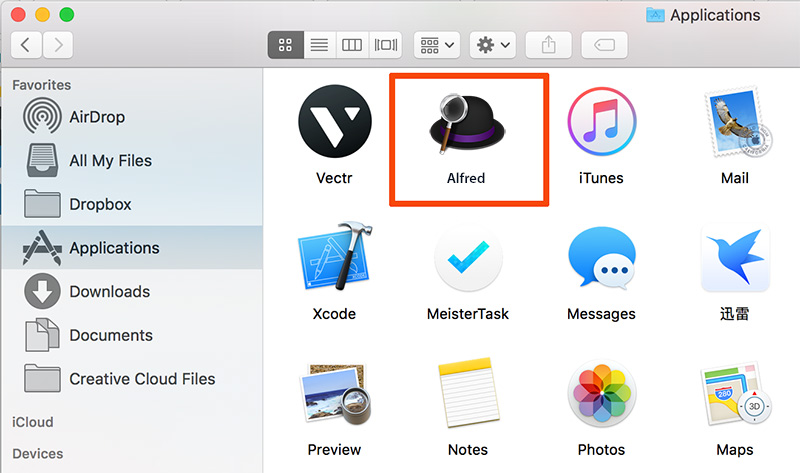
~/Library/Application/Support/Alfred 4/
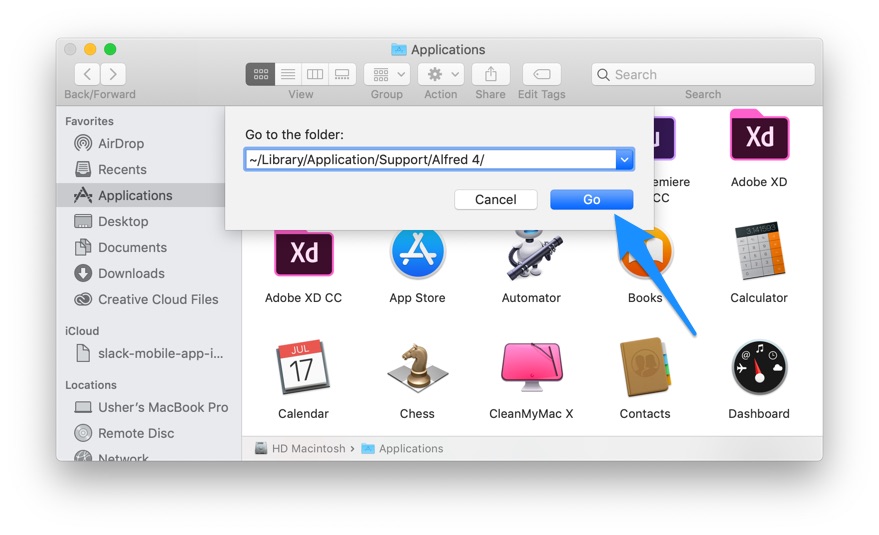


Part 2: How To Clean Uninstall Alfred 4 on Mac [Time-Saving Method]
Feel the manualy to remove Alfred 4 on Mac is tidious and troublesome? Fortunately, you can use Omni Remover, an expert Alfred 4 Uninstaller software that can uninstall Alfred 4 on 1-Click basis. Check how to uninstall Alfred 4 with Omni Remover. Free Download
-
Step 2:
In Omni Remover > App Uninstall > Choose Alfred 4 icon > Clean Uninstall.

-
Step 3:
Then Omni Remover will start scanning all Alfred 4 data/files > After it finished scanning, click Clean Uninstall to start removing Alfred 4 Client from your Mac.

The Bottom Line
At last, apart from completely uninstalling Alfred and other stubborn applications on Mac, Omni Remover can also clean up cache junk files generated by Xcode and other development tools. Give it a try here: Free Download Now

Omni Remover
Version 3.3.5 (January 19, 2021) / Support macOS
Category: Mac Uninstaller
More iPhone/Mac Related Tips
- How To Permanently Delete Your Facebook Account In Seconds >
- Best iPhone / iTunes Backup Extractor Software >
- How To Find My Recently Deleted App on iPhone >
- Recover Deleted Text Messages on iPhone without Computer >
- How to Recover Permanently Deleted Photos from iPhone 6 Plus >
- Top 15 Best Facebook Alternative You Cannot Miss >
Tags: Uninstall iTunes Mac Uninstall Office 2011 Mac Uninstall Firefox Uninstall Kaspersky Mac Uninstall MacKeeper Uninstall Google Earth Mac Uninstall Steam Mac Uninstall Flash Mac Uninstall Citrix Receiver Mac Uninstall Spotify Mac Uninstall Dropbox Mac Uninstall Skype Mac Uninstall Teamviewer Mac Uninstall uTorrent Mac Uninstall Sophos Antivirus Mac Uninstall Norton Mac Uninstall Soundflower Mac Uninstall WinZip Mac
