How To Uninstall Disk Drill Smart Monitor on Mac
![]() By
Tasnia Salinas, on January 12, 2021, in
Mac Uninstaller
By
Tasnia Salinas, on January 12, 2021, in
Mac Uninstaller
Summary: In this article, we help you to learn How To Completely Uninstall Disk Drill Smart Monitor on Mac by using our best Mac App Uninstaller software - Omni Remover. Make sure you have downloaded the latest version here before continuing.
What Is Disk Drill? Disk Drill is a commercial Data Recovery software that was primarily designed to recover deleted or lost files from hard disk drives, USB flash drives and SSD drives with the help of Recovery Vault and S.M.A.R.T Monitoring technology. In 2015 CleverFiles released Disk Drill for Windows. The Mac version of Disk Drill provides recovery from HFS/HFS+ and FAT disks/partitions on macOS Mojave (Uninstall NTFS Mac).
Why uninstalling Disk Drill on Mac? Many users can uninstall Disk Drill but failed to remove Smart Monitor. You'll have the S.M.A.R.T. monitoring tool hanging around in your menu bar until you completely clean up Disk Drill, Smart Monitor and FUSE component. Follow this quick guide to learn how to completely uninstall Disk Drill and Smart Monitor on Mac Mojave (How To Uninstall Symantec Endpoint Protection on Mac).
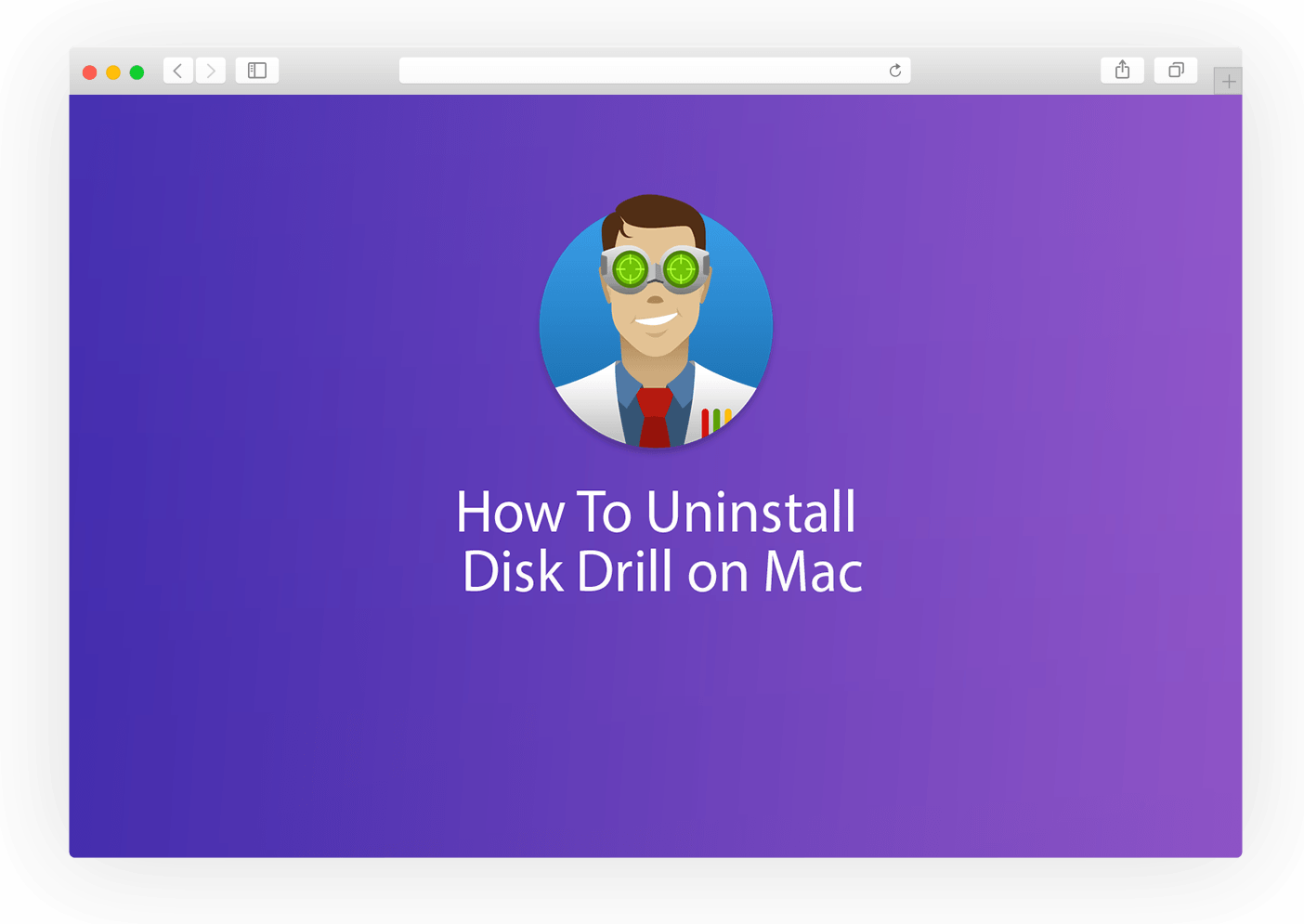
How To Uninstall Disk Drill Smart Monitor on Mac
Table of Content:
- Part 1: How To Uninstall Disk Drill Smart Monitor on Mac Manually
- Part 2: How To Uninstall Disk Drill Smart Monitor on Mac - Expert Method
Part 1: How To Uninstall Disk Drill Smart Monitor on Mac Manually
Many users asked us why they cannot uninstall Disk Drill Smart Monitor on their Mac even they followed the way suggested by Apple. In most cases, we uninstall an application on Mac just by dragging it to Trash and consider the job done. However, Disk Drill installs Smart Monitor and some other "Extra" modules that persist on your Mac. Follow steps below to learn how to uninstall Disk Drill and Smart Monitor manually.
- Step 1: Launch Disk Drill on your Mac > On the menu bar, go to Disk Drill > Preferences > General:
- Step 2: After moving the Disk Drill binary file to Trash, move forward to find Disk Drill related chatting cache data, user profile settings, and other 'Hidden' Disk Drill component files (How To Uninstall Programs on Mac). To get rid of all these Disk Drill leftover junk, you need to open Finder > in Menu, click Go > enter ~/Library/.
- Step 3: You may see a large amount of system file folders here. Now locate all the orphaned Disk Drill files by digging into each folder. They are possibly stored in: Application Support | Caches | Containers | Frameworks | Logs | Preferences | Saved | Application State | WebKit
- Step 4: Drag the files associated with Disk Drill to Trash > Empty Trash and restart your Mac to finish the removal of Disk Drill on your Mac.
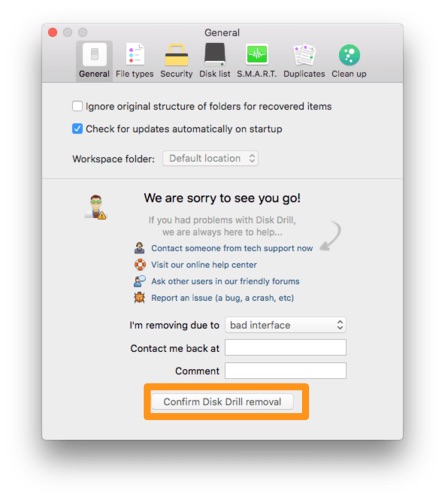
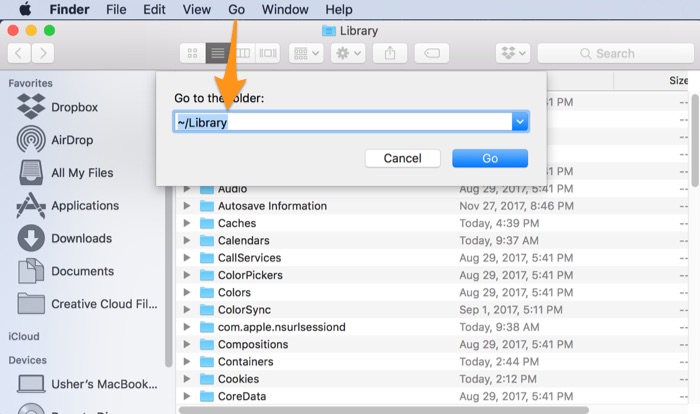
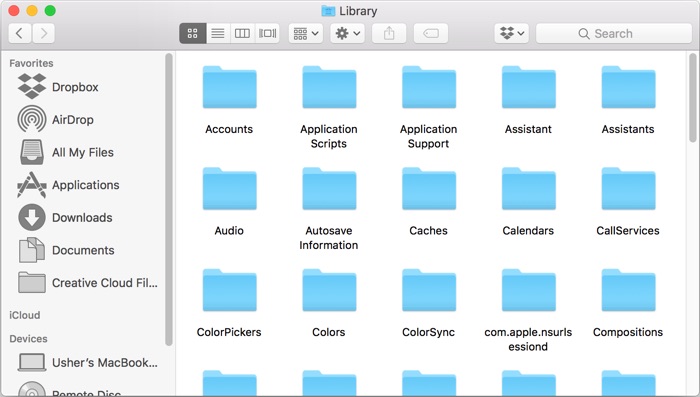

Part 2: How To Uninstall Disk Drill on Mac - Expert Method
If you're not a computer savvy or you hardly afford paying half an hour to search these countless Disk Drill orphan data, then you should choose Omni Remover, an expert Mac App Uninstaller software that offers 1-Click solution to clean up Disk Drill leftover junk. Free Download Omni Remover
[Complete Guide] How To Uninstall Disk Drill on Mac
-
Step 2:
In Omni Remover > App Uninstall > Choose Disk Drill icon > Clean Uninstall.

-
Step 3:
Then Omni Remover will start scanning all Disk Drill data/files > After it finished scanning, click Clean Uninstall to start uninstall Disk Drill from your Mac (How To Import Photos from iPhone to Mac).

The Bottom Line
Now can you uninstall Disk Drill and Smart Monitor on your Mac with our suggestions above? If you still have Disk Drill uninstalling problems or questions, feel free to drop us a line in comment and we are happy to help. One last thing, Get Omni Remover - Give it a try here: Free Download Now >
More iPhone/Mac Related Tips
- How To Permanently Delete Your Facebook Account In Seconds >
- Best iPhone / iTunes Backup Extractor Software >
- How To Find My Recently Deleted App on iPhone >
- Recover Deleted Text Messages on iPhone without Computer >
- How to Recover Permanently Deleted Photos from iPhone 6 Plus >
- Top 15 Best Facebook Alternative You Cannot Miss >
Tags: Uninstall iTunes Mac Uninstall Office 2011 Mac Uninstall Firefox Uninstall Kaspersky Mac Uninstall MacKeeper Uninstall Google Earth Mac Uninstall Steam Mac Uninstall Adobe Flash Mac Uninstall Citrix Receiver Mac Uninstall Spotify Mac Uninstall Dropbox Mac Uninstall Skype Mac Uninstall Teamviewer Mac Uninstall uTorrent Mac Uninstall Sophos Antivirus Mac Uninstall Norton Mac Uninstall Soundflower Mac Uninstall WinZip Mac
