Uninstall Adobe After Effects on Mac
![]() By
Tasnia Salinas, on January 18, 2021, in
Mac Uninstaller
By
Tasnia Salinas, on January 18, 2021, in
Mac Uninstaller
Summary: In this article, we help you to learn How To Uninstall Adobe After Effects on Mac by using our best Adobe After Effects Uninstaller software - Omni Remover. Make sure you have downloaded the latest version here before continuing.
What Is Adobe After Effects? Adobe After Effects is a digital visual effects, motion graphics, and compositing application developed by Adobe (How To Uninstall Adove Lightroom CC on Mac). Adobe After Effects is wildly used in the post-production process of film making and television production. Adobe After Effects also functions as a very basic non-linear editor, audio editor, and media transcoder. In 2019, Adobe After Effects won an Academy Award for scientific and technical achievement (Get Best Adobe Uninstaller for Mac 2019).
Why uninstalling Adobe After Effects on Mac? Adobe After Effects offers a range of video composing features but on the other hand, it also put great burden on your Mac computing memory. So if you're amateur film maker, or your Mac is running out of sufficient resource, it's suggested to choose an entry-level Adobe After Effects alternative. Follow this quick tutorial to learn how to easily uninstall Adobe After Effects on macOS Catalina (Learn How To Uninstall Adobe Acrobat Reader on Mac).
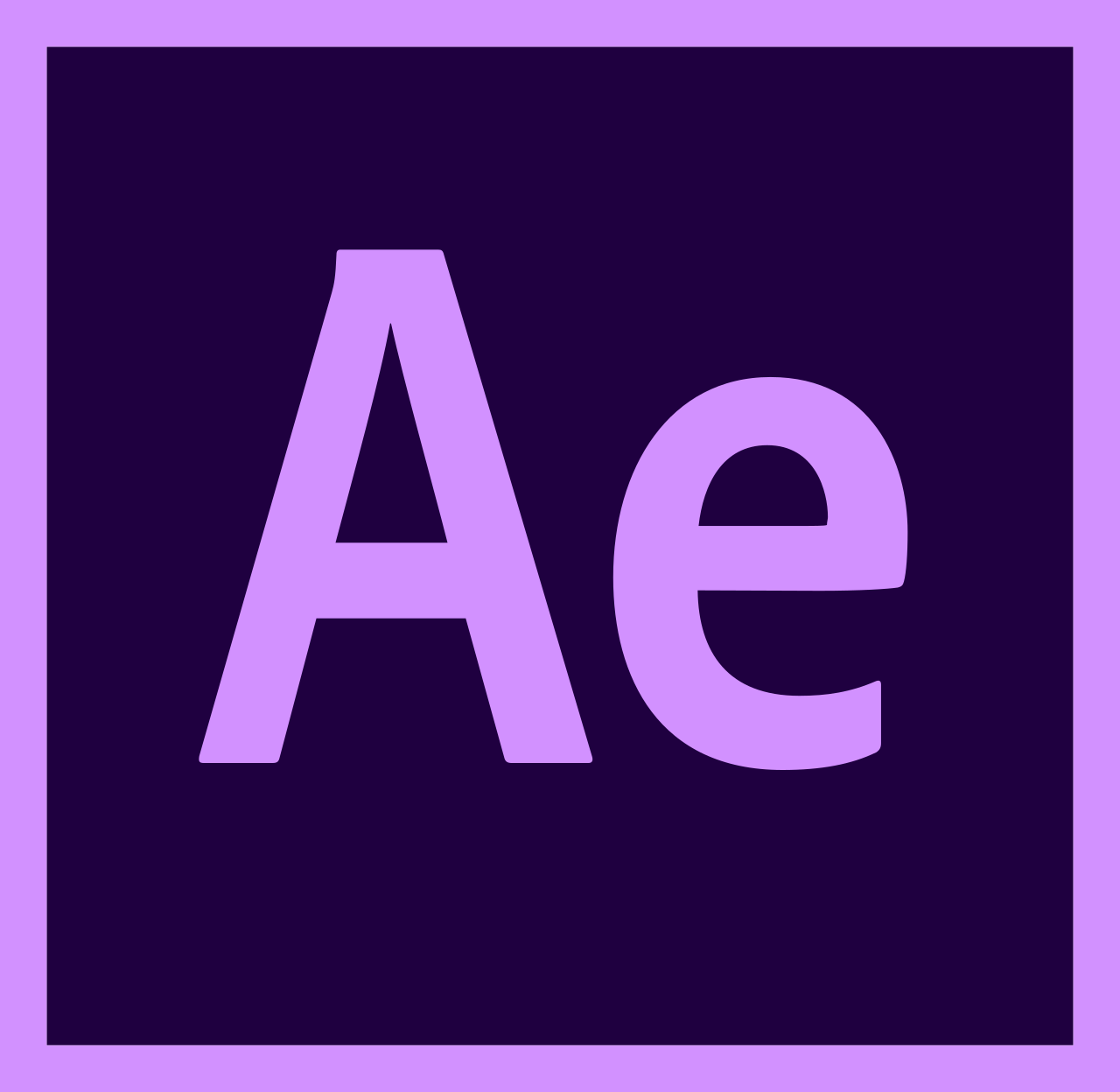
Table of Content:
- Part 1: How To Uninstall Adobe After Effects on Mac Manually
- Part 2: How To Clean Uninstall Adobe After Effects on Mac [Time-Saving Method]
Part 1: How To Uninstall Adobe After Effects on Mac Manually
After Apple announced macOS Catalina this month, it becomes even harder to clean uninstall software programs on Mac. The regular method to uninstall Adobe After Effects will leave tons of application leftover junk on your Mac. Follow easy steps below to learn how to completely uninstall Adobe After Effects on macOS Catalina (How To Completely Uninstall MacKeeper on Mac).
- Step 1: Quit Adobe After Effects and kill all Adobe After Effects background threads in Activity Monitor > Open Finder app on Mac > Applications > Adobe After Effects > Move Adobe After Effects to Trash:
- Step 2: To clean up abandoned Adobe After Effects video randering engine, user preferences and other third-party tools, open Finder > Go > Go To Folder > Enter:
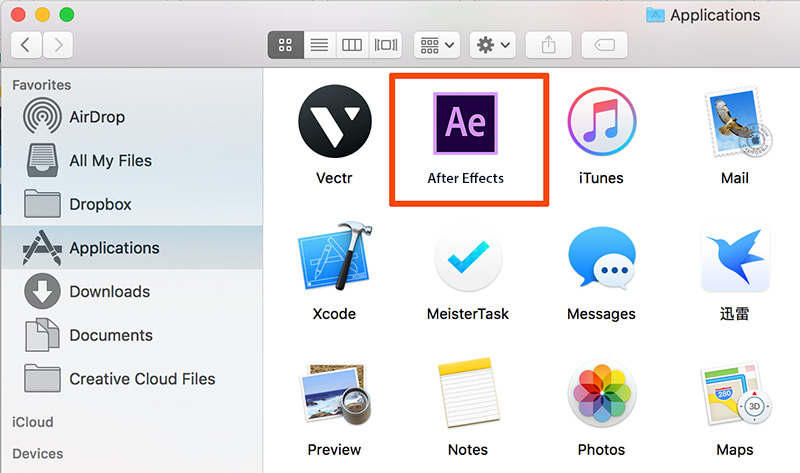
~/Library/Application/Support/Adobe After Effects/
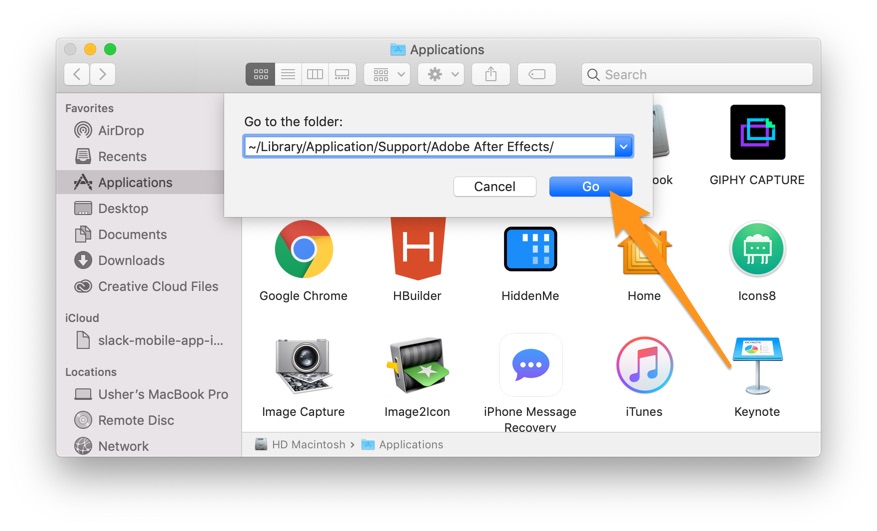


Part 2: How To Clean Uninstall Adobe After Effects on Mac [Time-Saving Method]
After Effects has extensive plug-in support; a broad range of third-party plug-ins are available, which makes it a severe headache if you need to get rid of After Effects manually. Fortunately, You can use Omni Remover, an expert Adobe After Effects Uninstaller software that can uninstall Adobe After Effects on 1-Click basis. Here are the detailed steps about how to uninstall Adobe After Effects with Omni Remover. Free Download
-
Step 2:
In Omni Remover > App Uninstall > Choose Adobe After Effects icon > Clean Uninstall (iMessage and FaceTime Waiting for Activation).

-
Step 3:
Then Omni Remover will start scanning all Adobe After Effects data/files > After it finished scanning, click Clean Uninstall to start removing Adobe After Effects Client from your Mac.

The Bottom Line
In addition to clean uninstall After Effects, Omni Remover is also an reliable Mac App Uninstaller software that makes it easy to removing other stubborn applications on macOS. Give it a try here: Free Download Now

Omni Remover
Version 3.3.5 (January 18, 2021) / Support macOS
Category: Mac Uninstaller
More iPhone/Mac Related Tips
- How To Permanently Delete Your Facebook Account In Seconds >
- Best iPhone / iTunes Backup Extractor Software >
- How To Find My Recently Deleted App on iPhone >
- Recover Deleted Text Messages on iPhone without Computer >
- How to Recover Permanently Deleted Photos from iPhone 6 Plus >
- Top 15 Best Facebook Alternative You Cannot Miss >
Tags: Uninstall iTunes Mac Uninstall Office 2011 Mac Uninstall Firefox Uninstall Kaspersky Mac Uninstall MacKeeper Uninstall Google Earth Mac Uninstall Steam Mac Uninstall Adobe Flash Mac Uninstall Citrix Receiver Mac Uninstall Spotify Mac Uninstall Dropbox Mac Uninstall Skype Mac Uninstall Teamviewer Mac Uninstall uTorrent Mac Uninstall Sophos Antivirus Mac Uninstall Norton Mac Uninstall Soundflower Mac Uninstall WinZip Mac
