![]() By
Tasnia Salinas, on January 18, 2021, in
Mac Uninstaller
By
Tasnia Salinas, on January 18, 2021, in
Mac Uninstaller
How to get started?
In this article, we help you to learn How To Remove Any Search Manager from your Mac by using our dedicated Mac App Uninstaller software - Omni Remover. Make sure you have downloaded the latest version here before continuing.
Background Knowledge
What is Any Search Manager? Any Search Manager is a macOS desktop search manager app developed and contributed by SafeFinder. It also comes with Any Search Manager extension for Safari, Chrome and Firefox. After infiltration to get your administrator permission, Any Search Manager takes control over your browsers and changes the default search engine and start page to search.anysearchmanager.com, search.anysearch.net, search.anysearchmac.com or other website of similar kind (How To Transfer Files Between iPhone and Mac).
Why you should remove Any Search Manager? Any Search Manager is affiliated with Yahoo and generates income from advertising revenue of search engines it drives traffic to. Using such services like Any Search Manager may be harmful for your privacy or just not easy using other search engines. This is the very reason you should uninstall Any Search Manager from your Mac if you feel it's inconvenient. Here are the detailed steps (Learn How To Uninstall MacKeeper).
Part 1: How To Uninstall Any Search Manager on Mac Manually
To give you the step-by-step tutorial for full Any Search Manager removal from your Mac, we tested to uninstall the latest version of Any Search Manager on macOS, which works perfectly with both the latest updates and browser versions (Learn How To Uninstall SoundFlower Mac).
- Step 1: To uninstall Any Search Manager, open Finder > Applications > Any Search Manager:
- Step 2: After moving the Any Search Manager application file to Trash, these are still Any Search Manager related search engine preference settings, Web browser monitor logs, and other 'Hidden' Any Search Manager components. To get rid of all these Any Search Manager leftovers, you need to move further: Open Finder > in Menu, click Go > enter ~/Library/.
- Step 3: You may see a large amount of system file folders here. Now locate the Any Search Manager leftover files by digging into each folder. They are possibly stored in the following folders: Application Support | Caches | Containers | Frameworks | Logs | Preferences | Saved | Application State | WebKit
- Step 4: Drag the files associated with Any Search Manager to Trash > Empty Trash and restart your Mac to finish the removal of Any Search Manager.
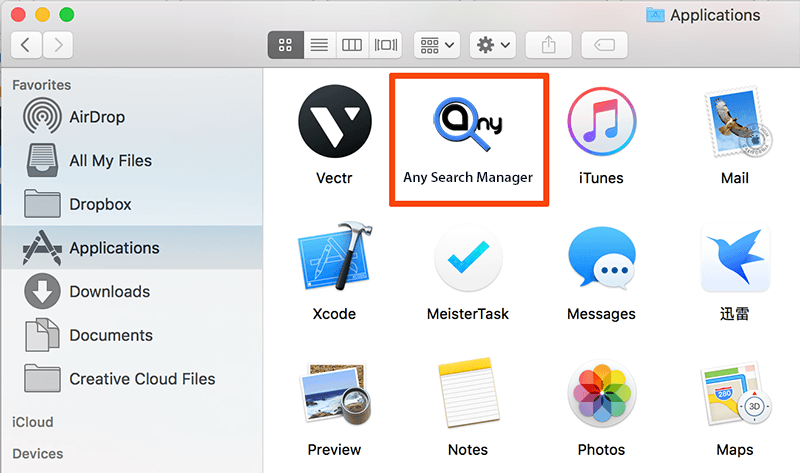
Part 2: Completely Uninstall Any Search Manager on Mac
This manual Any Search Manager removal guide may appear overwhelming due to the amount of the steps and numerous folders/files that are involved. Omni Remover is one of the most advanced and efficient Mac App Uninstaller program, which makes the Any Search Manager removal procedure extremely easy. Here are the detailed steps (How To Uninstall Spotify Mac).
-
Step 1:
Click here to download Omni Remover (Ready for macOS 11) > Install and Open Omni Remover on your Mac.

-
Step 2:
In Omni Remover > App Uninstall > Click Any Search Manager > Clean Uninstall.

-
Step 3:
Then Omni Remover will start scanning all Any Search Manager data/files > After it finished scanning, click Clean Uninstall to start uninstall Any Search Manager from your Mac.

The Bottom Line
Have you successfully uninstalled Any Search Manager from your Mac with our methods above? If you still have questions, leave us a message in comment and we are glad to help. One more thing, apart from the ability of uninstalling your unwanted apps (like Any Search Manager) to reclaim more free storage on your Mac, Omni Remover is also capable of managing the plugins and extentions on your Mac. Free Download now to have a try.

Omni Remover
Version 3.3.5 (January 18, 2021) / Support macOS
Category: Mac Uninstaller