Even though stream music services like Spotify, Amazon Music, Google Play Music, and Apple Music hit the mainstream, for real music lovers, they would rather carry their entire music library on an iPhone. The reason is simple, many music tracks in iTunes are ripped from CDs, which are exclusive and not available on cloud hosting servers.
If you're considering using your iPhone as MP3 music player, we are going to show you how to carry your iTunes library on your iPhone. If you've never synced music to from iTunes to your iPhone, follow this tutorial to see how simple it really is (Learn How To Transfer Music from iPhone to iTunes).
- Part 1: Pre-Check List Before Syncing Music from iTunes To iPhone
- Part 2: How To Sync Music from iTunes to iPhone
- Part 3: How To Transfer Music to iPhone without iTunes
Part 1: Pre-Check List Before Syncing Music from iTunes To iPhone
With iTunes, you can sync your music, movies, TV shows, photos and more. After you sync the content from iTunes to your iPhone, the device will matche the content in your iTunes Library on your computer. It means one iPhone can only sync with one iTunes library on one computer.
If your iPhone already contains songs that are imported from other computer, then by syncing this iPhone with a new iTunes library, the existing content would be overwrote. Also, here are a set of frequently asked questions that may give you a head start to sync music from iTunes to your iPhone (Learn What's The Best iTunes Alternative).
- Q: Why is my iPhone not syncing with iTunes? A: We hardly cover all of troubleshooting tricks to fix iTunes syncing not working problem here as it may take another hour to read. But the general suggestions are to quit and re-open iTunes; give a try with sync music from iTunes to iPhone manually; re-authorize your iTunes to this computer, etc. If your iTunes cannot find your iPhone, follow this guide: Why iTunes cannot detect my iPhone >
- Q: How do I add music to my iPhone without iTunes syncing? A: You can do this by using a third party iPhone Music Transfer software named SyncBird. It works for freeing you from the limits of iTunes, and allows you to transfer music from computer to your iPhone without overwriting existing songs.
Read Also: How To Recover Deleted Text Messages from iPhone >
Part 2: How To Sync Music from iTunes to iPhone
iTunes sync covers all the media content in your iTunes library, including your albums, songs, playlists, movies, TV shows, books, podcasts, audiobooks, photos, videos, and contacts and calendars. Follow steps below to sync your music or other kind of content from iTunes to your iPhone.
Steps:
- Step 1: Open iTunes > Connect your iPhone to your computer using the USB cable.
- Step 2: Click on the device icon > Under the Settings session on the left side of the iTunes > Choose Music:
- Step 3: You can choose to Sync your entire music library or only selected playlists, artists, albums, and genres from iTunes library to your iPhone. Click Done > Apply and it will start syncing music from iTunes to your iPhone.
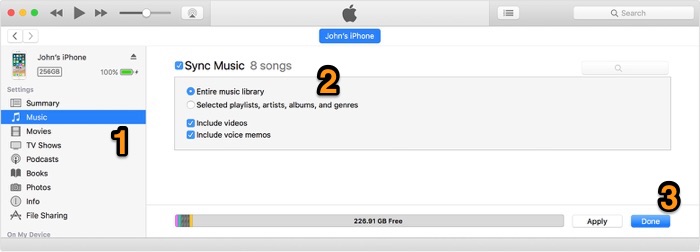
How To Sync Music from iTunes to iPhone
Part 3: How To Transfer Music to iPhone without iTunes
To sync music from iTunes to iPhone is easy, but you'll have a variety of restrictions casted upon by Apple. Here are some common complaints against iTunes sync. Probably you are in the same awkward situation.
- You can only sync your iPhone with one iTunes library, on one computer. Everything goes outline will erase existing content (Learn How To Erase An iPhone).
- You are not allowed to transfer your music from an iPhone back to your computer. Even when you're in urgent need of recovering your music from a broken iPhone.
- You can only sync music from iTunes to your iPhone with a obscure syncing process. The is no easy way for your to add new songs, or delete unwanted music from your iPhone.
- Apart from syncing iTunes music, to import photos from computer to your iPhone with iTunes is also a nightmare.
If you feel the same and want an iTunes alternative to sync music to your iPhone, SyncBird is the one you don't want to miss. Comparing with iTunes, SyncBird is capable of transferring your iPhone music TO/FROM your computer. You can also delete songs, add news songs from iTunes to your iPhone without iTunes sync. SyncBird is simple to use. You can just follow steps below to start syncing music to your iPhone without iTunes.
- Step 1: Download and install SyncBird on your computer > Launch SyncBird.
- Step 2: Connect your iPhone to your computer > On the left side of SyncBird, click iTunes Library tab > Choose Music tab:
- Step 3: Choose the songs you want to sync from iTunes to your iPhone > click Add To Device button to start transfer.
- Step 4: After a while, SyncBird will finish syncing music from iTunes to your iPhone. In result window, you'll see:
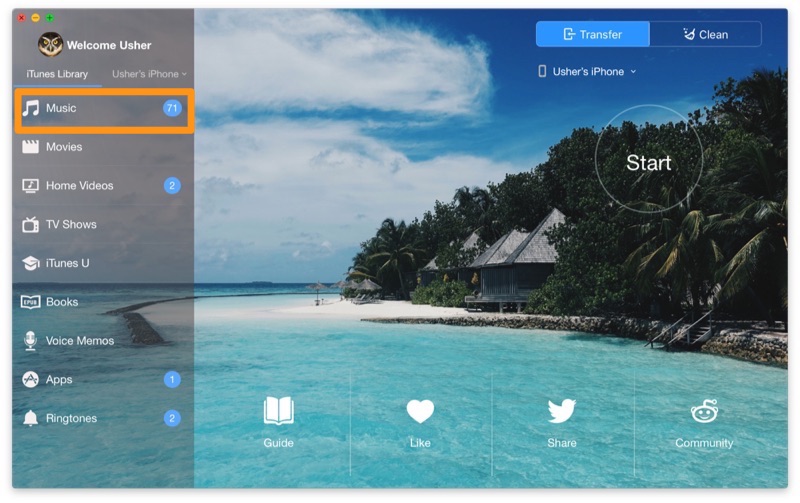
How To Sync Music from iTunes to iPhone with SyncBird
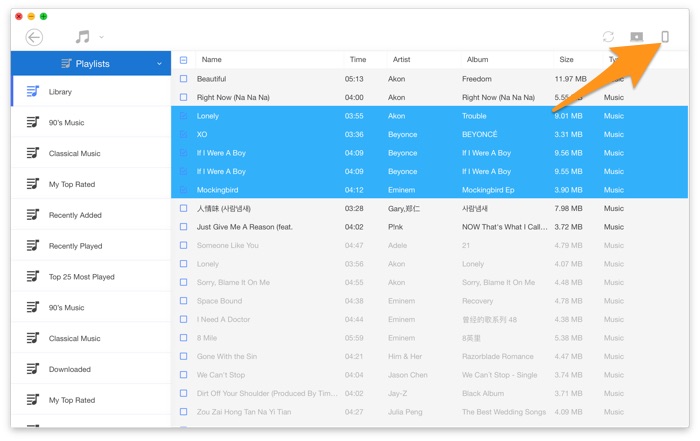
How To Sync Music from iTunes to iPhone with SyncBird
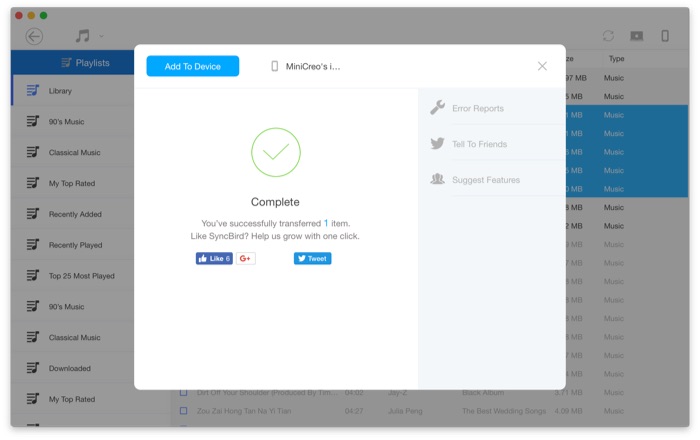
How To Sync Music from iTunes to iPhone with SyncBird
The Bottom Line
Have you successfully sycned your music from iTunes to your iPhone with our suggestions above? If yes, then we suggest you to give a try with SyncBird for its flexible and reliable iTunes sync ability. One more thing, if you have deleted your messages, photos or other important data from your iPhone, and you want to find them back, have a try with iPhone data recovery utility - Omni Recover.
More iPhone/Mac Related Tips
- How To Free Up Space on Your iPhone >
- How To Boost And Speed Up Your iPhone >
- How To Boost Up Your iPhone Mac Volume >
- How To Free Up Space on Your iPhone >
Tags: iPhone Tricks iTunes Alternative iPhone Data Transfer iPhone Music Transfer
