![]() By
Tasnia Salinas, on January 2, 2021, in
iPhone Transfer
By
Tasnia Salinas, on January 2, 2021, in
iPhone Transfer
How to get started?
In this article, we help you to learn How To Load Photos from iPhone 12/Xr To Windows PC by using our iPhone To PC Photo Transfer software - SyncBird Pro. Make sure you have downloaded the latest version here before continuing.
Background Knowledge
One recent 2018 market share reports by Net Marketshare shows Windows 10 is now in place on 700 million devices, following with Windows 7, which takes 36.7% market share. Microsoft is proud of airing convertible operating system that could bridge the device between desktop PC and tablet powered by Windows, and it appears to have get good returns. If you are one of Windows 10/Windows 7 PC users, then you can follow this quick tutorial to learn how to load your photos from an iPhone 12/iPhone X to your Windows PC computer (Learn How Can I Transfer Photos from iPhone To PC Using iTunes).
Part 1: The Tool You'll Need
Photos is Windows 10/Windows 8 in-built app that provides the ability to organize digital photo collection in its gallery view by selecting photos and arranging photos by albums. It also support importing photos from other camera devices (including iPhone 12/iPhone Xr) to your Windows PC computer. Here are the tools you'll need in this guide.
- Photos App for Windows - Photos' photo/video import tool provides the ability to load photos from an iPhone 12/iPhone Xr to Windows 10/8 PC computer. Since Photos is in built with modern MicroSoft OS like Windows 10/Windows 8, you don't need to download or install particular iPhone to PC photo transfer applications.
- You also need a computer and USB cable to connect your iPhone to your Windows PC computer.
Part 2: How To Load Photos from iPhone 12 To Windows PC
To load photos and videos collection from your iPhone 12/iPhone Xr to Windows PC, the first choice is by using Photos app. Because this handy Photos app that comes defautly with Windows 10, you can load both your photos and videos taken by your iPhone to a Windows PC computer with steps below.
- Step 1: On your Windows 10/Windows 8 PC, open the Photos app.
- Step 2: Connect your iPhone to your Windows PC and wait for an Import button appears > Pick the photos and videos you want to load from iPhone to PC and click Import to start transferring.
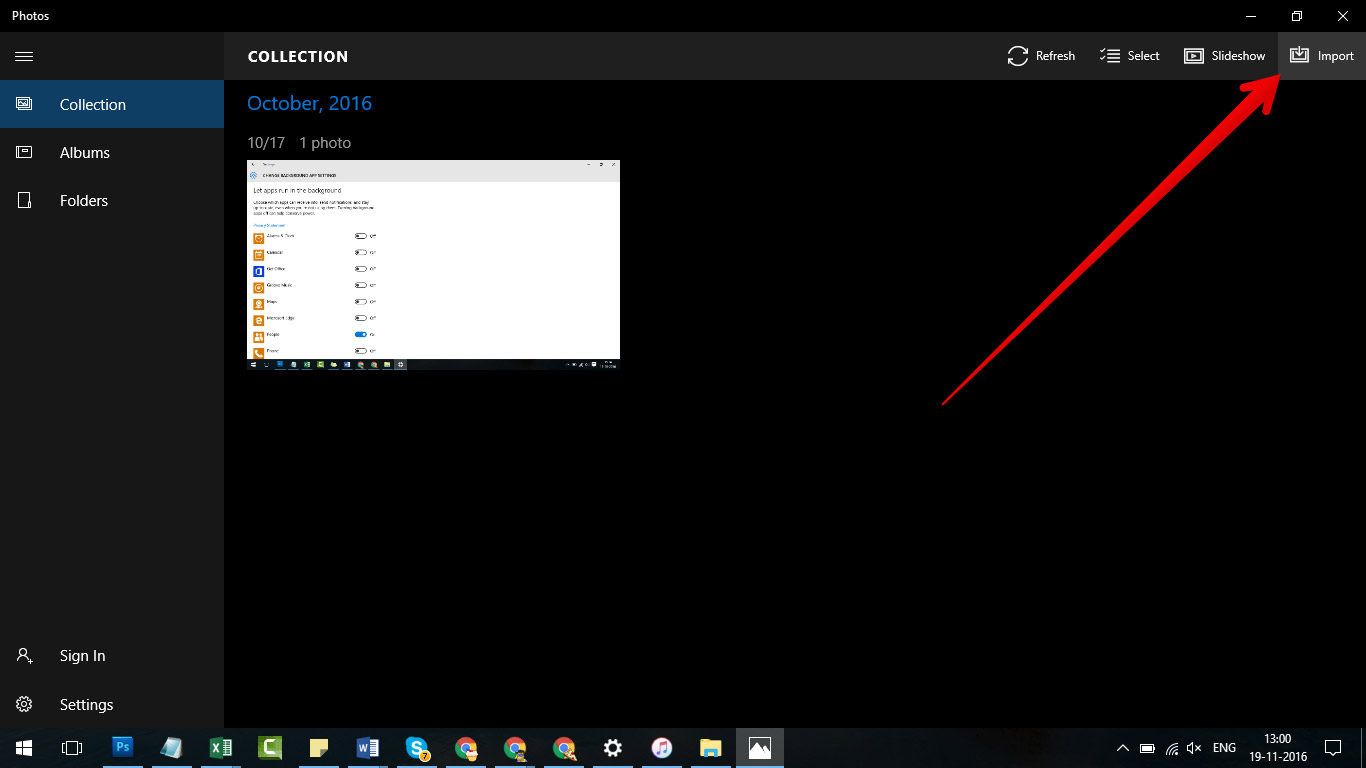
How To Load Photos from iPhone To Windows PC
The Bottom Line
The Photos app on Windows provides basic but solid iPhone to PC photo transfer ability. You can use other third-party program to load photos from iPhone 12/iPhone Xr to PC if you have more specific needs. If you're using a Mac, then try this perfect iTunes alternative to manage the iOS content on your iPhone. Free Download now to have a try.