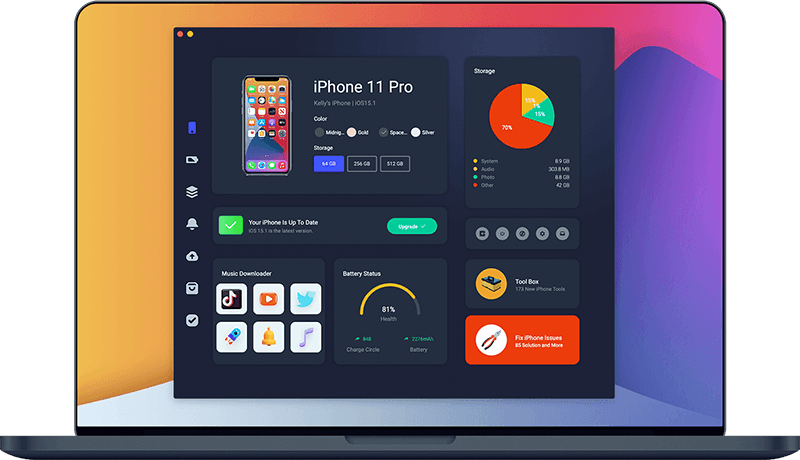How To Fix iPhone Stuck On Update Screen Issue
The newer version of iOS software is designed to offer more secure, reliable and feature-rich new experiences. By installing the latest iOS software on an iPhone, it installs the latest firmwire and runs independently to do the package deletions as well as reboots to the new iOS. In this iPhone troubleshooting article, we will explain How To Fix iPhone Stuck On Update Screen issue.
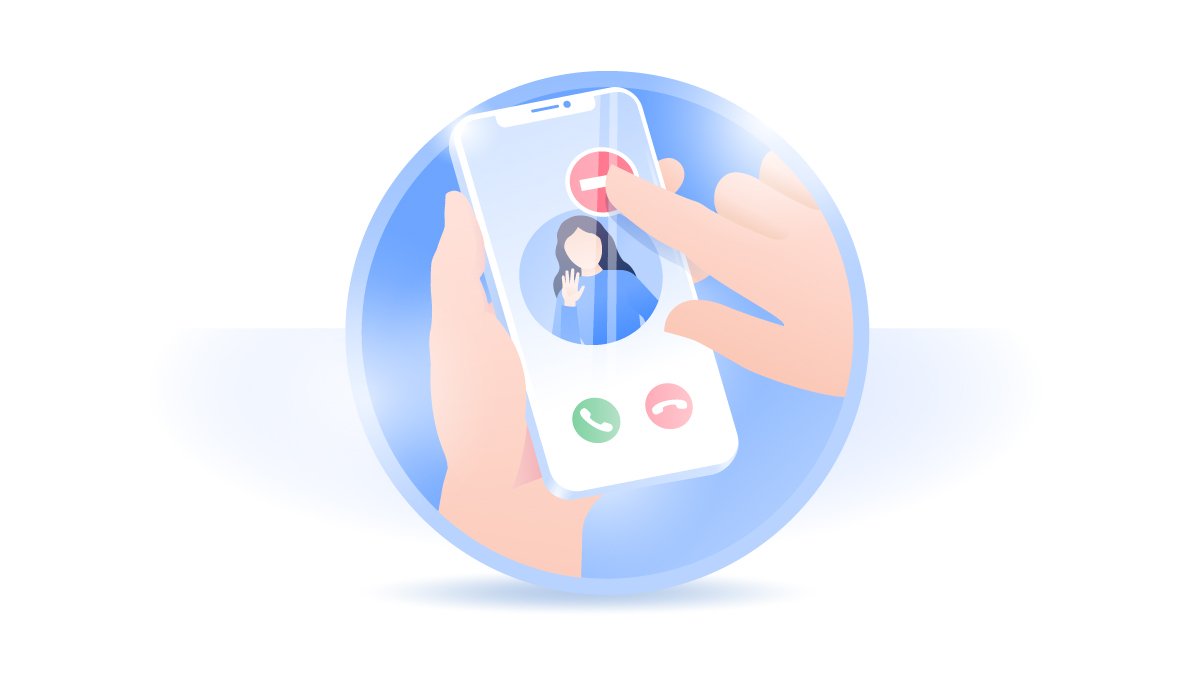
Table Of Content:
Part 1: The Causes Of iPhone Stuck On Update Screen
My iPhone 11 Pro Stuck On Verifying Update Screen (Reddit): iPhone 11 Pro is stuck on the lock screen saying "Verifying Update." I can't even do a hard restart (toggle Volume Up, Volume Down, hold Power button) because the screen is unresponsive and won't let me swipe right to power down. I've tried locking and waking dozens of times but to no success. Any helps would be appreciated!
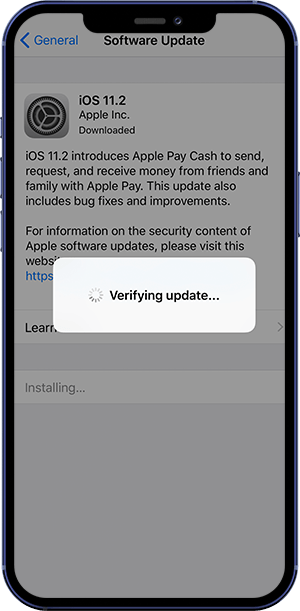
iPhone/iPad Has Not Enough Storage: For average iOS/iPadOS update required 5 to 6 Gigabytes of storage. Make sure your iPhone/iPad storage is more enough than a re-download iOS/iPadOS setup file.
Wifi Network is Not Stable: A smooth iOS update requires stable and fast Wifi network connection.
Apple Server goes down: If too many users try to download the newest iOS software spontaneously, it may cause the outrage of Apple Server. Wait for a moment and try again.
Part 2: How To Fix iPhone Stuck On Update Screen
When stumbling around in Reddit or Apple Support community, we found a large amount of feedbacks on this iPhone Stuck On Update Screen error. Fortunately most of them can get fixed with some basic troubleshooting tricks. For instance, you can have a try to restore your iPhone using iTunes (How To Recover Deleted Call Log from iPhone). Here are the detailed steps on How To Fix iPhone Stuck On Update Screen issue with the general ways.
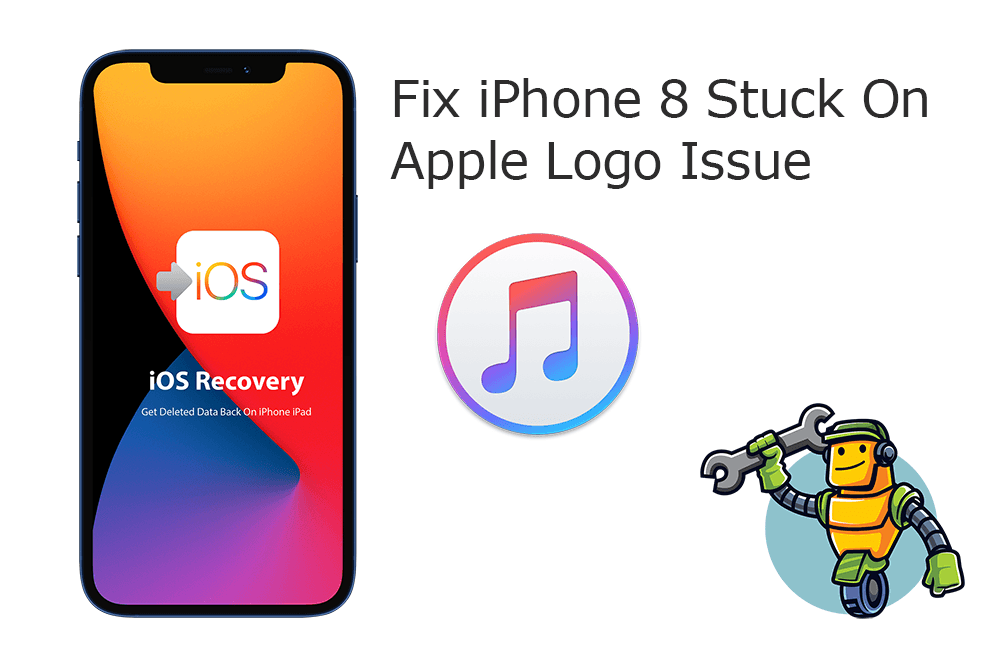
Step 1: Force Restart iPhone. When you see the Apple logo or the Verifying Update progress bar stuck on your screen for more than one hour, you can have a try to force restart the device.
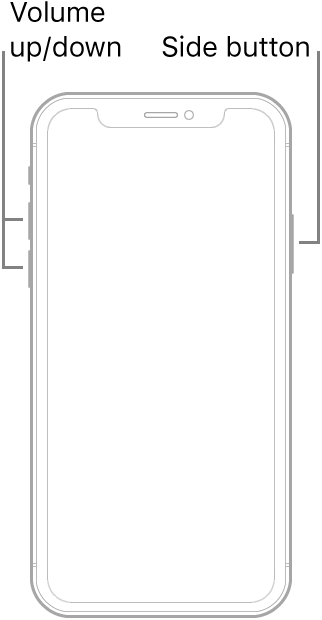
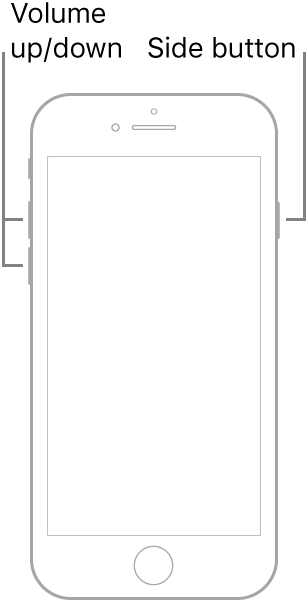
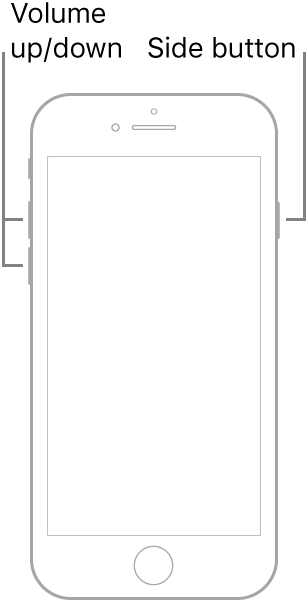
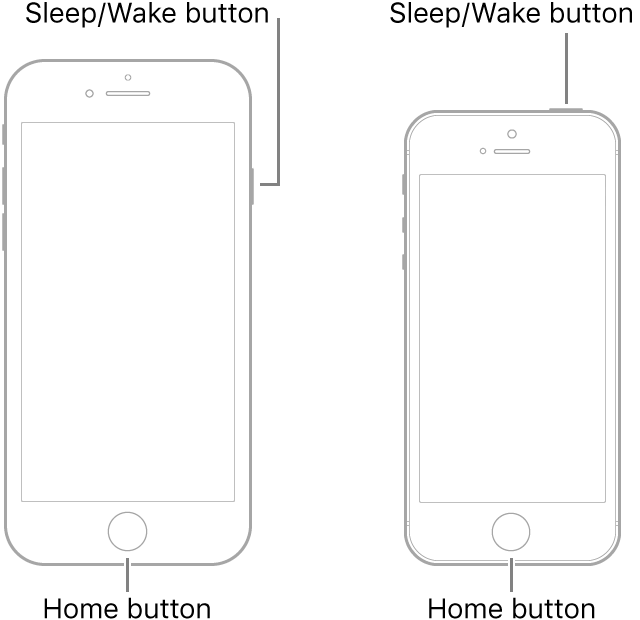
Quick Note: If Force Restart/Hard Reboot the iPhone is unable to solve this iPhone Stuck On Update Screen issue, you can have a try to Restore your device by using the Finder/iTunes app on a computer.
Step 2: Connect iPhone To Computer. Connect your iPhone to a Windows PC or Mac computer > Open Finder app (on Mac) or iTunes on Windows PC.
Step 3: Enter iPhone Into Recovery Mode. Connect iPhone to iTunes, then put it in Recovery Mode: Press and quickly release the volume up button > Press and quickly release the volume down button > Then press and hold the side button.
Step 4: Quit iPhone from Recovery Mode. In Finder or iTunes app, you'll see the option to Restore or Update your iPhone, choose Update. After the update complete, repeat steps 2-4 to fix your iPhone Stuck On Update Screen.
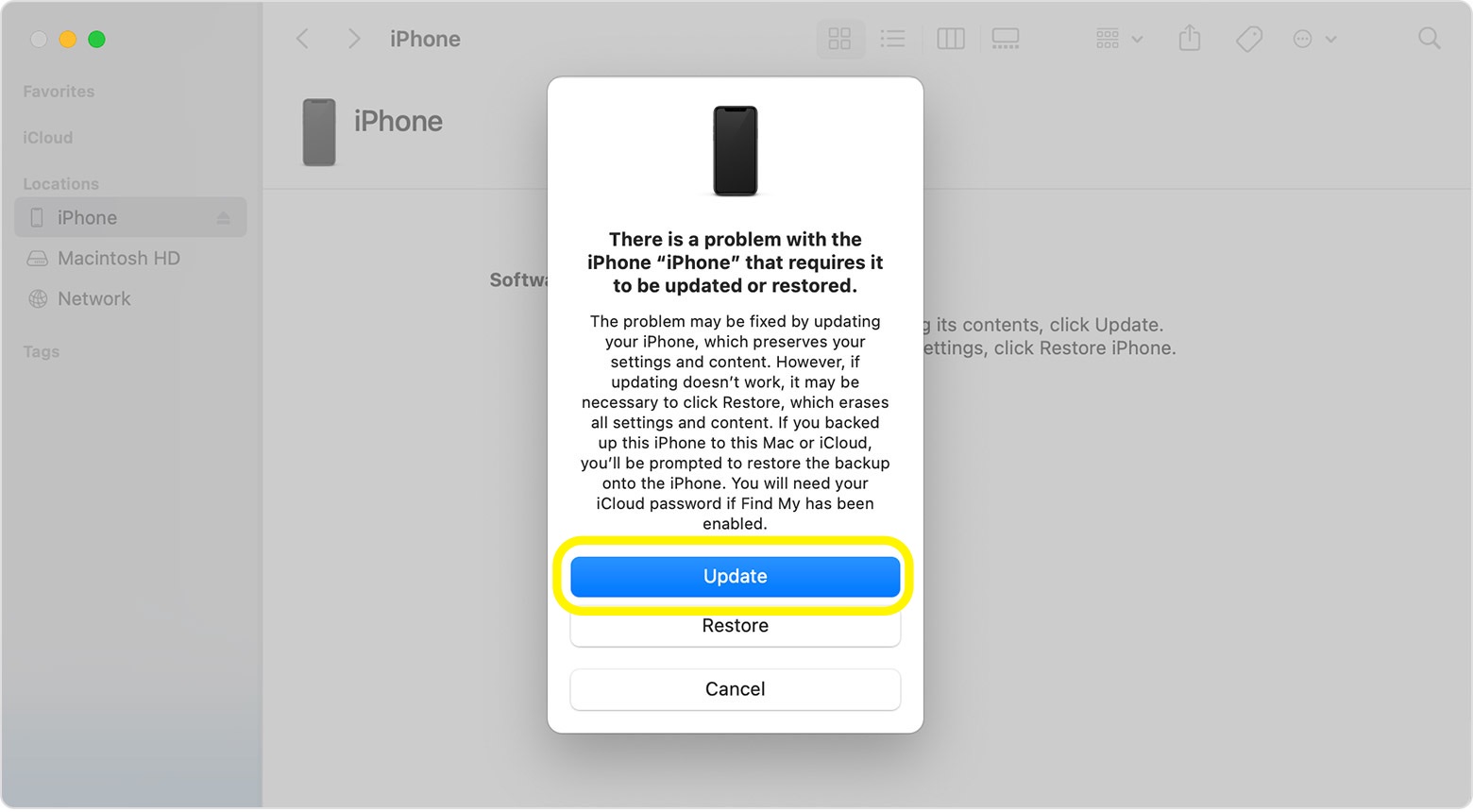
Part 3: Pro Way To Fix iPhone Stuck On Update Screen
All troubleshooting tips mentioned above doesn’t help? If the iOS update still hangs, it can be hard to determine where the problem is. Omni Toolbox is the best iPhone DIY Repair and iOS System Recovery toolkit that's made to fix iPhone Stuck On Update Screen and other common iPhone 8 issues. Follow steps below to learn How To Fix iPhone Stuck On Update Screen issues with Omni Toolbox.
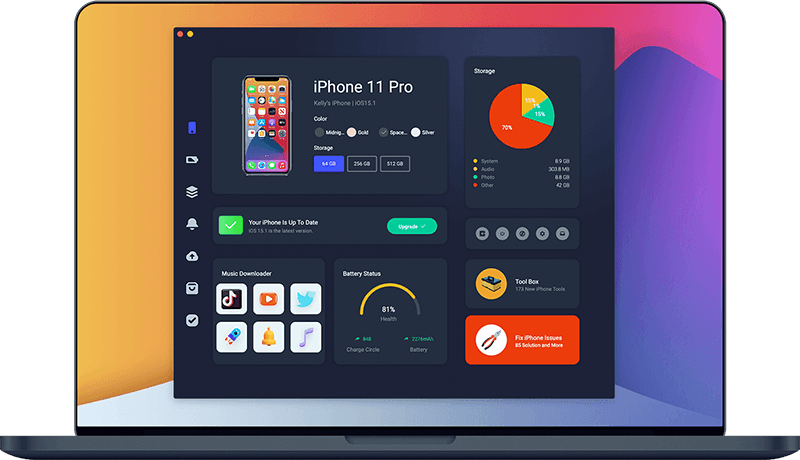
Step 1: Download and install Omni Toolbox on your computer > Open the program to start fixing your iPhone Stuck On Update Screen issue.
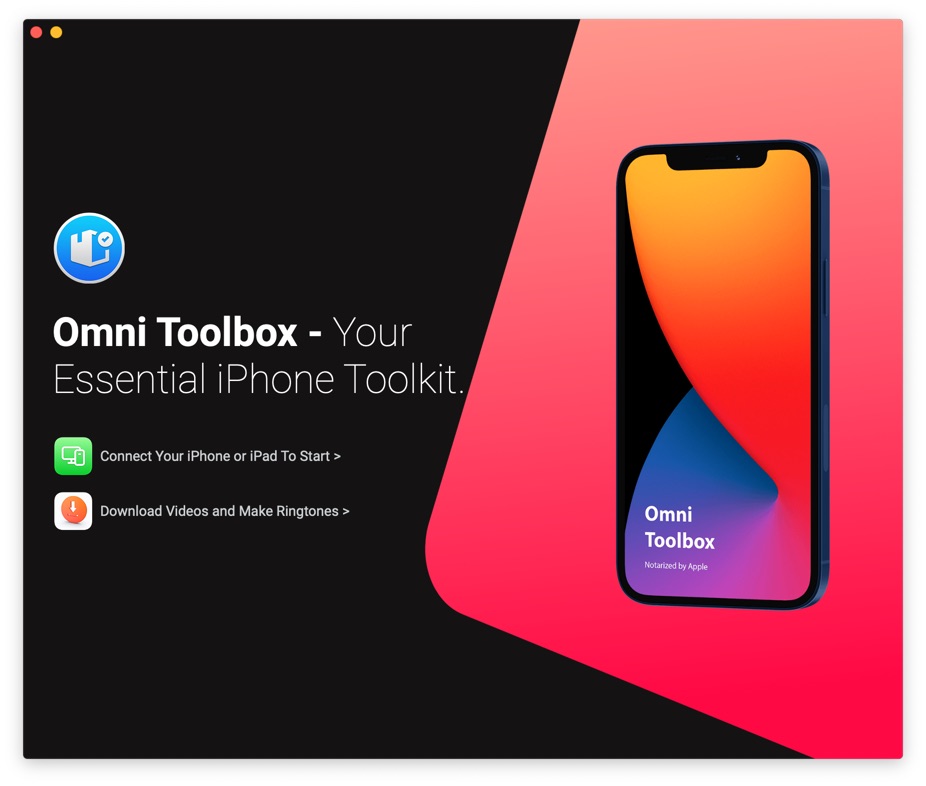
Step 2: Connect your iPhone to your computer with an Apple MFi Certified cable > Select iOS System Repair.
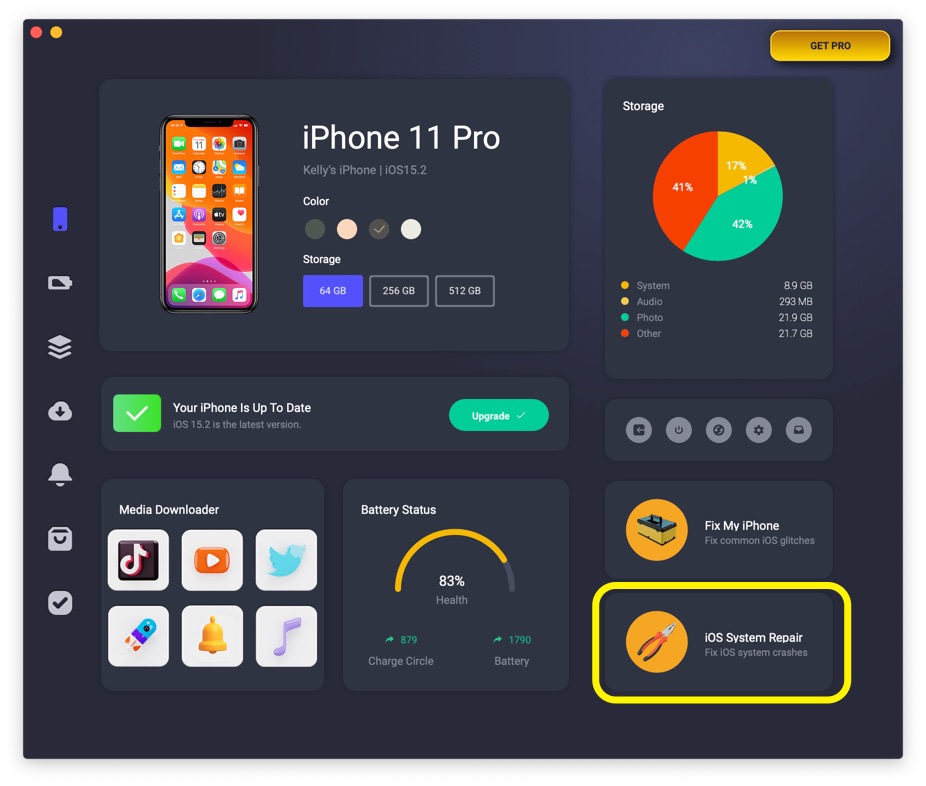
Step 3: Select Repair Now.
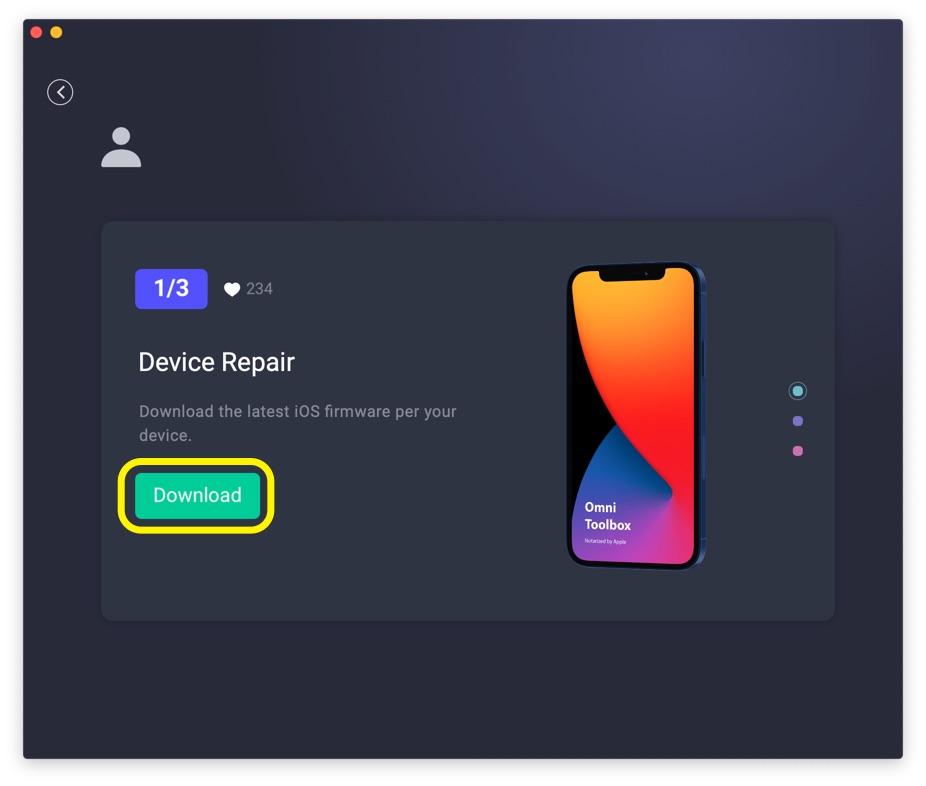
Step 4: After a few seconds, Omni Toolbox will finish solving your iPhone Stuck On Update Screen glitch. Now you can restart your iPhone and try again to see if the problem is still there.
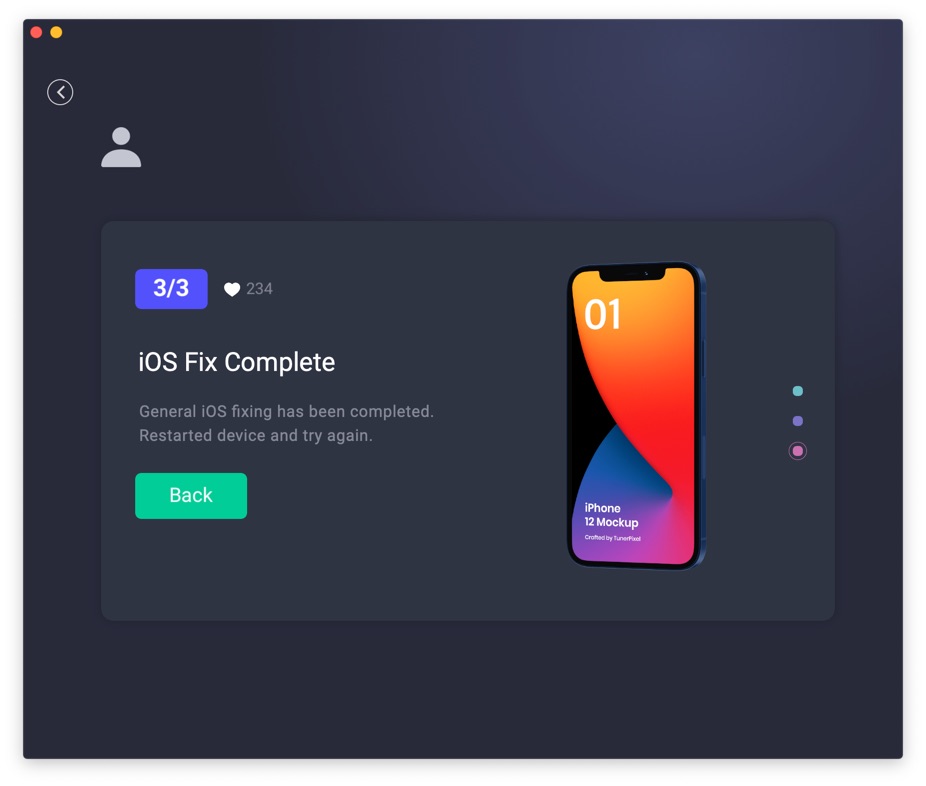

Get Omni Recover
Get Best iPhone Data Recovery App for retrieving deleted Photos, Messages, Contacts and More!
Conclusion
Now can you fix this iPhone Stuck On Update Screen issue with our suggestions above? For the final words, it's suggested to use Omni Toolbox - an Expert iPhone DIY Fix and iOS System Recovery software to solve your iPhone Stuck On Update Screen or other common iPhone/iOS problems.