Get Fix My iPhone
Your iPhone SE stuck on black screen of death? iPhone SE doesn't power on? Looking for an iPhone SE Blank screen repair service? Not a problem. We fix iPhone frozen screen, Apple Logo Loops, iPhone Black/White screen and 50+ common iPhone SE issues with our Fix My iPhone - an award-winning iOS system recovery software utility. Just Download Fix My iPhone and get iPhone SE Blank screen repairing service.
iPhone SE Blank Screen Issue Feedback
Why My iPhone SE black screen?
I have an iPhone SE that is fallen while charging and the screen goes black, i have tried to reset, change the display and change the battery but the problem still exists, iTunes detects the iPhone when is connected. Can someone have an idea of where the problem is? Thanks.
iPhone SE Blank Screen Diagnosis
Announced on April 15, 2020, the new iPhone SE was released as direct replacement of iPhone 8 series (See how many iPhone SE have been sold 2020). But in this article, we want to put more emphasis on the first-generation iPhone SE (2016 iPhone SE), which is more likely to catch the iPhone SE Black Screen Issue.
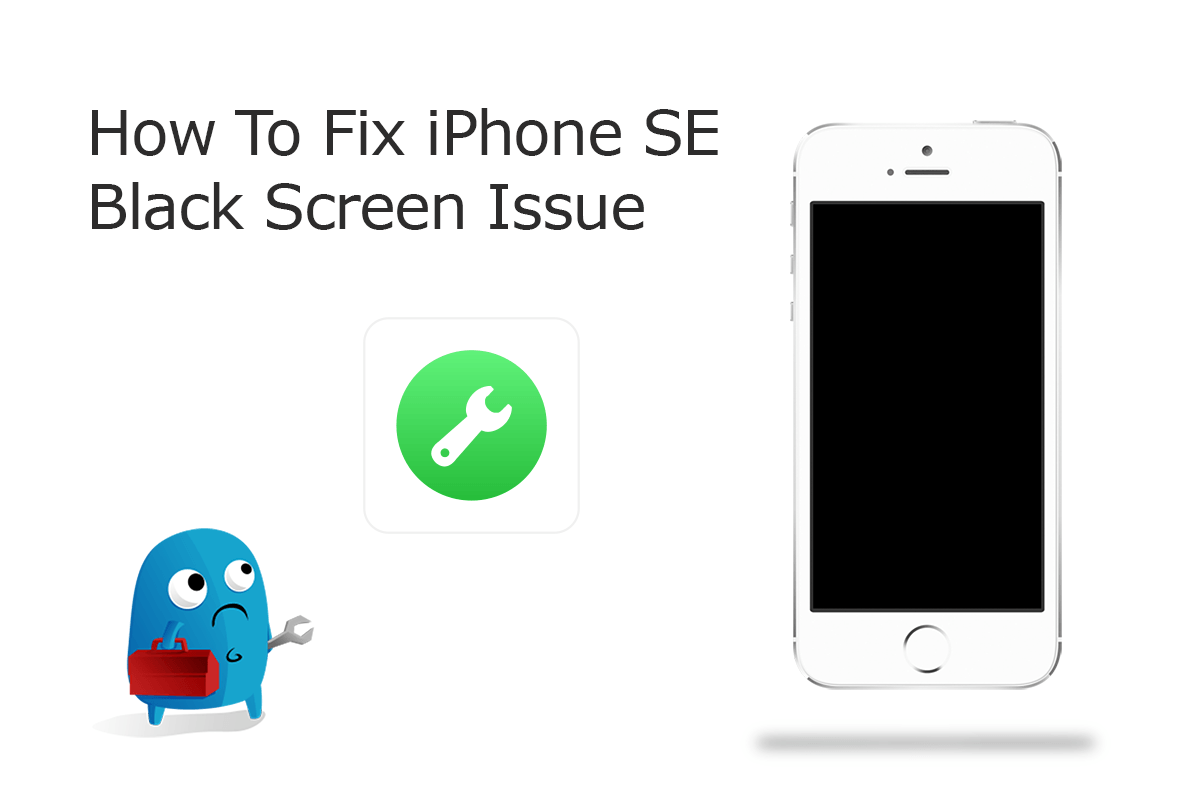
An iPhone SE Blank Screen issue can be caused by both Apple hardware defeat or iOS software glitches. For a hardware problem with your iPhone SE, there usually isn't a quick fix. However, you can use this page to check your service and support coverage on your problematic iPhone SE, so as to seek an official iPhone screen repair service (30 Common iPhone/iTunes Restore Errors). While in this iPhone SE Black Screen troubleshooting article, we mainly focus on guiding you how to fix this annoying iPhone SE Black Screen issue with our best DIY methods.

iPhone Screen Repair
How To Book iPhone Screen Repair Service: For an iPhone SE Black Screen issue caused by Apple hardware defeat, you can make an appointment to bring your iPhone into an Apple Authorized Service Provider or the Genius Bar, who will deliver high-quality service to fix your iPhone SE Black Screen issue.
Checklist Of iPhone SE Blank Screen Issues
iPhone SE Blank Screen Symptom
- Totally Blank screen
- iPhone SE stuck on black screen of death
- iPhone refuses to power on
- iPhone SE Black Screen with spinning wheel
- iPhone SE Stuck on Apple logo
- iPhone SE temporarily black screen while using certain apps
iPhone SE Blank Screen Causes
- Hard fall or liquid exposure
- Outdated iOS version
- Certain apps not working correctly
- iPhone software malfunctions
- iPhone screen hardware issue
- iPhone SE battery runs out
How To Fix iPhone SE Blank Screen Issue
The previous major redesign of the iPhone SE, the 4.7-inch iPhone 6 and the 5.5-inch iPhone 6 Plus, resulted in larger screen sizes. However, a significant number of app developers have ignored or chosen not to update their apps to fix iPhone SE display (How To Fix iTunes Restore & iPhone Update Error 4013). As a result, most of the time, when an iPhone SE gets stuck on a black screen, it’s just a firmware crash brought about by some apps and other minor iOS firmware issues.
Therefore, the next time you see your iPhone SE screen black, try doing some basic repairing procedure first before bring it to the shop (How To Connect To iTunes When iPhone Is Disabled). We partnership with Apple-certified technicians to bring you several potential fixes on iPhone SE screen black issue, so as to help you walk through this iPhone SE Black Screen issue quickly.
Part 1: Choose Your iPhone Model
Part 2: Specify iPhone SE Blank Screen Scenario
Part 3: How To Fix iPhone SE Blank Screen Issue (DIY)
The iPhone SE originally shipped with iOS 9.3. The 2016 iPhone SE is compatible with iOS 13, but some exclusive features are not quite friendly on an iPhone SE, such as the new Dark Mode, and Low Data Mode for restricting background network usage. While in this iPhone manual article, we start to solve your iPhone SE Blank Screen Issue from several means.
-
Step 1 - Delete Apps On iPhone SE
To troubleshot iPhone SE Black Screen issue caused by unstable apps, you can delete the app from your iPhone SE and redownload the latest version from App store. To do so: On your iPhone SE, choose an app you want to delete > Press it till you see a context menu > Choose Delete App.

Step 1 - Quit/Delete Unstable Apps -
Step 2 - Charge iPhone SE
For heavy smartphone users, their iPhone SE can get unresponsive or screen completely gets black due to the low or strain battery. It's possible to charge your iPhone SE for a moment then revive it from blank screen status.

Step 2 - Charge iPhone SE -
Step 3 - Force Restart iPhone SE
The Force Restart is a method that would be very useful if your iPhone SE gets stuck on blank screen or the buttons aren't responding. To force restart an iPhone SE: Press and quickly release the volume up button > Press and quickly release the volume down button > Press and hold the side button > When the Apple logo appears, release the button.

Step 3 - Force Restart iPhone SE -
Step 4 - Soft/Hard Reset iPhone SE
By resetting an iPhone SE, you can return settings to their defaults without erasing your content, so as to troubleshoot iPhone SE Blank Screen issue.

Step 4 - Reset iPhone SE -
Step 5 - Restore iPhone SE
The final solution is to restore an iPhone SE and erase any information on your device and have an option to restore content from an iTunes/iCloud backup. iPhone restore can be used to fix an iPhone SE Blank Screen or other unknown iPhone problems.

Step 5 - Restore iPhone SE
Part 4: How To Fix iPhone SE Blank Screen Issue (Pro)
Fix My iPhone is the best iOS system recovery software that offers quick and instant solution to fix your iPhone SE Blank Screen issue without losing any of your iOS data or content. We work with qualified iPhone repair technicians to improve our professional iPhone software-level repair service, which may save your time and efforts.
How-To Steps To Fix iPhone SE Blank Screen Issue:
-
Step 1:
Launch Fix My iPhone on your computer > Connect your iPhone SE that stucks at iPhone SE Black Screen issue.

How To Fix iPhone SE Blank Screen Step 1 -
Step 2:
Follow a clear and brief startup manual to Unlock your iPhone > Confirm to Trust This Computer > Then Click Continue to start fixing iPhone SE Black Screen issue.

How To Fix iPhone SE Blank Screen Step 2 -
Step 3:
Choose Instant iOS Fix option to completely reset your iPhone SE firmware and install the most recent iOS version on your device. In doing so, you can renew your iPhone SE software system but keep your iOS data intact.

How To Fix iPhone SE Blank Screen Step 3 -
Step 4:
Check if the iOS firmware matches with your target device. If everything is OK, click Download to update/restore this iPhone SE.

How To Fix iPhone SE Blank Screen Step 4 -
Step 5:
Fix My iPhone will begin to downloaded iOS firmware, check the validation and start to master resetting your iPhone. Once finished, you can choose to restore your device from an iTunes backup or click Skip to ignore this.

How To Fix iPhone SE Blank Screen Step 5
The Bottom Line
If your iPhone issue is covered by the Apple warranty, an AppleCare plan, or consumer law, we encourage you to submit your iPhone SE to Apple support for an official fix. At last, if our suggested solutions above cannot solve your iPhone SE Blank Screen issue, feel free to recommand another fix to us.
More iPhone Problem Fixes and Tips
- Best iPhone / iTunes Backup Extractor Software >
- The Best iPhone Data Recovery Software You Should Choose >
- How to Recover Permanently Deleted Photos from iPhone 6/6s >
- What Does iCloud Backup Include and Not Include >
- Best Ways To Transfer Photos from iPhone X To Computer >
Tags: iPhone Data Recovery iPhone Transfer iPhone Fixes iPhone iTunes Errors
