How To Install iOS 14 Beta 4 On iPhone 12 Pro/XR/XS/X/8
![]() By
Jessie Dejesus, on January 16, 2021, in
iPhone Manual Guide | SOLVED
By
Jessie Dejesus, on January 16, 2021, in
iPhone Manual Guide | SOLVED
Summary:[How To Install iOS 14 On iPhone 12] Look forward to enjoying the new App Library, home screen widgets and picture-in-picture video features in iOS 14? Learn how to update your iPhone, iPad, or iPod touch to the latest version of iOS 14.
Get Fix My iPhone - Best iOS System Recovery Utility >
100% Free & Secure Download
As the successor to iOS 13, iOS 14 is the fourteenth major release of the iOS mobile operating system for iPhone and iPod Touch lines. Currently you can get iOS 14 beta releases installed on your iPhone, iPad and iPod touch that meat minimal requirements. The official release of iOS 14 is scheduled to be issued later this year.
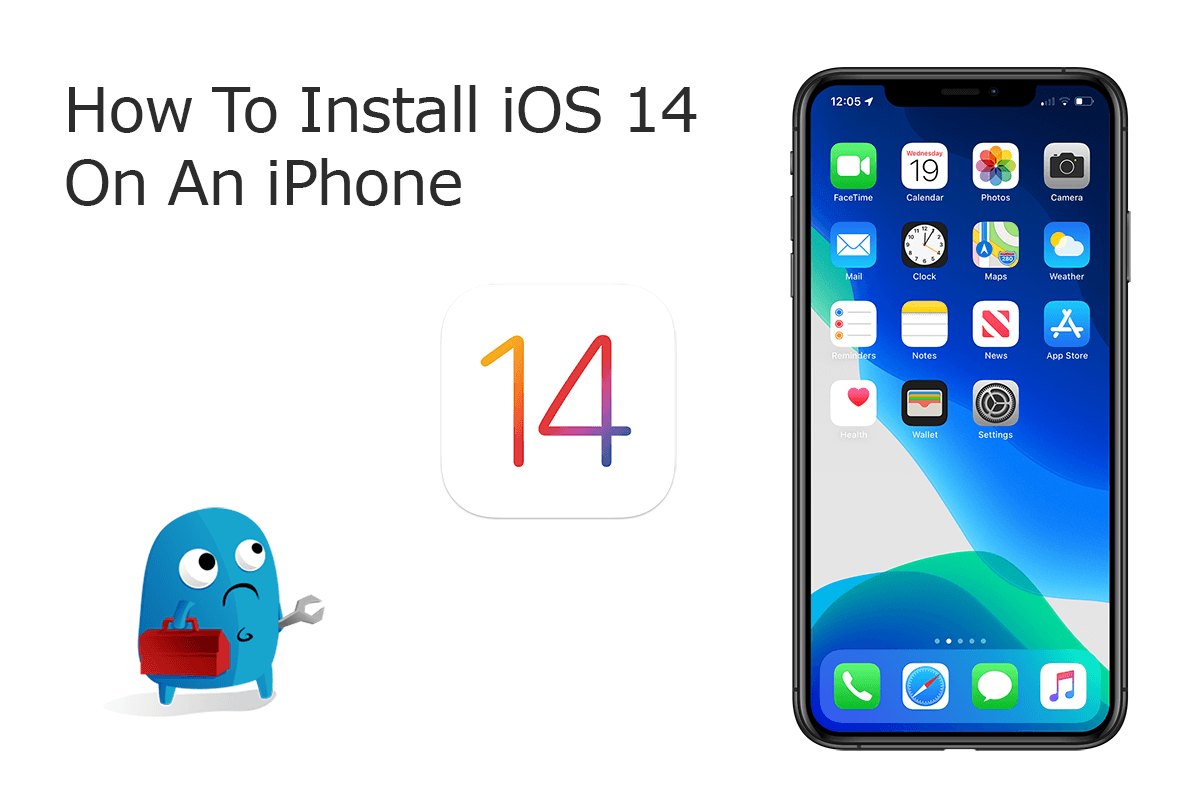
Wondering if your iPhone device supports installing iOS 14? Luck is all the devices that support iOS 13 also support iOS 14. With the ability to support iOS 14, the iPhone 6S, the iPhone 6S Plus, and the iPhone SE (1st generation) are the oldest generation supported (How Old Is An iPhone). In this quick iPhone Manual article, we discuss how to install iOS 14 on iPhone 12/11 Pro and other devices.
Best Free iPhone 12 File Manager
#1 Best iPhone PDF Manager Software Utility
Download and Import PDF Files On iPhone 12
Manage All Content on iPhone 12 Without iTunes
Most Complete iPhone 12/11 Pro How-To Guides
Part 1: How To Download and Install iOS 14 On iPhone 12/11 Pro
iOS 14 and iPadOS 14 are now available in public beta version, and you can download and install them on your iPhone and iPad. But keep it in mind that if you really want to get iOS 14 beta on your iPhone, we suggest not installing iOS 14 on your primary device, which helps check if you may have kinds of iOS 14 Bugs and Problems.
How-To Steps To Download and Install iOS 14 On iPhone 12:
-
Step 1 - Backup Your iPhone:
The iOS 14 beta version may break apps or contain new bugs that risk turn you into iOS data disaster. Because the iCloud backup created with iOS 14 won't be able to get used on iOS 13, so we suggest creating an encrypted backup using Finder on a Mac or iTunes on a PC.

Create Backups before Installing iOS 14 -
Step 2 - Export PDF In Safari:
Open Safari app on your iPhone > Visit Apple Beta Software Program and Sign Up/In with your Apple Account.
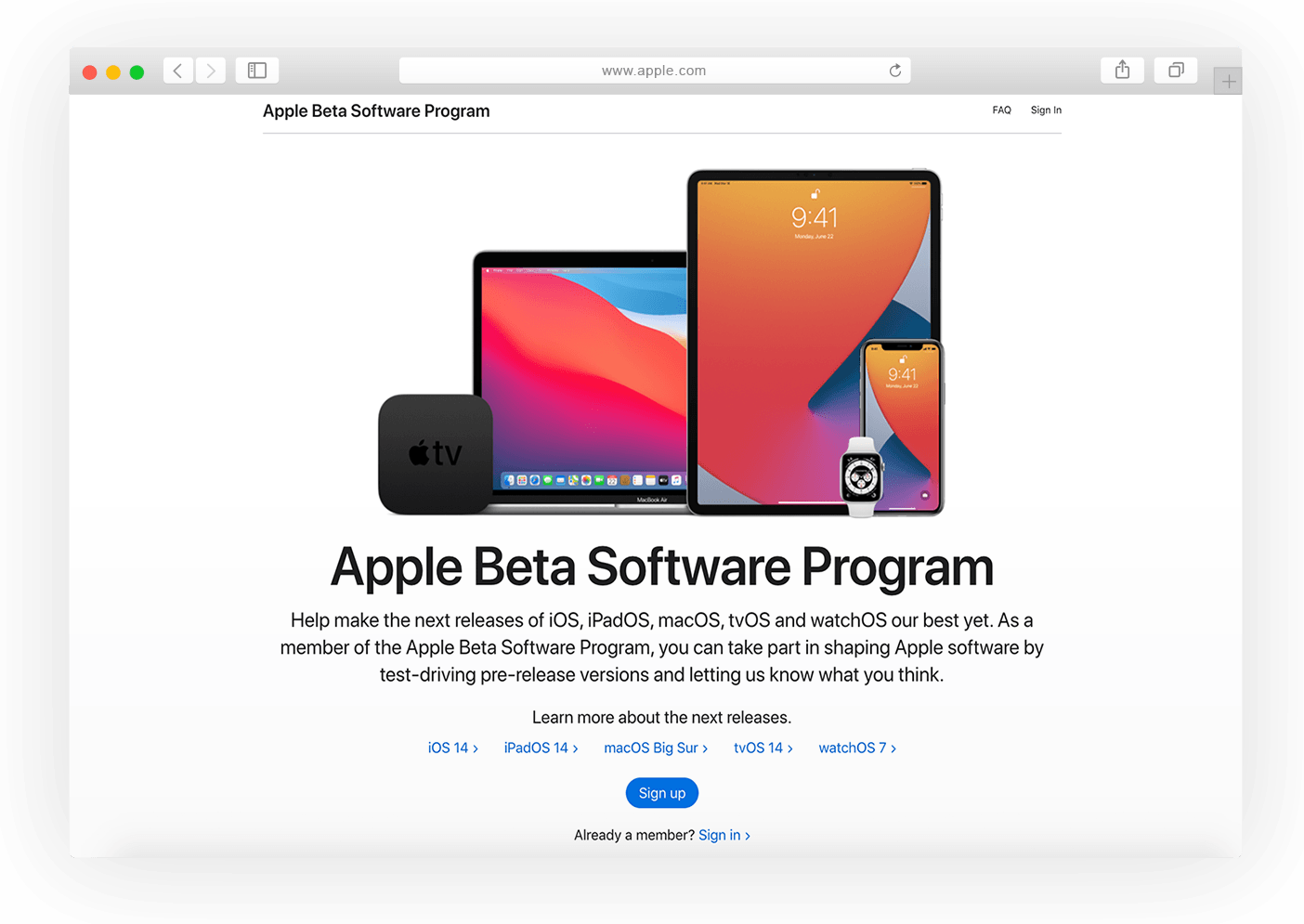
Sign Up Apple Beta Software Program -
Step 3 - Download iOS 14 Profile
To install, on Click on iOS 14 > Swipe down a bit and tap Download Profile > Follow the prompts to install the iOS 14 public beta.
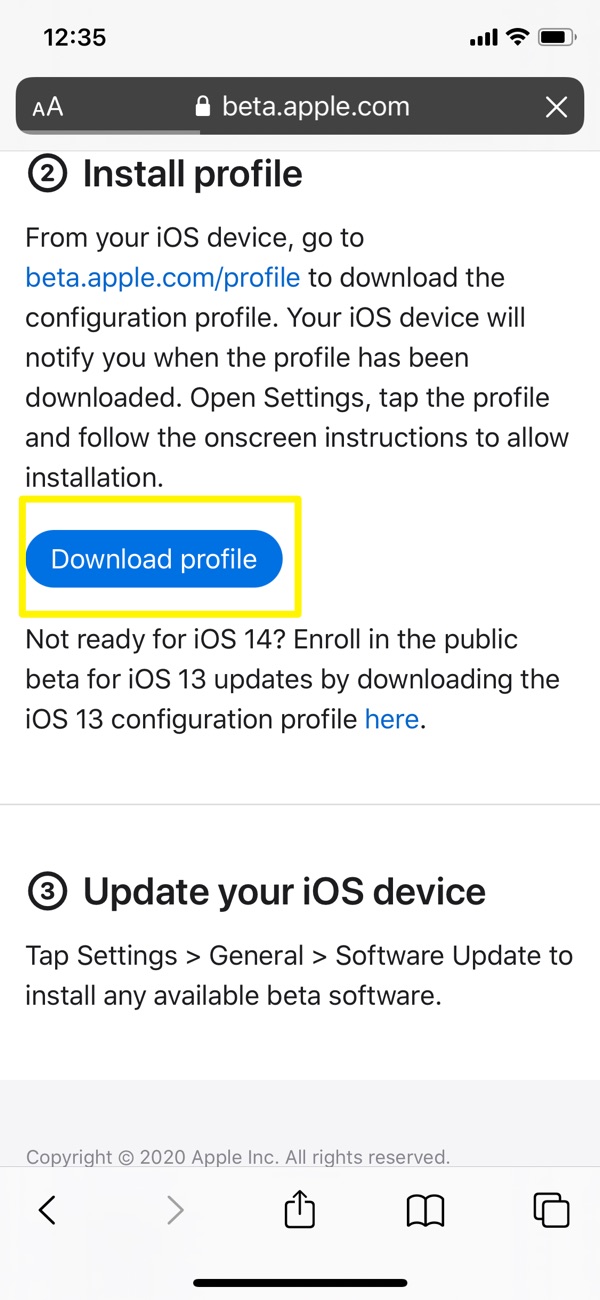
Download iOS 14 Profile -
Step 4 - Download iOS 14 On iPhone 12
Open Settings app on your iPhone and tap Profile Downloaded near the top > Tap Install in the top right corner, enter your passcode if needed.
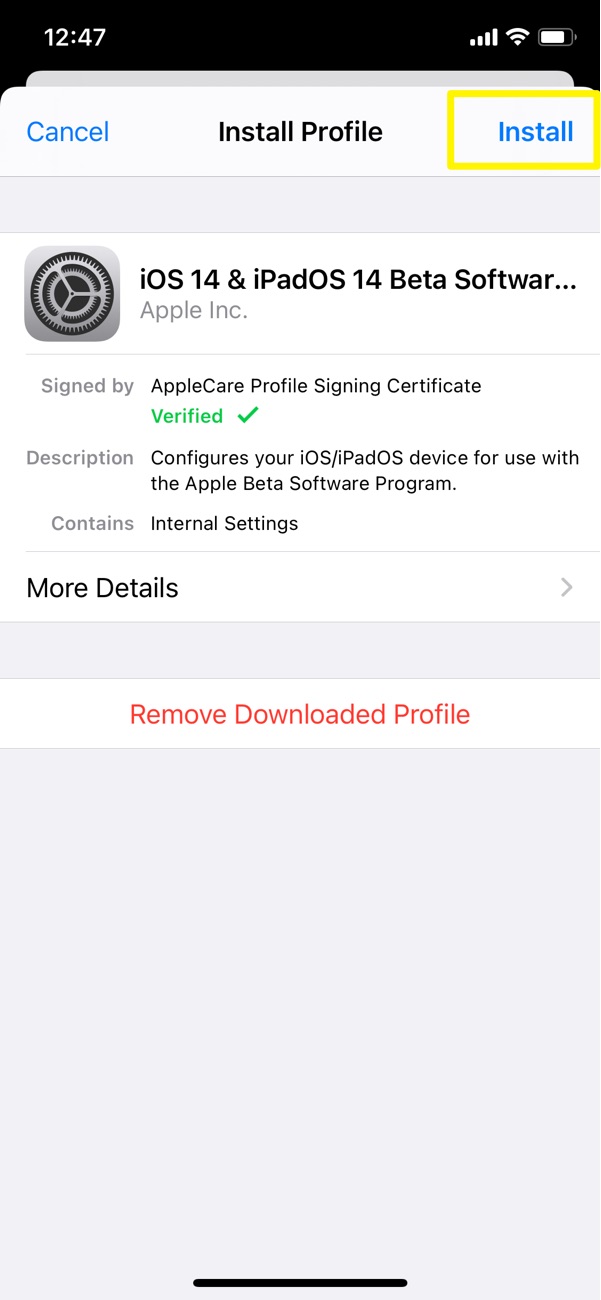
Download and Install iOS 14 -
Step 5 - Install iOS 14 On iPhone 12
Go to Software Update in General > You should see iOS 14 is available for download and install, tap Download and Install.
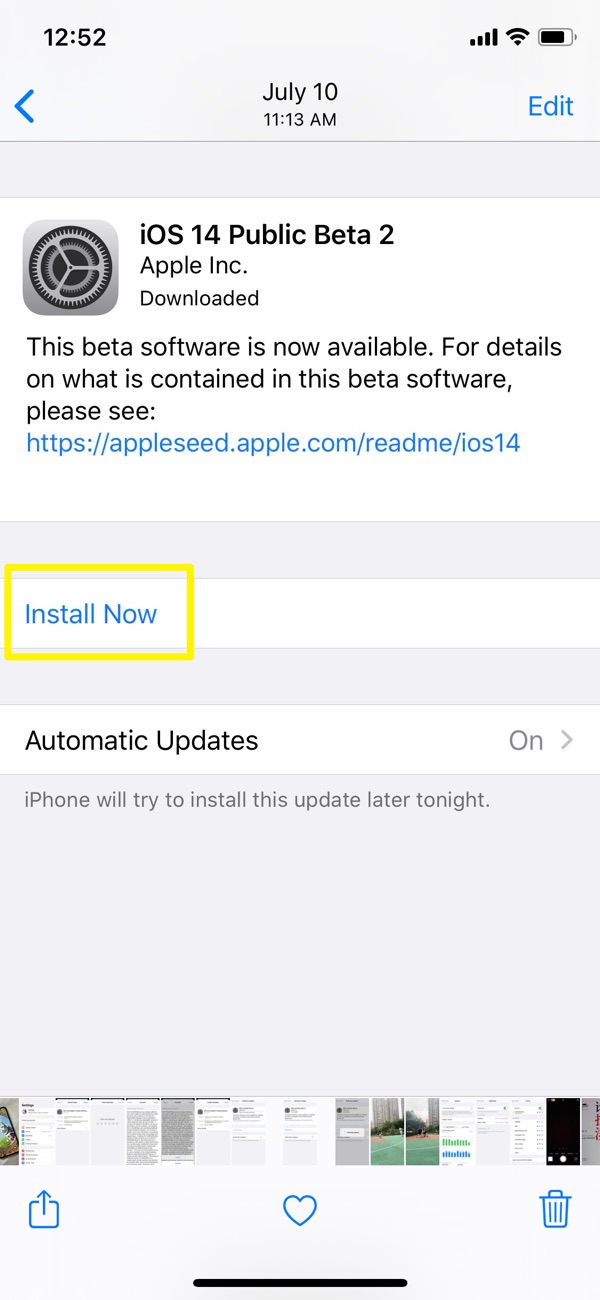
Download and Install iOS 14
The Bottom Line
After installing iOS 14 on your iPhone 12/11 Pro, you can make use of all iOS 14 new features like redesigned Home Screen, Smart Stack, App Library and more. Based on past releases, iOS 14 will be officially be released in the fall of 2020, likely in September alongside new iPhone 12/12 Pro.










