Uninstall Wondershare Data Recovery on Mac
By MiniCreo, on January 15, 2021, in Mac Uninstaller |
Summary: In this article, we help you to learn How To Completely Uninstall Wondershare Data Recovery software by using our best Mac App Uninstaller software - Omni Remover. Make sure you have downloaded the latest version here before continuing.
What Is Wondershare Data Recovery? Wondershare Data Recovery is a powerful application that can help you recover apparently lost data in many different situations. The program's Deleted Recovery module, for instance, works like a standard Data Recovery tool. Wondershare Data Recovery supports the FAT12, FAT16 and FAT32 file systems, as well as NTFS, so will work on memory cards, USB sticks and even old floppy disks, as well as hard drives (How To Uninstall Disk Drill on Mac).
Why uninstalling Wondershare Data Recovery on Mac? The downside of Wondershare Data Recovery is that it offers the trial version that can locate your lost file only - to restore them you must purchase a license key. If you have no budget to buy a license for Wondershare Data Recovery, or it can hardly recover your deleted data, then follow this article to learn how to uninstall Wondershare Data Recovery on Mac.
Table of Content:
- Part 1: How To Uninstall Wondershare Data Recovery on Mac Manually
- Part 2: How To Uninstall Wondershare Data Recovery on Mac Time-Saving Method
Part 1: How To Uninstall Wondershare Data Recovery on Mac Manually
Wondershare Data Recovery requires abundant resources and privileges to access the hard drive data, so it's pretty tricky to clean uninstall Wondershare Data Recovery on your Mac. If you are new to macOS, or you have trouble with removing Wondershare Data Recovery on your Mac, follow steps below to clean uninstall Wondershare Data Recovery manually.
- Step 1: Open Wondershare Data Recovery on your Mac > On the menu bar, go to Wondershare Data Recovery > Quit > Open Finder > Applications > Move the Wondershare Data Recovery application file to Trash:
- Step 2: Find Wondershare Data Recovery related cache indexing data, user profile settings, and other 'Hidden' Wondershare Data Recovery components. To thoroughly clean up all these Wondershare Data Recovery leftover junk, you need to open Finder > in Menu, click Go > enter ~/Library/.
- Step 3: You may see a large amount of system file folders here. Now locate all the orphaned Wondershare Data Recovery Software files by digging into each folder. They are possibly stored in: Application Support | Caches | Containers | Frameworks | Logs | Preferences | Saved | Application State | WebKit
- Step 4: Drag the files associated with Wondershare Data Recovery to Trash > Empty Trash and restart your Mac to finish the removal of Wondershare Data Recovery on your Mac.
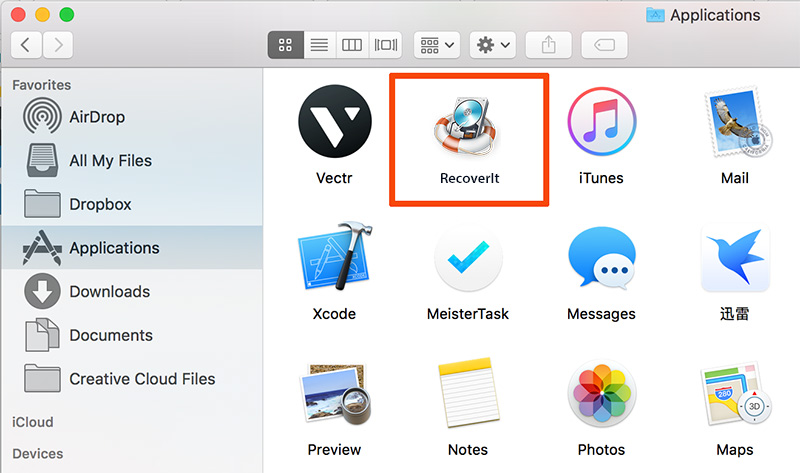
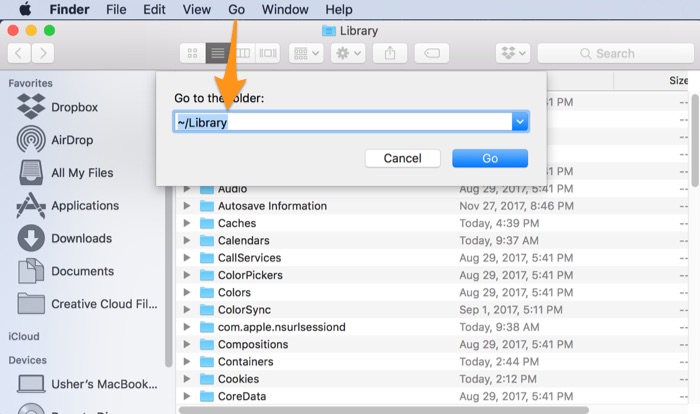
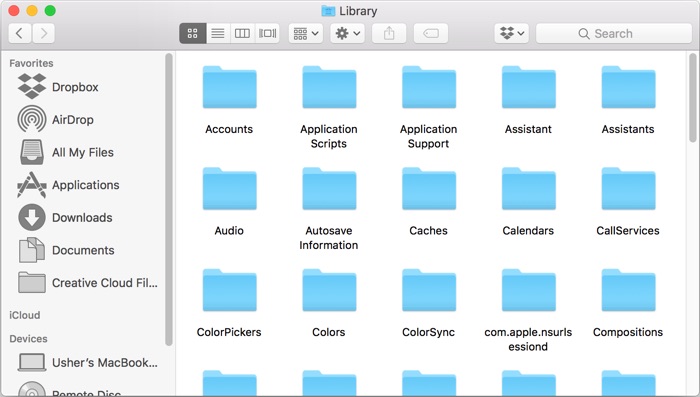

Part 2: How To Uninstall Wondershare Data Recovery on Mac - Time-Saving Method
The manual way to uninstall Wondershare Data Recovery usually takes half an hour and it may risk mess up the file system of your macOS. Omni Remover is an expert Mac App Uninstaller software that can help uninstall Wondershare Data Recovery and other stubborn applications on your Mac. The advanced app junk cleaning feature will thoroughly clean up all Wondershare Data Recovery resident junk so as to keep your Mac clean. Free Download Omni Remover
-
Step 2:
In Omni Remover > App Uninstall > Choose Wondershare Data Recovery icon > Clean Uninstall.

-
Step 3:
Then Omni Remover will start searching all Wondershare Data Recovery data/files > After it finished scanning, click Clean Uninstall to start removing Wondershare Data Recovery from your Mac.

The Bottom Line
Wondershare Data Recovery excels standard undelete tools to deliver strong all-round data recovery solutions and it's also a waste of your hard disk if you have no use of this software. So follow our dedicated tutorial to uninstall Wondershare Data Recovery on your Mac quickly. Free Download Omni Remover Now >
More iPhone/Mac Related Tips
- How To Permanently Delete Your Facebook Account In Seconds >
- Best iPhone / iTunes Backup Extractor Software >
- How To Find My Recently Deleted App on iPhone >
- Recover Deleted Text Messages on iPhone without Computer >
- How to Recover Permanently Deleted Photos from iPhone 6 Plus >
- Top 15 Best Facebook Alternative You Cannot Miss >
Tags: Uninstall iTunes Mac Uninstall Office 2011 Mac Uninstall Firefox Uninstall Kaspersky Mac Uninstall MacKeeper Uninstall Google Earth Mac Uninstall Steam Mac Uninstall Adobe Flash Mac Uninstall Citrix Receiver Mac Uninstall Spotify Mac Uninstall Dropbox Mac Uninstall Skype Mac Uninstall Teamviewer Mac Uninstall uTorrent Mac Uninstall Sophos Antivirus Mac Uninstall Norton Mac Uninstall Soundflower Mac Uninstall WinZip Mac
