How To Uninstall Webroot SecureAnywhere on Mac
![]() By
Tasnia Salinas, on February 02, 2021, in
Mac Uninstaller
By
Tasnia Salinas, on February 02, 2021, in
Mac Uninstaller
Summary: In this article, we help you to learn How To Completely Uninstall Webroot SecureAnywhere software on Mac Big Sur by using our best Webroot Uninstaller software - Omni Remover. Make sure you have downloaded the latest version here before continuing.
What Is Webroot? Webroot Inc. is a private American company that provides Internet security for consumers and businesses. In 2002, Webroot launched a spyware blocking and removal product called Webroot Spy Sweeper (How To Uninstall Trend Micro Antivirus Mac). The company introduced antivirus protection with the launch of Spy Sweeper with AntiVirus in 2006. In 2007, Webroot AntiVirus with AntiSpyware and Desktop Firewall was released with added firewall protection feature.
Why uninstalling Webroot SecureAnywhere on Mac? Webroot SecureAnywhere has been awarded for 19 times with Editor's Choice and Security Product of the Year, PC Magazine's highest award given to security and software programs. However, Webroot also had the worst results out of 20 products, both in terms of malware detection rates and false alarms. If you have better Webroot alternative, you can follow this article to learn how to completely and safely uninstall Webroot SecureAnywhere on macOS Big Sur.
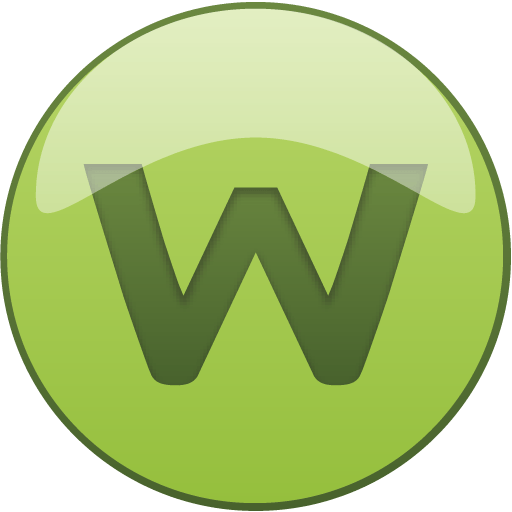
Table of Content:
- Part 1: How To Uninstall Webroot on Mac Manually
- Part 2: How To Clean Uninstall Webroot on Mac [Time-Saving Method]
Part 1: How To Uninstall Webroot on Mac Manually
In most cases, we install an application by drag-and-drop into the Applications folder, and uninstall it by drag-and-drop to the Trash. But this method will leave tons of app leftover junk on a Mac. Follow easy steps below to learn how to completely uninstall WebRoot on macOS Big Sur (How To Completely Uninstall MacKeeper on Mac 2019).
- Step 1: Quit Webroot and kill all Webroot background threads in Activity Monitor > Open Finder app on Mac > Applications > Webroot > Move Webroot to Trash:
- Step 2: To clean up useless Webroot virus scanning engine, user preferences and other third-party tools, open Finder > Go > Go To Folder > Enter
~/Library/Application/Support/Webroot/ - Step 3: Manually find all Webroot related application junk in these subfolders: Application Support | Caches | Containers | Frameworks | Logs | Preferences | Saved | Application State | WebKit
- Step 4: Clean up the files associated with Webroot to Trash > Empty Trash and restart your Mac to finish the removal of Webroot on your Mac.
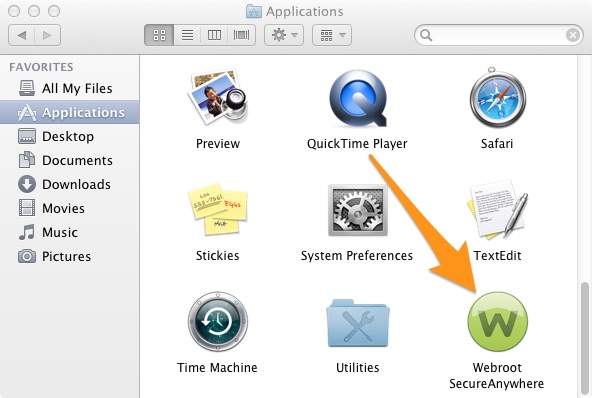
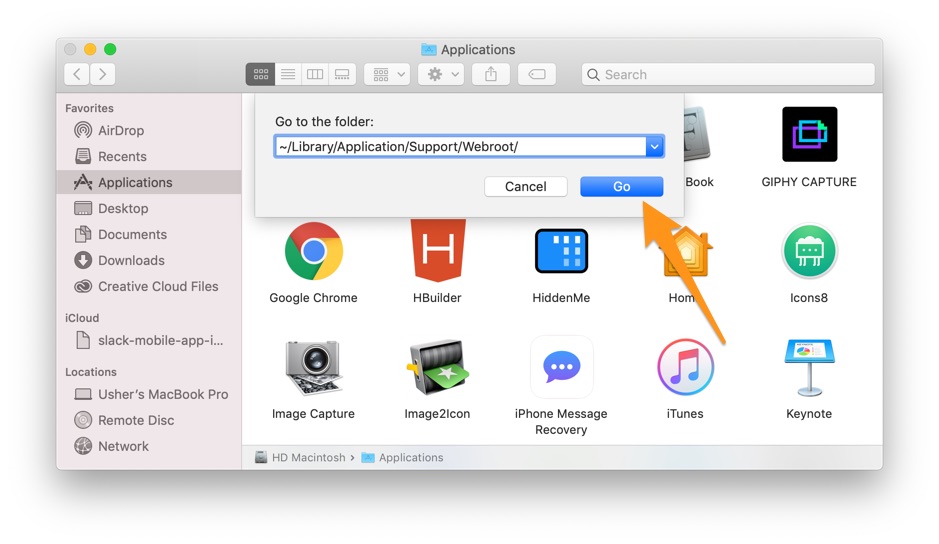


Part 2: How To Clean Uninstall Webroot on Mac [Time-Saving Method]
Trying to remove complex Webroot system modifications by hunting for files by name often will not work and may make the problem worse. You can use Omni Remover, an expert Webroot Uninstaller software that can uninstall Webroot on 1-Click basis. Here are the detailed steps about how to uninstall Webroot with Omni Remover. Free Download
-
Step 2:
In Omni Remover > App Uninstall > Choose Webroot icon > Clean Uninstall.

-
Step 3:
Then Omni Remover will start scanning all Webroot data/files > After it finished scanning, click Clean Uninstall to start removing Webroot Client from your Mac.

The Bottom Line
Now can you get rid of Webroot on macOS Big Sur with our suggestions above? Omni Remover is just an reliable Mac App Uninstaller software that makes it easy to removing Webroot and other stubborn applications on macOS. It's also capable of freeing up storage space on macOS hard disk so as to keep your Mac clean. Give it a try here: Free Download Now
More iPhone/Mac Related Tips
- How To Permanently Delete Your Facebook Account In Seconds >
- Best iPhone / iTunes Backup Extractor Software >
- How To Find My Recently Deleted App on iPhone >
- Recover Deleted Text Messages on iPhone without Computer >
- How to Recover Permanently Deleted Photos from iPhone 6 Plus >
- Top 15 Best Facebook Alternative You Cannot Miss >
Tags: Uninstall iTunes Mac Uninstall Office 2011 Mac Uninstall Firefox Uninstall Kaspersky Mac Uninstall MacKeeper Uninstall Google Earth Mac Uninstall Steam Mac Uninstall Adobe Flash Mac Uninstall Citrix Receiver Mac Uninstall Spotify Mac Uninstall Dropbox Mac Uninstall Skype Mac Uninstall Teamviewer Mac Uninstall uTorrent Mac Uninstall Sophos Antivirus Mac Uninstall Norton Mac Uninstall Soundflower Mac Uninstall WinZip Mac
