![]() By
Tasnia Salinas, on January 02, 2021, in
Mac Uninstaller
By
Tasnia Salinas, on January 02, 2021, in
Mac Uninstaller
How to get started?
In this article, we help you to learn How To Completely Uninstall UnRarX on Mac Big Sur by using our best Mac App Uninstaller software - Omni Remover. Make sure you have downloaded the latest version here before continuing.
Background Knowledge
What is UnRarX? UnRarX is a simple and free Mac Unzip utility designed to expand .rar files and restore corrupted or missing archives with .par and .par2 files. It has an extraction function as well. To do this, simply open UnRarX, drag your archive files into UnRarX interface, and UnRarX will unpack the content to the specified destination (Learn How To Clean Uninstall WinZip on Mac OS X).
Why you may consider uninstalling UnRarX on your Mac? Even though UnRarX won good comments among Mac users for its free and easiness, it gets lack of support for couple years. The official UnRarX.com is unable to open, which brings more obstacle upon using UnRarX. Besides, with macOS Big Sur, Apple is wiping out all 32-bit programs including UnRarX (Further Reading: Apple Will No Longer Accept 32-bit Mac Apps from January 2018). If you're not fully trust UnRarX, you can follow this easy and quick tutorial to learn how to safely uninstall UnRarX on Mac.
Part 1: How To Uninstall UnRarX on Mac Big Sur Manually
UnRarX can be easily trashed from your Mac computer. You can drag and drop UnRarX from Applications to Trash folder. However, this common UnRarX uninstsall method will leave a good amount of UnRarX leftover junk, taking up storage on your Mac. Follow steps below to learn how to clean uninstall UnRarX on Mac manually.
- Step 1: To uninstall UnRarX on Mac Big Sur, Open Finder > Applications > UnRarX > Drag UnRarX application file to Trash:
- Step 2: Move on to clean up UnRarX related file unzipping profiles, user settings, and other 'Hidden' UnRarX components. To remove and clean up all these UnRarX related files, you need to move further: Open Finder > in Menu, click Go > enter ~/Library/.
- Step 3: Now search UnRarX leftover junk by scanning each folder. They are possibly stored in the following folders: Application Support | Caches | Containers | Frameworks | Logs | Preferences | Saved | Application State | WebKit
- Step 4: Drag the files associated with UnRarX to Trash > Empty Trash and restart your Mac to finish the uninstalling of UnRarX.
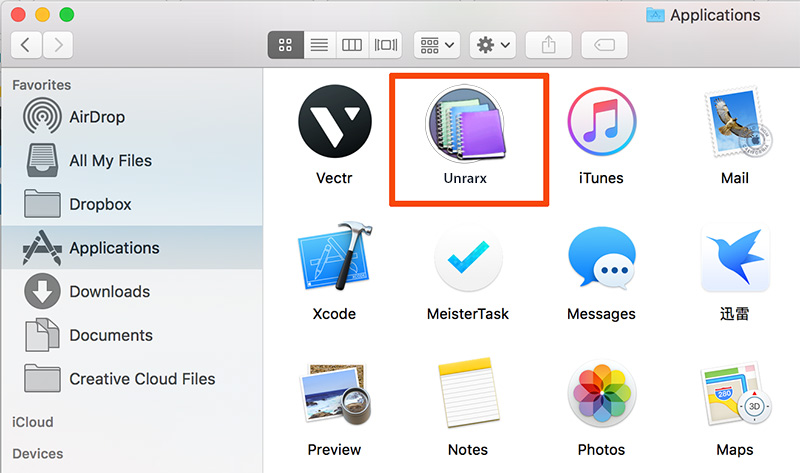
Part 2: How To Completely Uninstall UnRarX on Mac
To uninstall UnRarX thoroughly and safely on Mac Big Sur, you can choose Omni Remover as your best Mac App Uninstaller software that can make UnRarX uninstallation much easier. Follow steps below to learn how to completely uninstall UnRarX Unzip program on Mac with Omni Remover.
-
Step 1:
Click here to download Omni Remover (Ready for macOS Big Sur) > Install and Open Omni Remover on your Mac.

-
Step 2:
In Omni Remover > App Uninstall > Click UnRarX > Clean Uninstall.

-
Step 3:
Then Omni Remover will start scanning all UnRarX related data/files > After it finished scanning, click Clean Uninstall to start uninstall UnRarX from your Mac.

The Bottom Line
Guess you can completely and safely uninstall UnRarX on your Mac with our suggestions above. Feel free to leave us a message in comment if you have any UnRarX uninstalling issues. One more thing, Omni Remover can also clean up Sketch/Xcode cache junks and clear up all application cache junk so as to free up storage on your Mac. Free Download now to have a try.