Apple this week seeded the 4th beta of macOS Mojave update to its public beta testing group. As macOS Mojave is still in its early fledgling stage, users are prepared when they run into some kinds of macOS Mojave problems. One note from these foregoers is to confirm that many commonly used apps have compatible issue with Mojave.
A Mojave beta testing post on Reddit covered a large amount of issues like Word, Excell, and Powerpoint crashes every time, Adobe PhotoShop works incorrectly, iTunes won't sync music to iPhone X on iOS 12, etc. The list keeps extending and thankfully, many power users also bring fixes on these common macOS Mojave app problems. Here are some quick tips that may help when you have met similar Mac app incompatible issue.
Table of Content:
- Tips 1 - Purge 32-bit Apps On macOS Mojave
- Tips 2 - Disable System Integrity Protection [Caution]
- Tips 3 - Keep macOS Mojave and Your App Updated
Tips 1 - Purge 32-bit Apps On macOS Mojave
Apple indicated back in June 2017 that macOS 10.13 (High Sierra) would be the last Mac operating system to support 32-bit apps "without compromise". Since April 2018 Mac users running High Sierra have been seeing warnings if they tried to open a 32-bit app stating that the app 'is not optimised for your Mac.'
The warning indicated that: "This app needs to be updated by its developer to improve compatibility". If you are seeing such a warning it's a good indication that the app you are using will not work in Mojave. Therefore the first thing to do is to check whether any of the apps you are currently using on your Mac are 32-bit.
- Step 1: Click on the Apple logo on menubar > About This Mac > System Report > Software > Applications:
- Step 2: Look to see whether the apps you use are listed as 64-bit application in the final column. Any apps that are listed as 32-bit may stop working if you update to macOS 10.14 when it launches in September 2018.
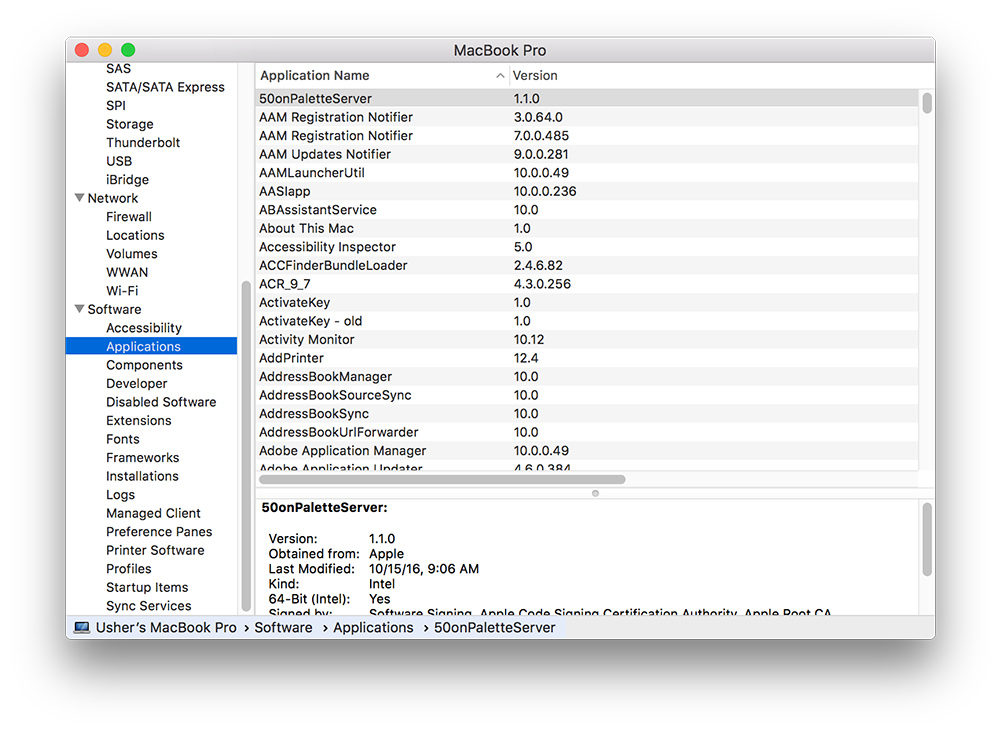
Tips 2 - Disable System Integrity Protection [Caution]
Based on our research, all third-party apps that need to modify protected locations (Like iTunes Backup) or inject code into protected system processes has been disabled in Mojave due to the System Integrity Protection(SIP) — also known as "rootless".
The full list of protected locations is found at /System/Library/Sandbox/rootless.conf on your Mac. You can view the specific details with Xcode and this also means that many apps will be affected as they can no longer modify and infect those protected apps (That's why the 'repair disk permissions' option in Disk Utility is long used for troubleshooting various Mac problems).
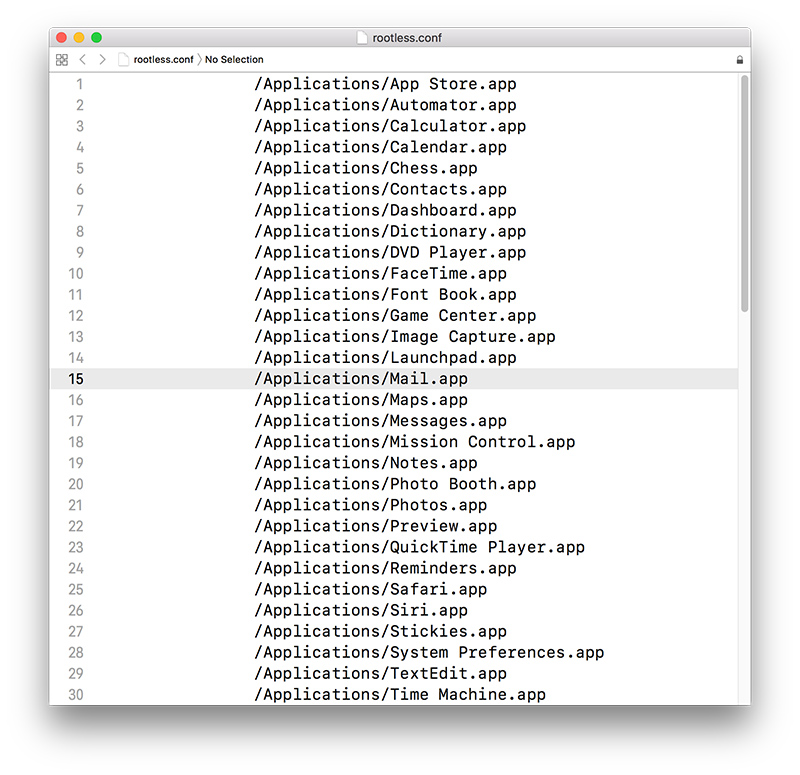
So if you find your apps are not working correctly, give a check to see if some of their functions has been limited by macOS System Integrity Protection(SIP). Remember that most users, in most cases, won’t need to disable System Integrity Protection(SIP) unless you have good reason and full understanding what what you’re doing.
Tips 3 - Keep macOS Mojave and Your App Updated
As the macOS Mojave beta program is in full swing, so the best thing you can do to fix any annoying macOS Mojave app crashing issues, is to check for an update. As of July 30th, we are on the fourth macOS Mojave beta for public and expect the newer beta soon. Most app developers are working on the fixes to their app incompatible issues too. And very likely you can get the latest update news of new version on their websites.
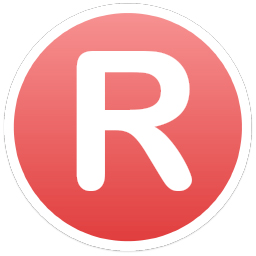
Omni Remover
Version 3.4.6 (1th June, 2021) / Category: Mac Uninstaller
More iPhone/Mac Related Tips
- How To Permanently Delete Your Facebook Account In Seconds >
- Best iPhone / iTunes Backup Extractor Software 2018 >
- How To Find My Recently Deleted App on iPhone >
- Recover Deleted Text Messages on iPhone without Computer >
- How to Recover Permanently Deleted Photos from iPhone 6 Plus >
- Top 15 Best Facebook Alternative 2018 You Cannot Miss >
Tags: Delete Facebook iTunes Alternative iPhone Data Recover iPhone Photos