How To Uninstall Microsoft Office 2008 on Mac
![]() By
Tasnia Salinas, on January 12, 2021, in
Mac Uninstaller
By
Tasnia Salinas, on January 12, 2021, in
Mac Uninstaller
Q: How can I remove Office 2008 from my Mac
I have just upgraded my Office from version 2008 to 2016. I presumed that the 2008 version would be removed itself as the new one went in. But it's still hook up on my Mac. How do I manually uninstall Office 2008 from my MacBook Pro?

Microsoft Office 2008 for Mac is a version of the Microsoft Office productivity suite for Mac OS X. It supersedes Office 2004 for Mac (which did not have Intel native code) and is the Mac OS X equivalent of Office 2007. Since Office 2008 for Mac lacks features in Office 2011/ Office 2016, and due the the Intel based cores, Office 2008 runs slower on Macs with Intel/PowerPC processors.
Microsoft ceased maintaining Office for Mac 2008 since October 10, 2017. So whether you want to regularly upgrade your Office 2008 to Office 360, or you just want to stick with iWork suite for Mac, you can follow this guide to learn how to uninstall Office 2008 from your Mac (How To Uninstall Office 2011 for Mac).
Table of Content:
- Part 1: How To Manually Uninstall Office 2008 on Mac
- Part 2: How To Completely Uninstall Office 2008 on Mac [Time-Saving Method]
Part 1: How To Manually Uninstall Office 2008 on Mac
To uninstall Office for Mac 2008, the regular way is to move the applications to the Trash. Also you should run a scan on your Mac to see if there is any Office for Mac 2008 leftover junks eating up your Mac storage. Once you've removed everything, empty the Trash and restart your Mac to complete the process. Here are the detailed steps.
- Step 1: Open Finder > Applications > Office 2008:
- Step 2: After moving the Office 2008 app file to Trash, these are still Office 2008 related files behind, like preference settings, log files, cached data, etc. So to get rid of these Office 2008 leftover junks, you need to move further: Open Finder > in Menu, click Go > enter ~/Library/.
- Step 3: You may see a large amount of system file folders here. Now locate the Office 2008 leftover files by digging into each folder. They are possibly stored in the following folders: Application Support | Caches | Containers | Frameworks | Logs | Preferences | Saved | Application State | WebKit
- Step 4: Drag the files associated with Office 2008 to Trash can folder > Empty Trash and restart your computer to finish the removal of Office 2008 on Mac.
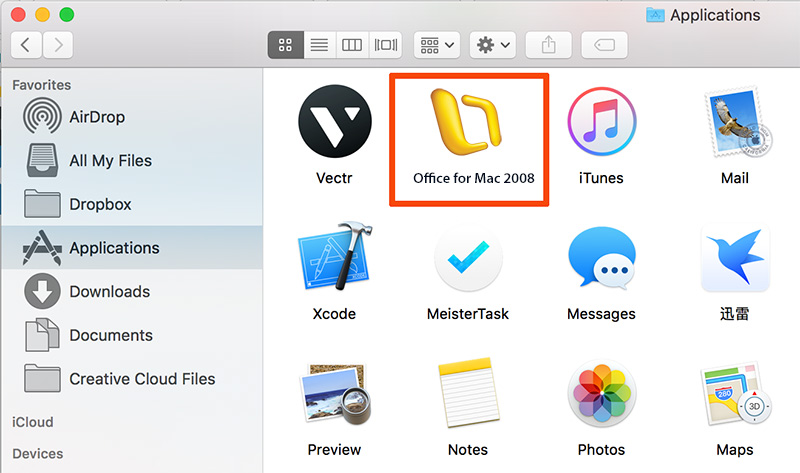
Part 2: How To Clean Uninstall Office 2008 on Mac
The manual way to uninstall Office 2008 from Mac is later-taking and time-consuming. That's why you need Omni Remover - a professional Office for Mac 2008 Uninstaller program made to get things done in 1-2-3 click. Here are the detailed steps on how to remove Office for Mac 2008 with Omni Remover 2. (Learn How To Uninstall VLC Media Player Mac).
-
Step 1: Download Omni Remover
First up, click here to download Omni Remover (for macOS 10.8 and above) > Install > Open Omni Remover on your Mac.

How To Uninstall Office for Mac 2008 on Mac Step 1 -
Step 2: Start Uninstalling Office for Mac 2008
In Omni Remover > App Uninstall > Click Office for Mac 2008 > Clean Uninstall.

How To Uninstall Office for Mac 2008 on Mac Step 2 -
Step 3: Removal of Office for Mac 2008 Completed
Then Omni Remover will start scanning all Office for Mac 2008 data/files > After it finished scanning, click Clean Uninstall to start uninstall Office for Mac 2008 from your Mac.

How To Uninstall Office for Mac 2008 on Mac Step 3
The Bottom Line
As you can see, using Omni Remover to clean unstinall Office for Mac 2008 is easy and fast. If you need more advanced Mac App Uninstalling/Cleaning features, you can try its Force Uninstall, Sketch Clean and other amazing Mac App Uninstalling tools. Free Download Now >
More iPhone/Mac Related Tips
- How To Permanently Delete Your Facebook Account In Seconds >
- Best iPhone / iTunes Backup Extractor Software >
- How To Find My Recently Deleted App on iPhone >
- Recover Deleted Text Messages on iPhone without Computer >
- How to Recover Permanently Deleted Photos from iPhone 6 Plus >
- Top 15 Best Facebook Alternative You Cannot Miss >
Tags: Uninstall iTunes Mac Uninstall Office 2011 Mac Uninstall Firefox Uninstall Kaspersky Mac Uninstall MacKeeper Uninstall Google Earth Mac Uninstall Steam Mac Uninstall Adobe Flash Mac Uninstall Citrix Receiver Mac Uninstall Spotify Mac Uninstall Dropbox Mac Uninstall Skype Mac Uninstall Teamviewer Mac Uninstall uTorrent Mac Uninstall Sophos Antivirus Mac Uninstall Norton Mac Uninstall Soundflower Mac Uninstall WinZip Mac