Q: Why I Cannot Uninstall Malwarebytes on My Mac?
I downloaded Malwarebytes on my MacBook Air and I feel regret shortly. When I removed malwarebytes from my computer and where it was in the library. However, I cannot remove it from my top menu bar and every so often I get a message asking me to update it. So how can I completely uninstall Malwarebytes on macOS Mojave & Sierra?

Malwarebytes is an anti-malware software works in Windows, macOS, iOS, and Android that finds and removes malware. Made by Malwarebytes Corporation, it was first released in January 2006 ( How To Transfer Music from iPhone to Computer for Free). Malwarebytes is available in a free version, which scans for and removes malware when started manually, and a paid version, which additionally provides scheduled scans, real-time protection and a flash-memory scanner.
As in common the macOS anti-virus software requires highest level of system privilege to keep Mac safe from virus attach, many users don't get used to being controlled. One example is that when you decide to remove Malwarebytes from macOS Mojave or High Sierra, you may still find it in menubar. This guide will show you how to completely and safely uninstall Malwarebytes on macOS Mojave and Sierra.
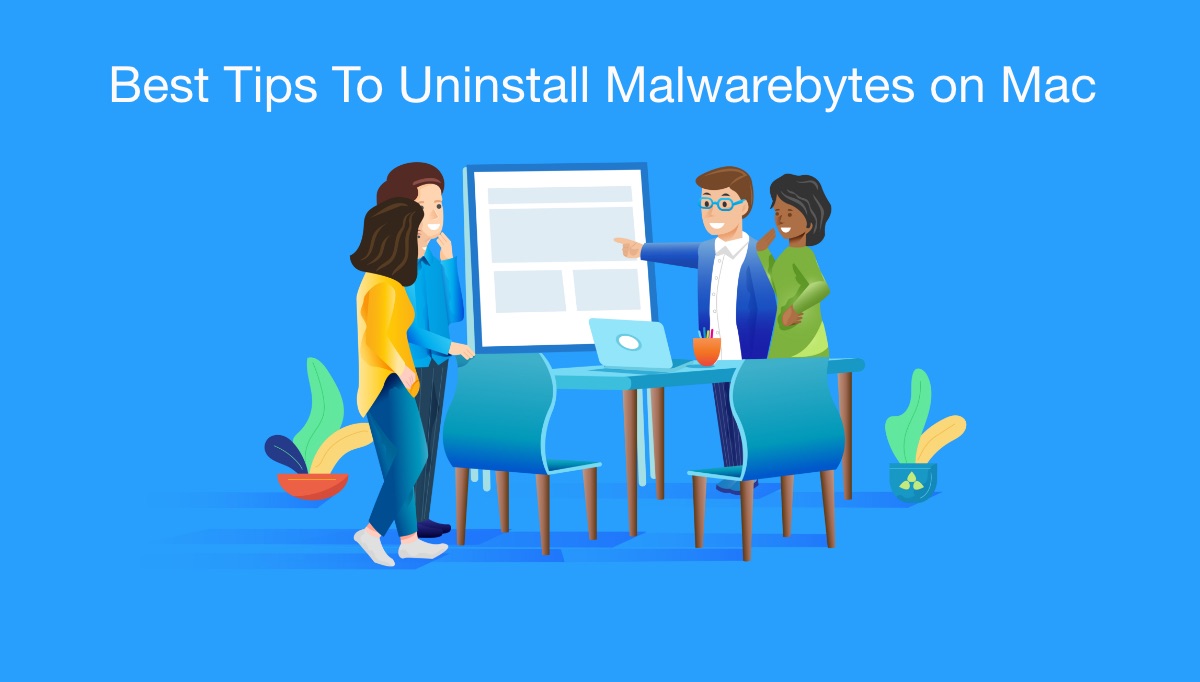
Table of Content:
- Part 1: How To Manually Uninstall Malwarebytes on Mac
- Part 2: How To Completely Uninstall Malwarebytes on Mac [Time-Saving Method]
Part 1: How To Manually Uninstall Malwarebytes on Mac
From version 3.1, Malwarebytes for Mac comes with the inbuilt Mac Uninstaller program which even though is not quite common on macOS. The inbuilt Malwarebytes Uninstaller helps you remove the program from your Mac with easily. Here are the steps about how to uninstall Malwarebytes on Mac (Learn How To Uninstall Programs on Mac).
- Step 1: Open Malwarebytes for Mac > On the menu bar, click Help > Click Uninstall Malwarebytes.
- Step 2: A prompt appears with the following message: "This will completely remove the Malwarebytes software. Are you sure you wish to proceed?" > Click Yes.
- Step 3: Enter your password when the system asks > Click OK to start uninstalling Malwarebytes on your Mac.
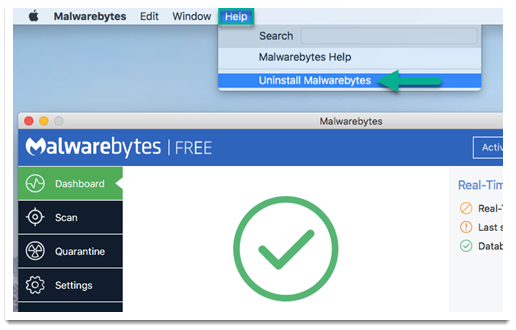
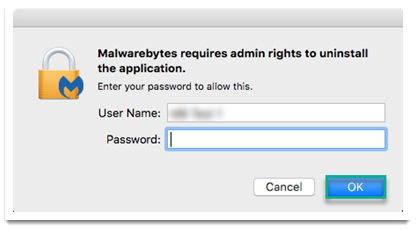
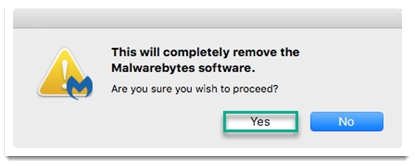
Part 2: How To Completely Uninstall Malwarebytes on Mac
Actually uninstalling Malwarebytes from macOS Mojave is not as easy as it should be. If you take a step closer, you'll find not all the Malwarebytes files were removed completely. If you use a professional Mac App Uninstaller program to check this, probably you'll find there are too much app junk left behind taking up your Mac storage.
Omni Remover Pro is made to save you from all these trifles. With the powerful file indexing engine, its Quick Uninstall feature can detect all Malwarebytes related files, login items, cached files, saved status and up to 11 type of app leftover files, and give you an option to clean uninstall Malwarebytes in one click. Follow steps below to learn how to completely uninstall Malwarebytes from your Mac Mojave with Omni Remover Pro.
-
Step 1: Download Omni Remover Pro
First up, download > Install > Open Omni Remover Pro on your Mac.

How To Completely Uninstall Malwarebytes on Mac Step 1 -
Step 2: Start Uninstalling Malwarebytes
In Omni Remover Pro > App Uninstall > Click Malwarebytes > Clean Uninstall.

How To Completely Uninstall Malwarebytes on Mac Step 2 -
Step 3: Malwarebytes Uninstalling Complete
Then Omni Remover Pro will start scanning all Malwarebytes data/files > After it finished scanning, click Clean Uninstall to start uninstall Malwarebytes from your Mac Mojave or High Sierra.

How To Completely Uninstall Malwarebytes on Mac Step 3
The Bottom Line
Have you done with our Malwarebytes uninstalling tips above? If you have any questions, feel free to leave us a message in comment box below and we are happy to help. One more thing, apart from completely uninstall Malwarebytes from your Mac Mojave, Omni Remover Pro is also capable to freeing up storage on macOS by cleaning out all app cache junk at one go. Free Download Now >
More iPhone/Mac Related Tips
- How To Permanently Delete Your Facebook Account In Seconds >
- Best iPhone / iTunes Backup Extractor Software >
- How To Find My Recently Deleted App on iPhone >
- Recover Deleted Text Messages on iPhone without Computer >
- How to Recover Permanently Deleted Photos from iPhone 6 Plus >
- Top 15 Best Facebook Alternative You Cannot Miss >
Tags: Uninstall iTunes Mac Uninstall Office 2011 Mac Uninstall Firefox Uninstall Kaspersky Mac Uninstall MacKeeper Uninstall Google Earth Mac Uninstall Steam Mac Uninstall Adobe Flash Mac Uninstall Citrix Receiver Mac Uninstall Spotify Mac Uninstall Dropbox Mac Uninstall Skype Mac Uninstall Teamviewer Mac Uninstall uTorrent Mac Uninstall Sophos Antivirus Mac Uninstall Norton Mac Uninstall Soundflower Mac Uninstall WinZip Mac