Q: Why I Cannot Uninstall MacBooster 7 on My Mac?
I downloaded a Mac Cleaner software called MacBooster from iObit. But I found it just made my Mac running even slower. So my question is how can I remove it from my Mac? Thanks for your help!

MacBooster is a Mac Cleaner and Maintenance app built by IObit. It offers a collection of tools for monitoring the status of your Mac, from tracking how efficiently your system is running to identifying possible security threats (Learn How To Uninstall Spotify on Mac ).
With the use of time, you may found at times your Mac may even run slower due to its consumption on the CPU resources. If you have met a similar situation, you can follow this article to learn how to uninstall MacBooster 7 on Mac quickly.
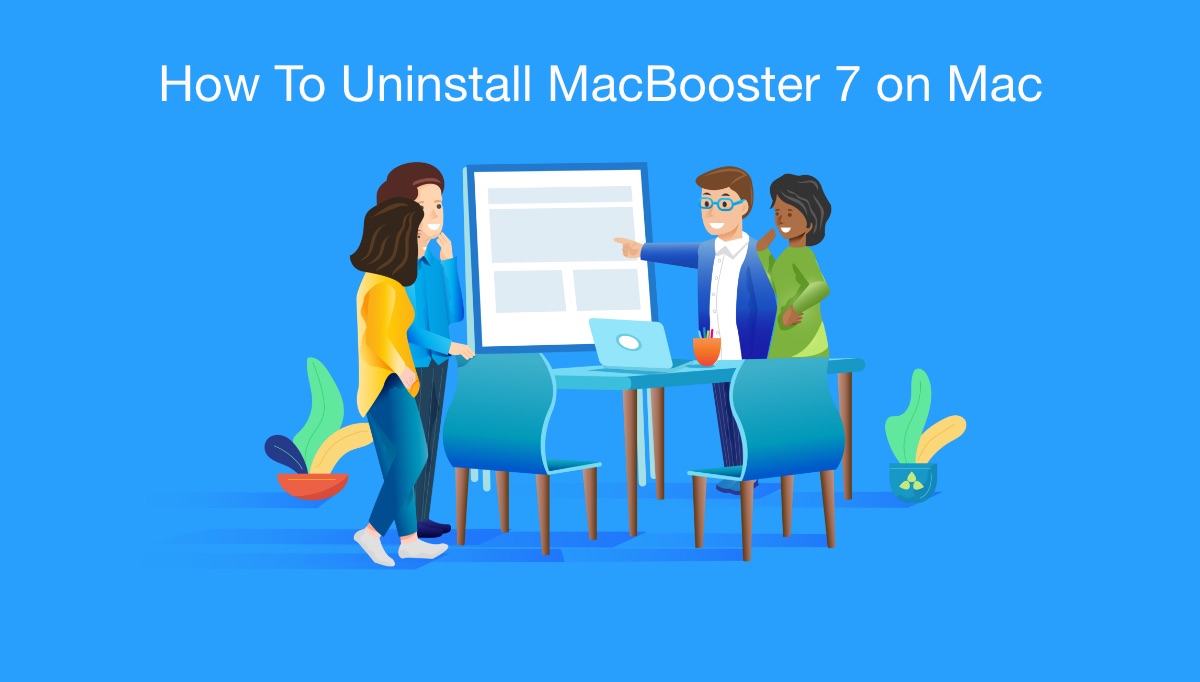
Table of Content:
- Part 1: How To Manually Uninstall MacBooster on Mac
- Part 3: How To Completely Uninstall MacBooster on Mac [Time-Saving Method]
Part 1: How To Manually Uninstall MacBooster on Mac
The standard way to remove applications on a macOS is simple. You just need to drag the application to the Trash and that's it. As for some stubborn apps, you may found the haunted residual files even you thought you have wiped them out. To manually uninstall MacBooster 7 from your Mac, follow steps below.
- Step 1: Open MacBooster 7 and click "Help" on the top menu bar > "Uninstall MacBooster 7".
- Step 2: When a confirmation window appears, click the "Yes" button to uninstall MacBooster 7.
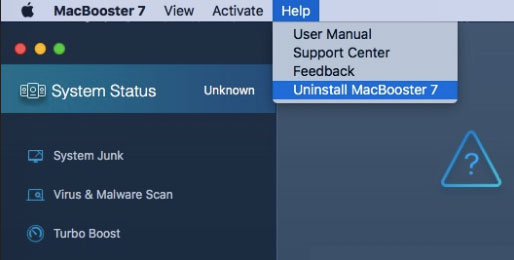
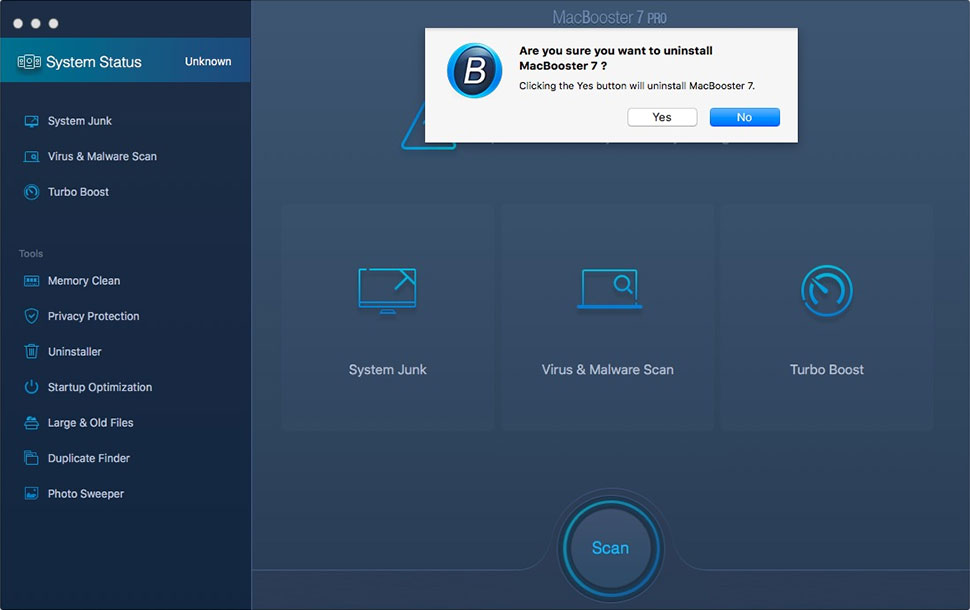
Part 2: How To Completely Uninstall MacBooster on Mac
The default method to uninstall MacBooster still keeps considerable leftover junks eating up your Mac storage. That's why you need Omni Remover - a professional MacBooster Uninstaller program made to thoroughly clean out all MacBooster associated junks. Using Omni Remover is easy, you can follow steps below to get rid of MacBooster on your Mac in less than a minute (Learn How To Uninstall Office 2011 Mac).
-
Step 1: Download Omni Remover
First up, download > Install > Open Omni Remover on your Mac.

How To Completely Uninstall MacBooster on Mac Step 1 -
Step 2: Start Uninstalling MacBooster
In Omni Remover > App Uninstall > Click MacBooster > Clean Uninstall.

How To Completely Uninstall MacBooster on Mac Step 2 -
Step 3: Removal of MacBooster Completed
Then Omni Remover will start scanning all MacBooster data/files > After it finished scanning, click Clean Uninstall to start uninstall MacBooster from your Mac.

How To Completely Uninstall MacBooster on Mac Step 3
The Bottom Line
The very reason to remove MacBooster from your Mac with Omni Remover is for its efficiency and simplicity. Apart from showing all MacBooster related details, Omni Remover just digs into the entire macOS public file system, find all MacBooster related leftover files and clean them up at one go. Free Download Now >
More iPhone/Mac Related Tips
- How To Permanently Delete Your Facebook Account In Seconds >
- Best iPhone / iTunes Backup Extractor Software >
- How To Find My Recently Deleted App on iPhone >
- Recover Deleted Text Messages on iPhone without Computer >
- How to Recover Permanently Deleted Photos from iPhone 6 Plus >
- Top 15 Best Facebook Alternative You Cannot Miss >
Tags: Uninstall iTunes Mac Uninstall Office 2011 Mac Uninstall Firefox Uninstall Kaspersky Mac Uninstall MacKeeper Uninstall Google Earth Mac Uninstall Steam Mac Uninstall Adobe Flash Mac Uninstall Citrix Receiver Mac Uninstall Spotify Mac Uninstall Dropbox Mac Uninstall Skype Mac Uninstall Teamviewer Mac Uninstall uTorrent Mac Uninstall Sophos Antivirus Mac Uninstall Norton Mac Uninstall Soundflower Mac Uninstall WinZip Mac