Q: Cannot Uninstall LastPass Passcode Manager Mac
I upgrade to macOS Mojave beta, everything looks fine except the LastPass can't seem to get their version to work quite right. I'm interested in uninstall LastPass and wait for the Mojave capable version so I don’t have to have choose another password management systems.

LastPass is a freemium password manager that stores encrypted passwords online. The standard version of LastPass comes with a web interface, but also includes plugins for various web browsers and apps for many smartphones. LastPass is nominated as one of the four popular password managers, alongside 1Password, Dashlane and KeePass.
Since 2015, several security experts reported that LastPass may be in the risk of a set of vulnerabilities. If you want to choose an alternative password manager, you can follow this guide on how to uninstall LastPass from your Mac.
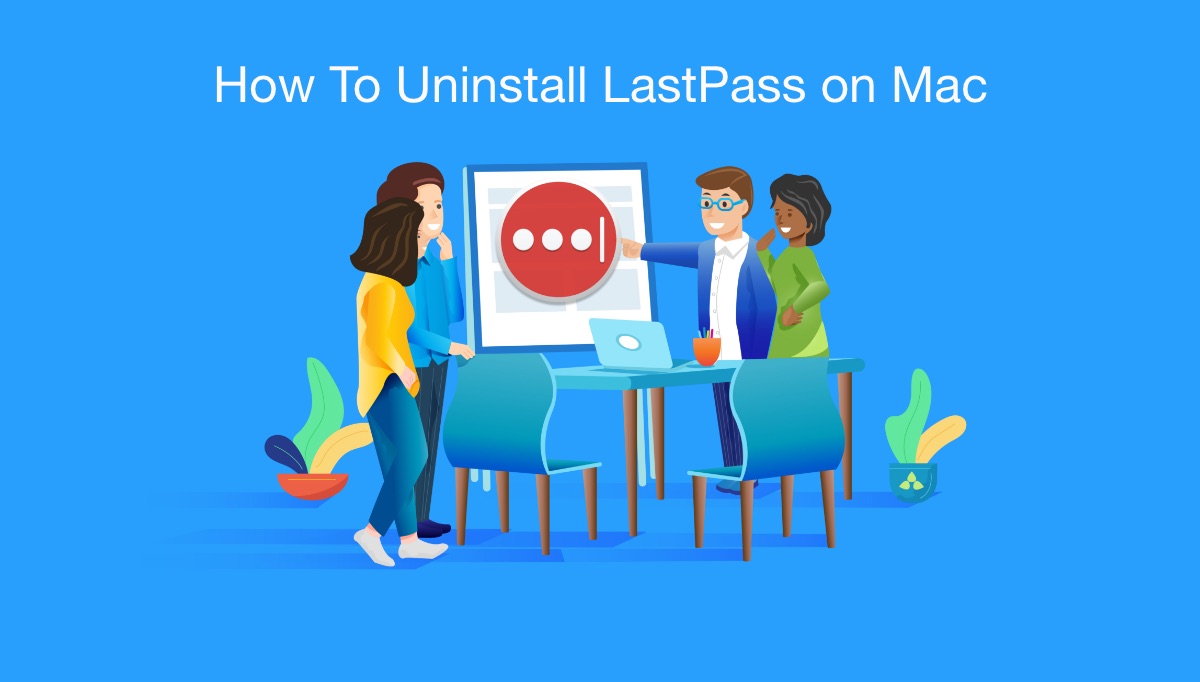
Table of Content:
- Part 1: How To Manually Uninstall LastPass Passcode Manager on Mac
- Part 2: How To Completely Uninstall LastPass Passcode Manager on Mac [Time-Saving Method]
Part 1: How To Manually Uninstall LastPass on Mac
Before you start to uninstall LastPass or delete your LastPass account from your Mac, make sure all your password data has been exported or transferred to other password manager software. If everything has been backed up properly, you can follow steps below to uninstall LastPass from your Mac manually.
- Step 1: Open Finder > Applications > LastPass Passcode Manager:
- Step 2: After moving LastPass.app to Trash, all these LastPass app related files may be left behind, like the preference settings, log files, cached data, etc. So to get rid of these LastPass leftover junks, you need to move further: Open Finder > in Menu, click Go > enter ~/Library/.
- Step 3: You may see a large amount of system file folders here. Now you need to locate the LastPass leftover files by openning each folder. They are possibly stored in the following folders: Application Support | Caches | Containers | Frameworks | Logs | Preferences | Saved | Application State | WebKit
- Step 4: Drag the files associated with LastPass to Trash can folder > Empty Trash and restart your computer to finish the removal of LastPass on Mac.
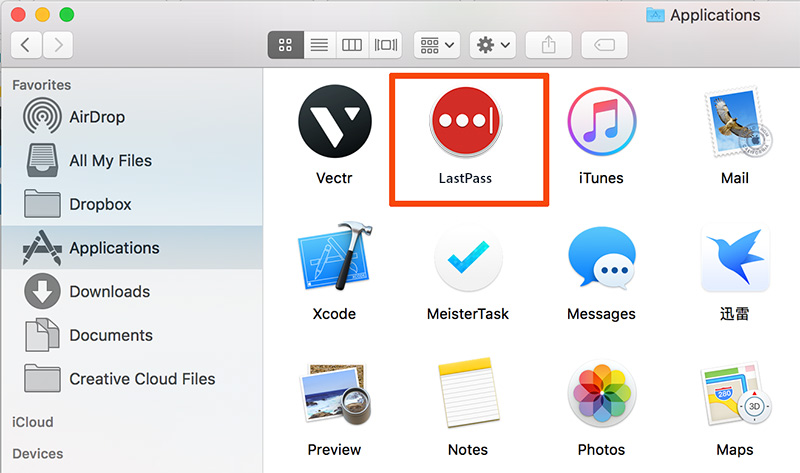
Part 2: How To Completely Uninstall LastPass on Mac
Cannot afford wasting time to clean up LastPass file by file, folder by folder? Omni Remover is an easy and free LastPass uninstaller program which can help you remove and clean up all LastPass associated junk files at one go. You can follow steps below to get rid of LastPass Passcode Manager on your Mac in just few seconds (Learn How To Uninstall MacKeeper).
-
Step 1: Download Omni Remover
First up, click here to download Omni Remover (for macOS 10.8 and above) > Install > Open Omni Remover on your Mac.

How To Uninstall LastPass Passcode Manager on Mac Step 1 -
Step 2: Start Uninstalling LastPass Passcode Manager
In Omni Remover > App Uninstall > Click LastPass Passcode Manager > Clean Uninstall.
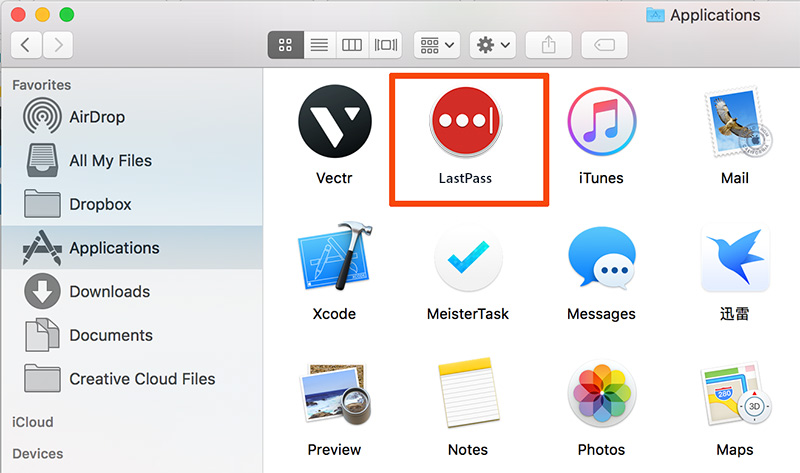
How To Uninstall LastPass Passcode Manager on Mac Step 2 -
Step 3: Removal of LastPass Passcode Manager Completed
Then Omni Remover will start scanning all LastPass Passcode Manager data/files > After it finished scanning, click Clean Uninstall to start uninstall LastPass Passcode Manager from your Mac.

How To Uninstall LastPass Passcode Manager on Mac Step 3
The Bottom Line
One more tip is that by removing LastPass from your Mac, you still have your passcode data saved on their cloud database. Go to the Delete Your (LastPass) Account page and follow the directions. As the web page mentions, please be sure to export and save all of your LastPass data before permanently deleting your account, as this operation is not reversible. Free Download Omni Remover >
More iPhone/Mac Related Tips
- How To Permanently Delete Your Facebook Account In Seconds >
- Best iPhone / iTunes Backup Extractor Software >
- How To Find My Recently Deleted App on iPhone >
- Recover Deleted Text Messages on iPhone without Computer >
- How to Recover Permanently Deleted Photos from iPhone 6 Plus >
- Top 15 Best Facebook Alternative You Cannot Miss >
Tags: Uninstall iTunes Mac Uninstall Office 2011 Mac Uninstall Firefox Uninstall Kaspersky Mac Uninstall MacKeeper Uninstall Google Earth Mac Uninstall Steam Mac Uninstall Adobe Flash Mac Uninstall Citrix Receiver Mac Uninstall Spotify Mac Uninstall Dropbox Mac Uninstall Skype Mac Uninstall Teamviewer Mac Uninstall uTorrent Mac Uninstall Sophos Antivirus Mac Uninstall Norton Mac Uninstall Soundflower Mac Uninstall WinZip Mac