Q: Why I Cannot Uninstall ClamXav on My Mac?
I updated my MacBook from High Sierra to Mojave beta, but I noticed ClamXAV and clamscan doesn't work any more. Now I want to remove both ClamXAV and clamscan from my Mac Mojave and do you have any suggestions?

ClamXAV is an anti-virus and malware scanner software for macOS. It detects threats and keeps the Mac in your home clean, safe and virus-free. It also ensures you don't pass on security threats and nasty viruses to anyone else. Its Automatic pilot feature enables automated scans at a time that suits you and you even won't notice ClamXAV working away quietly in the background. (Learn How To Transfer Music from iPhone To Mac).
Some users reported that at times ClamXAV and ClamScan processed to be using most of CPU resources and need to get force killed. Some advanced Mac users recommended that there is no anti-malware software is needed to detect the malware out there (Top 5 Best Free Malware Removal Software for Mac). In this article, we will discuss how to remove ClamXAV and ClamScan from Mac without troubles.

Table of Content:
- Part 1: How To Manually Uninstall ClamXAV on Mac
- Part 2: How To Completely Uninstall ClamXAV on Mac [Time-Saving Method]
Part 1: How To Manually Uninstall ClamXAV on Mac
The universal procedure for uninstalling programs on Mac is by dragging it from Applications folder to Trash. However, this will risk leaving considerable app leftover junks eating up storage on your Mac. You can follow steps below to have basic clean removal of ClamXAV.
- Step 1: Locate the ClamXav installer you downloaded > Double click ClamAV Engine Remover.
- Step 2: Click Open when a confirmation window pops up > after entering your passcode when asked, the ClamAV scanning engine would have been removed.
- Step 3: Now drag ClamXav from Applications folder to Trash, and locate the ClamXav remnant files by digging into each folder. These junks are possibly stored in the following folders: Application Support | Caches | Containers | Frameworks | Logs | Preferences | Saved | Application State | WebKit
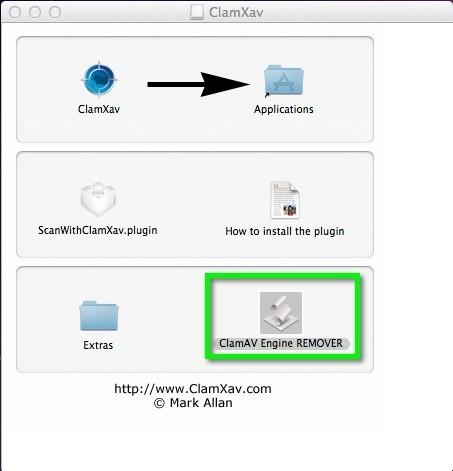
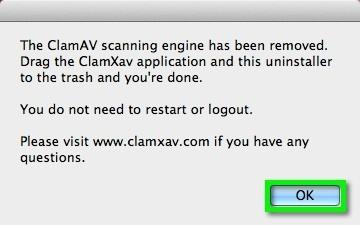
Part 2: How To Completely Uninstall ClamXAV on Mac
Cannot find the ClamXav Uninstaller on your Mac? Or look for a one-click ClamXav uninstalling method? Try this professional Mac App Uninstaller - Omni Remover. You can uninstall ClamXav and thoroughly clean up all remnant app junk in just one click. Follow steps below to learn how to uninstall ClamXav from Mac with Omni Remover.
-
Step 1: Download Omni Remover
First up, download > Install > Open Omni Remover on your Mac.

How To Completely Uninstall ClamXav on Mac Step 1 -
Step 2: Start Uninstalling ClamXav
In Omni Remover > App Uninstall > Click ClamXav > Clean Uninstall.

How To Completely Uninstall ClamXav on Mac Step 2 -
Step 3: ClamXav Uninstalling Complete
Then Omni Remover will start scanning all ClamXav data/files > After it finished scanning, click Clean Uninstall to start uninstall ClamXav from your Mac Mojave or High Sierra.

How To Completely Uninstall ClamXav on Mac Step 3
The Bottom Line
You can uninstall ClamXav on macOS in just few seconds with the help of Omni Remover. If you have any questions or suggestions, feel free to drop a line in comment box below. Another amazing feature in Omni Remover is App Clean, which can thoroughly scan your Mac system, find all app leftover junk and clean them up at one go. Free Download Here >

Omni Remover
Version 3.3.5 (January 9, 2021) / Support macOS
Category: Mac Uninstaller
More iPhone/Mac Related Tips
- How To Permanently Delete Your Facebook Account In Seconds >
- Best iPhone / iTunes Backup Extractor Software >
- How To Find My Recently Deleted App on iPhone >
- Recover Deleted Text Messages on iPhone without Computer >
- How to Recover Permanently Deleted Photos from iPhone 6 Plus >
- Top 15 Best Facebook Alternative You Cannot Miss >
Tags: Uninstall iTunes Mac Uninstall Office 2011 Mac Uninstall Firefox Uninstall Kaspersky Mac Uninstall MacKeeper Uninstall Google Earth Mac Uninstall Steam Mac Uninstall Adobe Flash Mac Uninstall Citrix Receiver Mac Uninstall Spotify Mac Uninstall Dropbox Mac Uninstall Skype Mac Uninstall Teamviewer Mac Uninstall uTorrent Mac Uninstall Sophos Antivirus Mac Uninstall Norton Mac Uninstall Soundflower Mac Uninstall WinZip Mac