![]() By
Tasnia Salinas, on January 9, 2021, in
Mac Uninstaller
By
Tasnia Salinas, on January 9, 2021, in
Mac Uninstaller
How to get started?
In this article, we help you to learn How To Uninstall Calibre Ebook Manager on Mac by using the best Mac App Uninstaller software - Omni Remover. Make sure you have downloaded the latest version here before continuing.
Background Knowledge
What is Calibre? Calibre (stylised calibre) is a cross-platform open-source suite of e-book software available on Windows PC, macOS and Linux. Calibre supports organizing existing e-books into virtual libraries, displaying, editing, creating and converting e-books, as well as syncing e-books with a variety of e-readers (How To Transfer Files Between iPhone and Mac). Editing books is supported for EPUB and AZW3 formats.
Why you may consider uninstalling Calibre on your Mac? Calibre comes with many associated apps which tend to load burden on your computer and what is worse, due to the lack support for the modern macOS Catalina or Windows 10, Calibre runs vulnerably on the latest devices. Whatever the reason you want to remove Calibre eBook Manager on your Mac, you can follow this quick tutorial to learn how (Learn How To Easily Uninstall Downloads on New MacBook Ai).
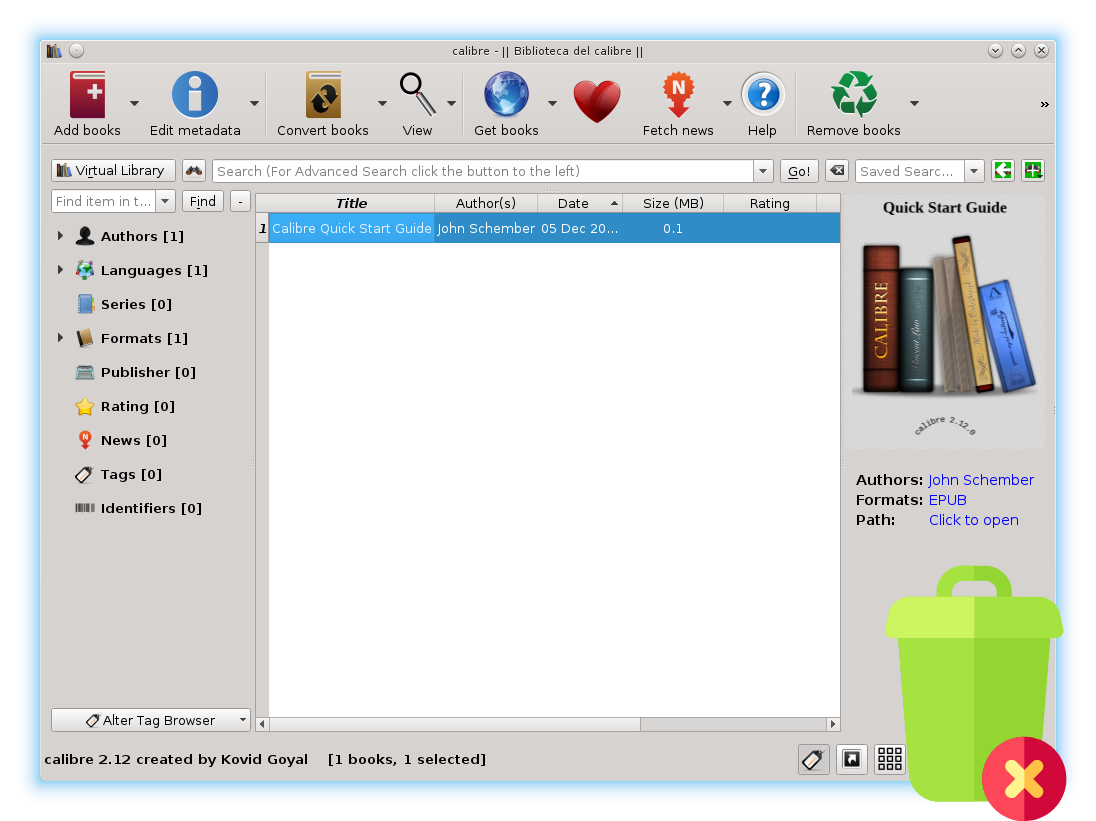
How To Uninstall Calibre Ebook Manager on Mac
Part 1: How To Uninstall Calibre Ebook Manager on Mac Manually
Calibre doesn't come with an in-built uninstaller program so you'll need to remove Calibre on your Mac manually. Similar as removing other programs on a Mac, Calibre removal could be accomplished by following steps below (Learn How To Completely Uninstall Audacity on Mac).
- Step 1: To uninstall Calibre eBook Manager on Mac Catalina, open Finder > Applications > Trash Calibre:
- Step 2: After moving the Calibre application file to Trash, there are still Calibre related ebook library indexing files, user settings, and other 'Hidden' Calibre component files. To get rid of all these Calibre leftovers, you need to move further: Open Finder > in Menu, click Go > enter ~/Library/.
- Step 3: You may see a large amount of system file folders here. Now locate the Calibre leftover files by digging into each folder. They are possibly stored in the following folders: Application Support | Caches | Containers | Frameworks | Logs | Preferences | Saved | Application State | WebKit
- Step 4: Drag the files associated with Calibre to Trash > Empty Trash and restart your Mac to finish the removal of Calibre. Keep it in mind that, don't delete the original ebook/epub files in case you want to read these books again.
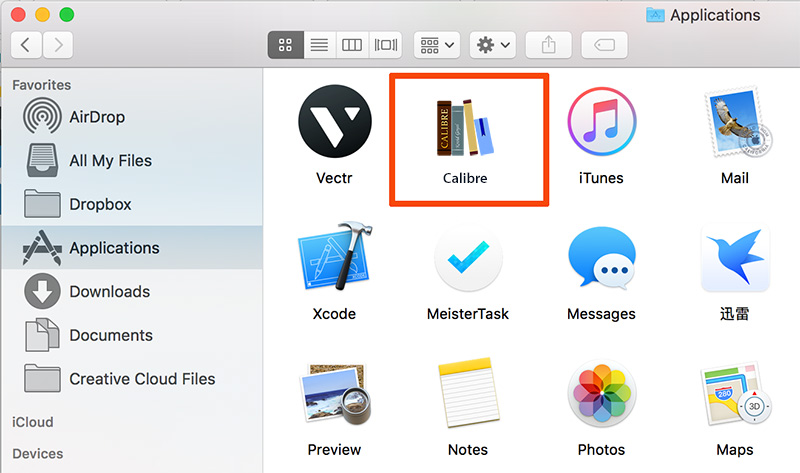
Part 2: How To Completely Uninstall Calibre Ebook Manager on Mac
If you're new to handle macOS file system, the manually way to uninstall Calibre Ebook Manager on Mac may take 10-20 minutes to complete. That's why we recommend you to choose a professional Mac App Uninstaller software - Omni Remover. Follow steps below to learn how to uninstall Calibre Ebook Manager on Mac with Omni Remover.
-
Step 1:
Click here to download Omni Remover (Ready for macOS) > Install and Open Omni Remover on your Mac.

-
Step 2:
In Omni Remover > App Uninstall > Choose Calibre Ebook Manager > Clean Uninstall.

-
Step 3:
Then Omni Remover will start scanning all Calibre Ebook Manager remnants > After it finished scanning, click Clean Uninstall to start uninstall Calibre Ebook Manager from your Mac.

The Bottom Line
One last concern is that after Apple accounced macOS Catalina, the 32-bit app will be eliminated sooner or later. So take the time to find a Calibre Ebook Manager alternative that's more friendly with modern macOS. At last, Omni Remover is also capable of clean up your Mac by wiping out all application cache/cookie junk files. Free Download now to have a try.

Omni Remover
Version 3.3.6 (January 9, 2021) / Support macOS
Category: Mac Uninstaller