Easy Method To Uninstall Audiomack App on Mac
![]() By
Tasnia Salinas, on January 19, 2021, in
Mac Uninstaller
By
Tasnia Salinas, on January 19, 2021, in
Mac Uninstaller
Summary: In this article, we help you to learn How To Easily Uninstall Audiomack Music Sharing App on Mac by using our best Mac App Uninstaller software - Omni Remover. Make sure you have downloaded the latest version here before continuing.
What Is Audiomack? Audiomack is a music streaming and audio distribution platform that allows artists to upload music and podcasts to listeners across its mobile/macOS apps and site. Audiomack is an on-demand streaming service. Offline playback is free to all users and not blocked by a paywall. Users and artists can upload their music to the service through its website (How To Completely Uninstall Spotify on Mac OS X).
Why uninstalling Audiomack on Mac? Comparing with Spotify, Amazon Music, Apple Music and Google Play Music, Audiomack serves certain groups of users but it still short on music collections (How To Import Photos from iPhone to Mac). If you find no use of Audiomack on your Mac, this article will show how to uninstall Audiomack on Mac with ease.
Table of Content:
- Part 1: How To Uninstall Audiomack Music App on Mac Manually
- Part 2: How To Clean Uninstall Audiomack App on Mac [Time-Saving Method]
Part 1: How To Uninstall Audiomack Music App on Mac Manually
It's easy to uninstall software program on macOS. You can simply drag the application you don't want from Applications folder to Trash. Unfortunately, this average method will leave a large amount of orphaned junk on your Mac. Follow steps below to learn how to clean uninstall Audiomack manually (How To Uninstall Little Snitch 4 on Mac).
- Step 1: Open Finder > Applications > Audiomack > Drag Audiomack to Trash:
- Step 2: Clean Audiomack junk that may have been left behind after uninstalling the product: Open Finder > in Menu, click Go > enter
/Library/Autodesk. - Step 3: Locate all the orphaned Audiomack files by digging into each folder. They are possibly stored in: Application Support | Caches | Containers | Frameworks | Logs | Preferences | Saved | Application State | WebKit
- Step 4: Drag the files associated with Audiomack to Trash > Empty Trash and restart your Mac to finish the removal of Audiomack on your Mac.
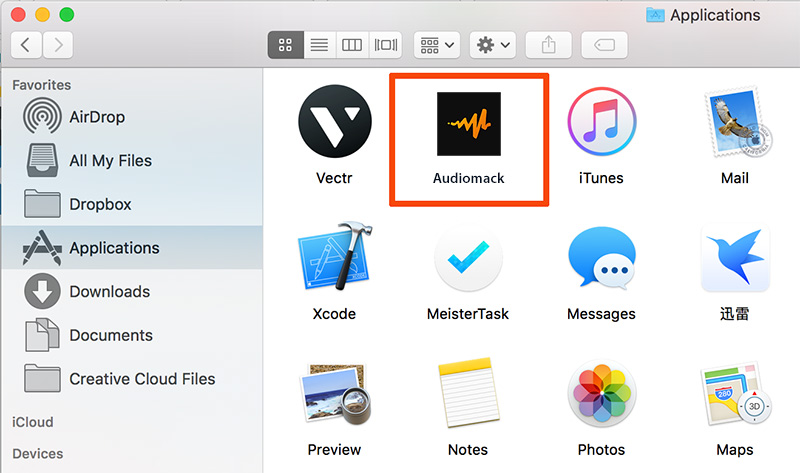
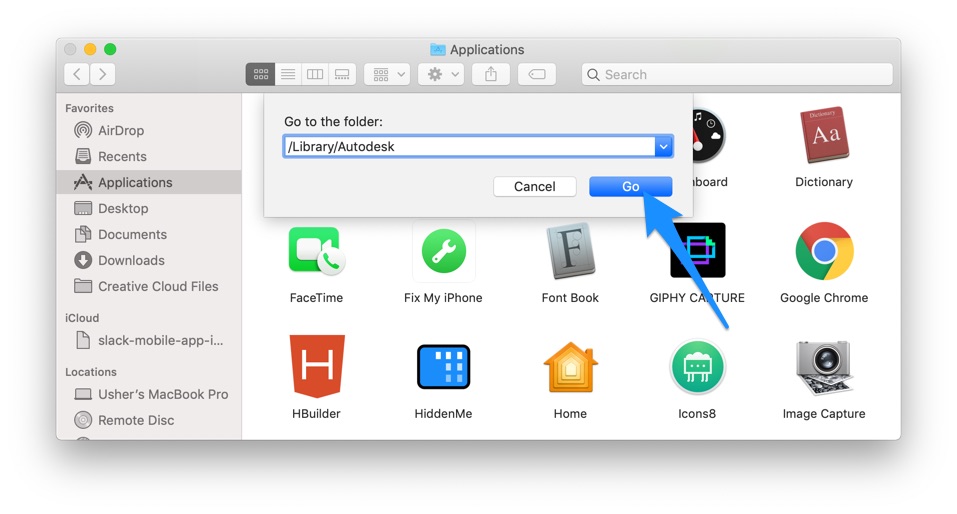
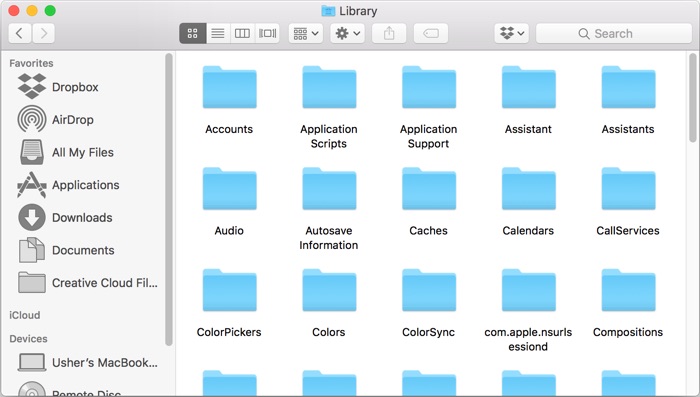

Part 2: How To Clean Uninstall Audiomack on Mac [Time-Saving Method]
It would be a nightmare if every time you spend half an hour to wipe out an unwanted application on Mac. That's why you should choose Omni Remover, a Pro-level Mac App Uninstaller software that can help uninstall Audiomack and other stubborn applications on your Mac. Here are the detailed steps about how to uninstall Audiomack with Omni Remover. Free Download
-
Step 2:
In Omni Remover > App Uninstall > Choose Audiomack icon > Clean Uninstall.

-
Step 3:
Then Omni Remover will start searching all Audiomack data/files > After it finished scanning, click Clean Uninstall to start removing Audiomack from your Mac (How To Transfer Files Between iPhone and Mac).

The Bottom Line
Have uninstalled Audiomack music app on your Mac with our suggestions above? Feel free to drop a line to us if you have any questions. Apart from uninstall Audiomack and other stubborn applications on Mac, Omni Remover is also capable of cleaning up all app cache junk in 1-Click. Give it a try here: Free Download Now >

Omni Remover
Version 3.3.5 (January 19, 2021) / Support macOS
Category: Mac Uninstaller
More iPhone/Mac Related Tips
- How To Permanently Delete Your Facebook Account In Seconds >
- Best iPhone / iTunes Backup Extractor Software >
- How To Find My Recently Deleted App on iPhone >
- Recover Deleted Text Messages on iPhone without Computer >
- How to Recover Permanently Deleted Photos from iPhone 6 Plus >
- Top 15 Best Facebook Alternative You Cannot Miss >
Tags: Uninstall iTunes Mac Uninstall Office 2011 Mac Uninstall Firefox Uninstall Kaspersky Mac Uninstall MacKeeper Uninstall Google Earth Mac Uninstall Steam Mac Uninstall Adobe Flash Mac Uninstall Citrix Receiver Mac Uninstall Spotify Mac Uninstall Dropbox Mac Uninstall Skype Mac Uninstall Teamviewer Mac Uninstall uTorrent Mac Uninstall Sophos Antivirus Mac Uninstall Norton Mac Uninstall Soundflower Mac Uninstall WinZip Mac
