![]() By
Tasnia Salinas, on January 18, 2021, in
Mac Uninstaller
By
Tasnia Salinas, on January 18, 2021, in
Mac Uninstaller
How to get started?
In this article, we help you to learn How To Completely Uninstall 5KPlayer on Mac by using our best Mac App Uninstaller software - Omni Remover. Make sure you have downloaded the latest version here before continuing.
Background Knowledge
What is 5KPlayer? 5KPlayer by DearMob is a media player and online video streamer software for Windows and macOS desktops. With over seven million downloads, 5KPlayer is built to solve all many audio and video problems, like video codex converting, online media downloading and streaming, etc. It's a mixture of a free HD video player that supports foreign video formats like MKV, a music player, a DLNA and AirPlay-enabled media streamer and a media downloader that makes multiscreen playback easier than ever (Learn How To Uninstall VLC Media Player on Mac).
Why you may consider uninstalling 5KPlayer on your Mac? Unlike many other media players, 5KPlayer uses CUDA hardware accelerating and features built-in DLNA streaming functionality utility, which multiscreen playback possible (What Is Other On Mac Storage). Meanwhile, these robust features also makes 5KPlayer a disaster for entry-level Macs, like MacBook Air or Mac mini with A5 CPU. If you feel 5KPlayer is bloated or puts too much burden on your Mac, you can follow this quick tutorial to learn how to uninstall 5KPlayer on Mac.
Part 1: How To Uninstall 5KPlayer on Mac Manually
It's easy to uninstall applications on macOS. You can simply drag and drop the program to Trash and it will get removed from your Mac. But it will leave a large mount of application leftover junk. Follow steps behow to learn how to uninstall 5KPlayer on Mac manually.
- Step 1: To uninstall 5KPlayer on your Mac, open Finder > Applications > 5KPlayer:
- Step 2: After dragging the 5KPlayer app file to Trash folder, there are still 5KPlayer related codex packs, user profile settings, and other 'Hidden' 5KPlayer component files. To get rid of all these 5KPlayer residual files, you need to move further: Open Finder > in Menu, click Go > enter ~/Library/.
- Step 3: Now search 5KPlayer leftover files by checking each folder. They are possibly stored in the following folders: Application Support | Caches | Containers | Frameworks | Logs | Preferences | Saved | Application State | WebKit
- Step 4: Drag the files associated with 5KPlayer to Trash > Empty Trash and restart your Mac to finish the uninstalling of 5KPlayer.
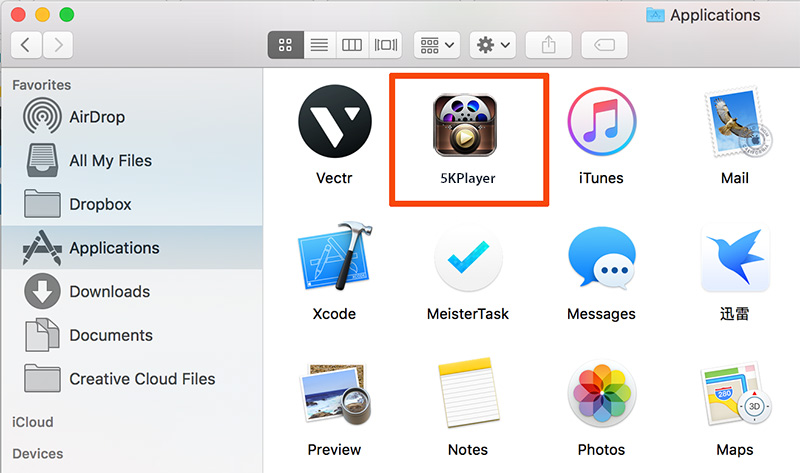
Part 2: How To Completely Uninstall 5KPlayer on Mac
Even macOS guru users hardly do a thorough and clean uninstallation of 5KPlayer by manually browse and delete 5KPlayer junks. That's why you can choose Omni Remover as your best Mac App Uninstaller software that can make 5KPlayer removal precedure much easier. Follow steps below to learn how to uninstall 5KPlayer on Mac.
-
Step 1:
Click here to download Omni Remover (Ready for macOS) > Install and Open Omni Remover on your Mac.

-
Step 2:
In Omni Remover > App Uninstall > Click 5KPlayer > Clean Uninstall.

-
Step 3:
Then Omni Remover will start scanning all 5KPlayer related data/files > After it finished scanning, click Clean Uninstall to start uninstall 5KPlayer from your Mac.

The Bottom Line
As you can see, it's about 1-click work to uninstall 5KPlayer on your Mac with Omni Remover. Apart from its simple and efficient Mac app uninstalling ability, Omni Remover can also free up more space on macOS with just one click, clean up Sketch/Xcode cache junks and manage extentions at one go. Free Download now to have a try.

Omni Remover
Version 3.3.6 (January 18, 2021) / Support macOS
Category: Mac Uninstaller