How To Uninstall Mac Cleanup Pro On Mac
![]() By
Tasnia Salinas, on January 17, 2021, in
Mac Uninstaller
By
Tasnia Salinas, on January 17, 2021, in
Mac Uninstaller
Summary: In this article, we help you to learn How To Completely Uninstall Mac Cleanup Pro on Mac by using our best Mac Cleanup Pro Uninstaller software - Omni Remover. Make sure you have downloaded the latest version here before continuing.
What Is Mac Cleanup Pro? Mac Cleanup Pro is stated as a Mac Cleaner and optimizer software for OS X but once you installed Mac Cleanup Pro on your Mac, it claims that several issues were been detected and you need to buy the full version. As a matter of fact, most of these macOS security warnings are fake which leads Mac Cleanup Pro completely useless and potentially harming your computer (Uninstall MacKeeper).
Why uninstalling Mac Cleanup Pro on Mac? Most users don't get aware of Mac Cleanup Pro until they find this unwanted program at a sudden. Because Mac Cleanup Pro is unseemly bundled with other free software that download off of the unsafe and pirate sites (How To Uninstall uTorrent Mac).
Unfortunately, some free downloads do not adequately disclose that other software will also be installed and you may find that you have installed adware without your knowledge. By following this article, you can learn how to uninstall Mac Cleanup Pro on Mac safely and easily (How To Uninstall Programs on Mac).

Table of Content:
- Part 1: How To Uninstall Mac Cleanup Pro on Mac Manually
- Part 2: How To Clean Uninstall Mac Cleanup Pro on Mac [Time-Saving Method]
Part 1: How To Uninstall Mac Cleanup Pro on Mac Manually
The only way to stop all unwanted ads, pop-ups, and fake security alert is to completely uninstall Mac Cleanup Pro. The nature of evil makes it impossible to remove Mac Cleanup Pro simply by dragging it to Trash. Follow steps below to learn how to clean uninstall Mac Cleanup Pro manually (How To Uninstall Intego VirusBarrier on Mac).
- Step 1: Open Finder > Applications > Mac Cleanup Pro > Move Mac Cleanup Pro to Trash:
- Step 2: Once you finish removing Microsoft Mac Cleanup Pro, now move on to clean up Mac Cleanup Pro adware configuration files, user settings and other third-party Add-on tools, open Finder > Go > Go To Folder > Enter ~/Library/Application/Support/Mac Cleanup Pro/
- Step 3: Manually find all Mac Cleanup Pro related application junk in these subfolders: Application Support | Caches | Containers | Frameworks | Logs | Preferences | Saved | Application State | WebKit
- Step 4: Clean up the files associated with Mac Cleanup Pro to Trash > Empty Trash and restart your Mac to finish the removal of Mac Cleanup Pro on your Mac.
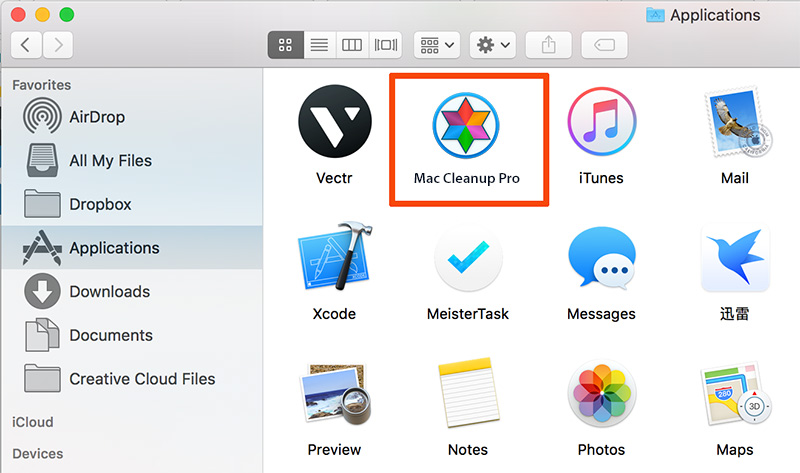
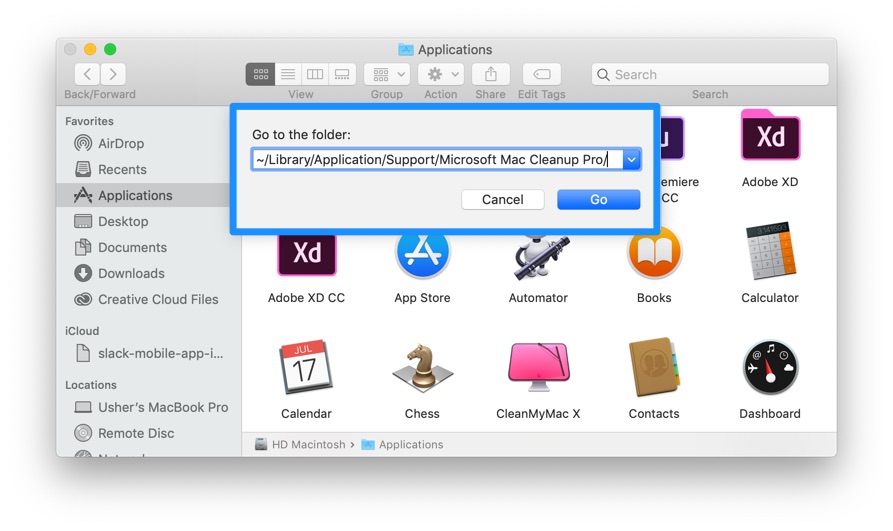


Part 2: How To Clean Uninstall Mac Cleanup Pro on Mac [Time-Saving Method]
Mac Cleanup Pro is an unsafe program for macOS at some degree and that's why you may risk messing up the macOS file system when removing Mac Cleanup Pro manually. Good news is, you can use Omni Remover, an expert Mac Cleanup Pro Uninstaller software that can uninstall all rogue and stubborn Mac apps with 1-Click basis. Here are the detailed steps about how to uninstall Mac Cleanup Pro with Omni Remover. Free Download
-
Step 2:
In Omni Remover > App Uninstall > Choose Mac Cleanup Pro icon > Clean Uninstall.

-
Step 3:
Then Omni Remover will start scanning all Mac Cleanup Pro data/files > After it finished scanning, click Clean Uninstall to start removing Mac Cleanup Pro Client from your Mac.

The Bottom Line
Mac Cleanup Pro should have now be competently removed from your Mac computer. One last thing, Omni Remover is also capable of freeing up storage space on macOS hard disk so as to keep your Mac clean. Give it a try here: Free Download Now

Omni Remover
Version 3.3.5 (January 17, 2021) / Support macOS
Category: Mac Uninstaller
More iPhone/Mac Related Tips
- How To Permanently Delete Your Facebook Account In Seconds >
- Best iPhone / iTunes Backup Extractor Software >
- How To Find My Recently Deleted App on iPhone >
- Recover Deleted Text Messages on iPhone without Computer >
- How to Recover Permanently Deleted Photos from iPhone 6 Plus >
- Top 15 Best Facebook Alternative You Cannot Miss >
Tags: Uninstall iTunes Mac Uninstall Office 2011 Mac Uninstall Firefox Uninstall Kaspersky Mac Uninstall MacKeeper Uninstall Google Earth Mac Uninstall Steam Mac Uninstall Adobe Flash Mac Uninstall Citrix Receiver Mac Uninstall Spotify Mac Uninstall Dropbox Mac Uninstall Skype Mac Uninstall Teamviewer Mac Uninstall uTorrent Mac Uninstall Sophos Antivirus Mac Uninstall Norton Mac Uninstall Soundflower Mac Uninstall WinZip Mac
