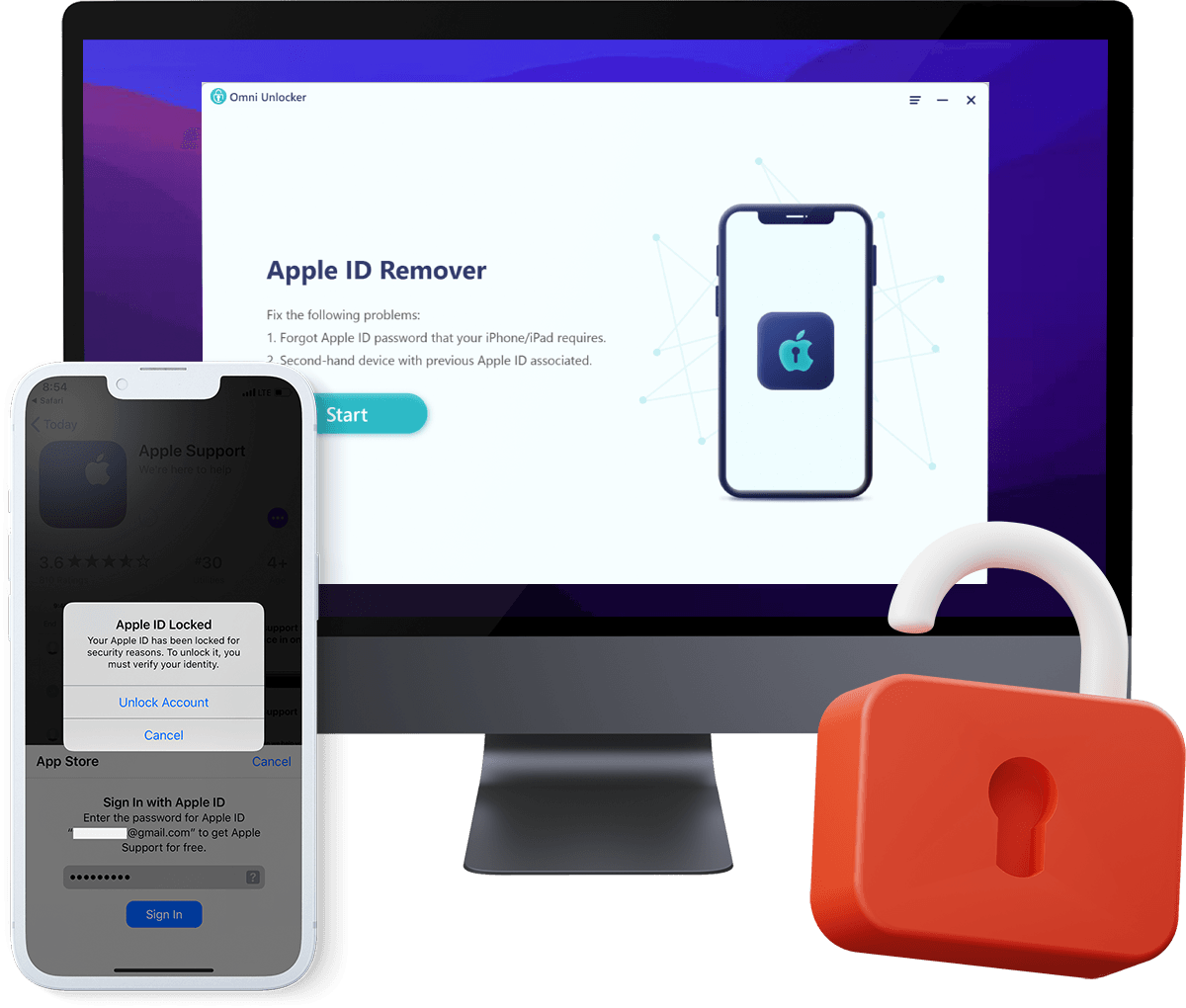How To Remove iCloud Account from iPhone 13/12/11/X/8/7/6S
When you set up a new iPhone or iPad, you're asked to create or log in an iCloud account, which helps sync files, enabled iMessages, push Mails and manage your Apple devices remotely. If you plan to trade or recycle your iPhone, you need to remove iCloud from your iPhone before handing it to someone else. You can refer this manual article to learn How To Remove iCloud from iPhone With or Without Password, step-by-step.
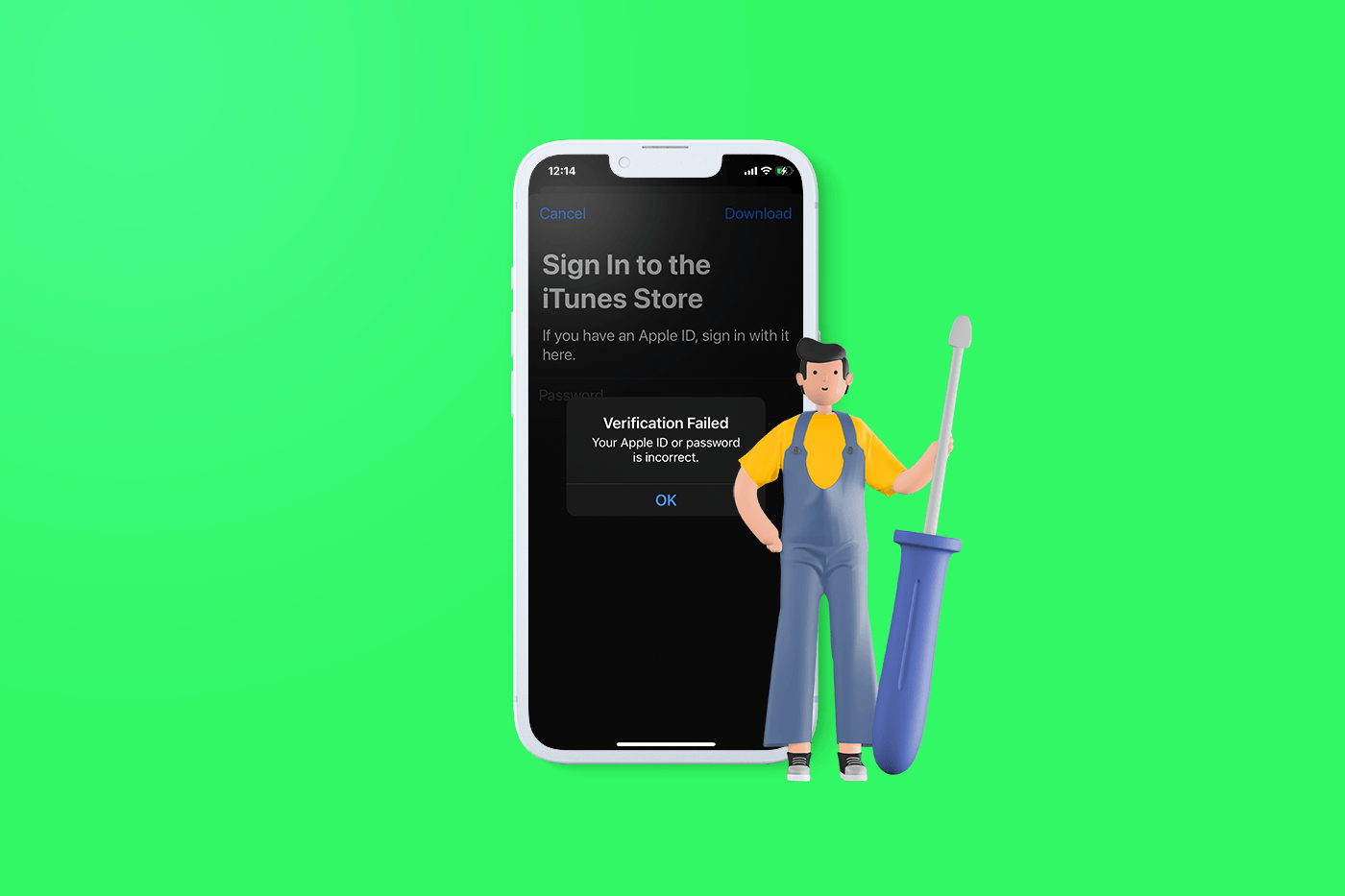
Table Of Content:
Part 1: How To Remove iCloud from iPhone With Password [iOS 15 Updated]
Removing iCloud from My iPhone 12 Pro without Password: I have forgot my iCloud account password and security questions also due to which I am unable to access my contacts. But I have backup on my laptop as well but unable to restore because I am unable to Turn Off Find My iPhone. Regarding this I have tried to talk Apple Support where all the staff are not helpful. The simple question of mine to them was asking them to remove my iCloud from my iPhone over Apple Server. Further I tired with factory reset but I have same problem. -- From Apple Support Communities
Diagnosis: By removing or signing out of your iCloud from iPhone, it also signs you out of FaceTime, and iMessage, iCloud Drive, and Find My iPhone. If you want to turn off individual iCloud features, you can make the change in Settings > [Your Name] > iCloud panel, instead of removing your iCloud account from your iPhone. And of course the iCloud removal action from your iPhone requires entering your correct Apple ID and passcode. Here are detailed steps on How To Remove iCloud from iPhone With Password.
How-To Steps To Remove iCloud from iPhone With Password:Step 1: To remove iCloud from iPhone, tap the Settings app icon to open it.
Step 2: At the top of the screen, tap [Your Name] > Scroll down to the bottom > Tap Sign Out.
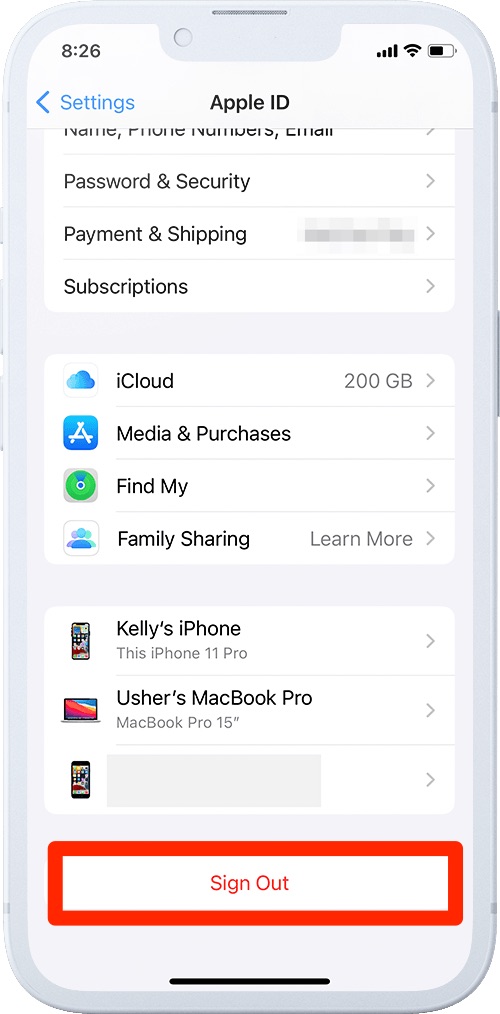
Step 3: Enter your Apple ID password and tap Turn Off. If you cannot remember your iCloud passcode, use the Apple ID Remover to remove iCloud from iPhone without passcode.
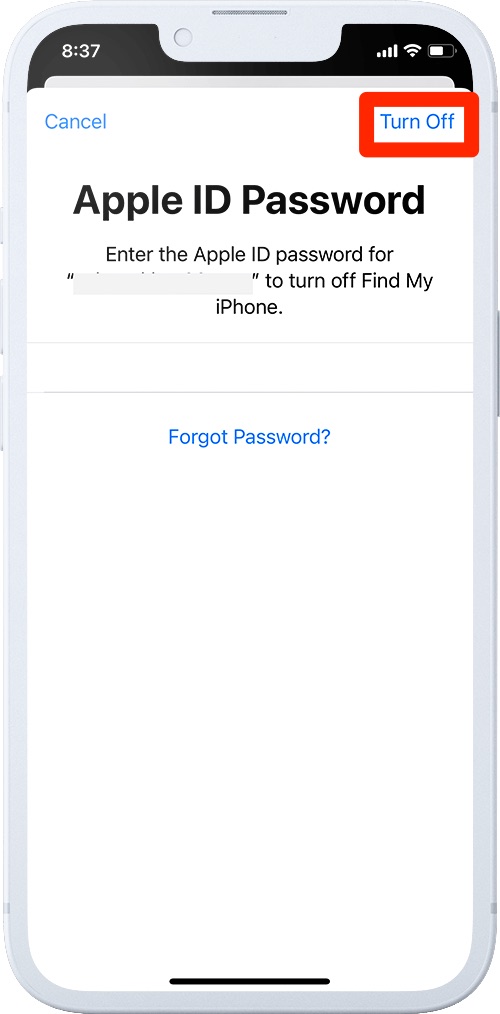
Step 4: Choose the data that you want to keep a copy on this iPhone > Tap Sign Out to start removing iCloud from this iPhone.
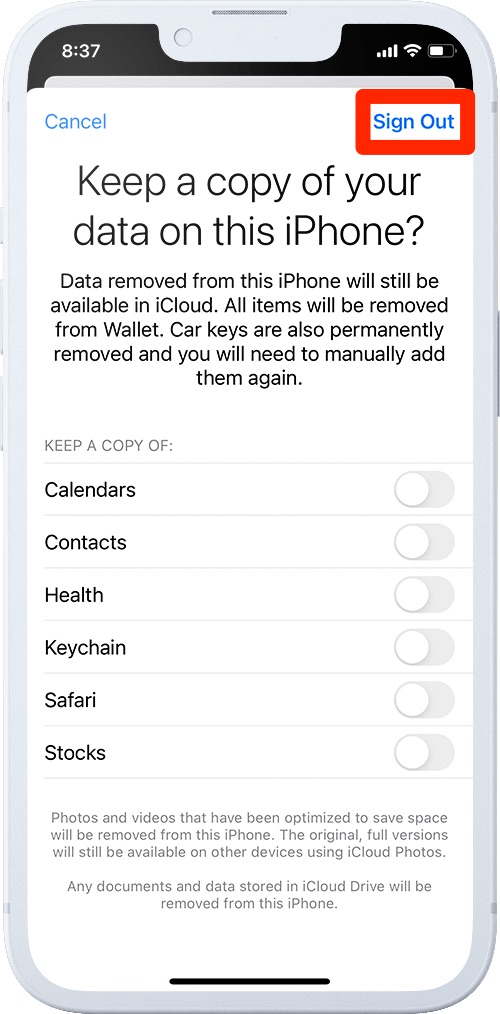
Apple ID Removal Tips:
Step 5: Tap Sign Out again to confirm that you want to sign out of iCloud. This way, it will Remove iCloud from your iPhone with password.
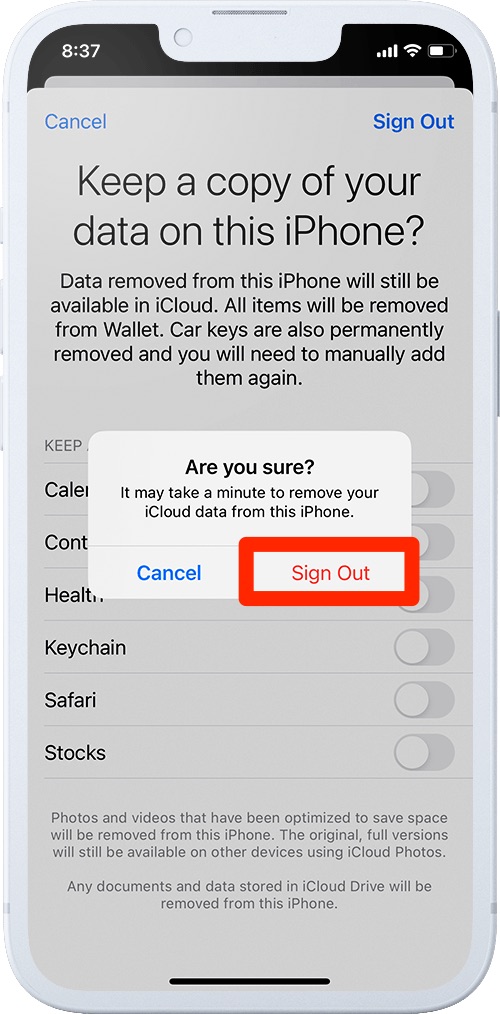
Part 2: How To Remove iCloud from iPhone Without Password
After setting up your iPhone, it gets tied to your iCloud accounts which are password protected, and only the owner is able to access it and remove it. What if you cannot remember your Apple ID or the passcode? Omni Unlocker is the expert Apple ID Remover software to Remove iCloud from your iPhone without password. If you want to sell it to someone else, but cannot remember your iCloud account password, you can follow steps below to learn How To Remove iCloud from iPhone Without Password.
You've Good Reasons To Use Omni Unlocker:
Step 1: Download and install Omni Unlocker on your computer > Choose Apple ID Unlocker from the home screen.
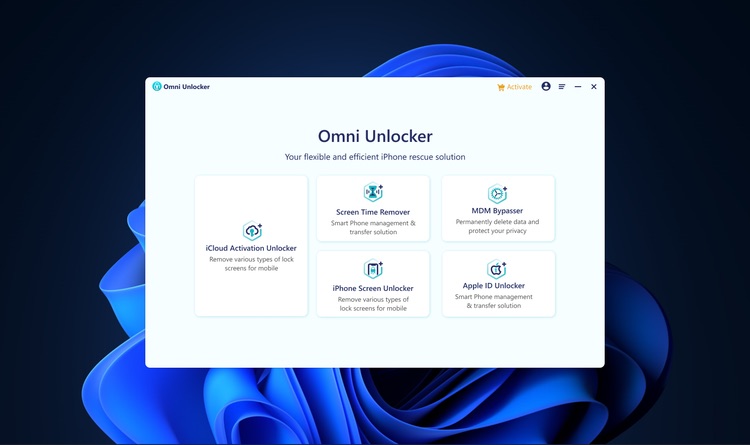
Step 2: In Apple ID Remover panel, click Start to continue removing iCloud from your iPhone.
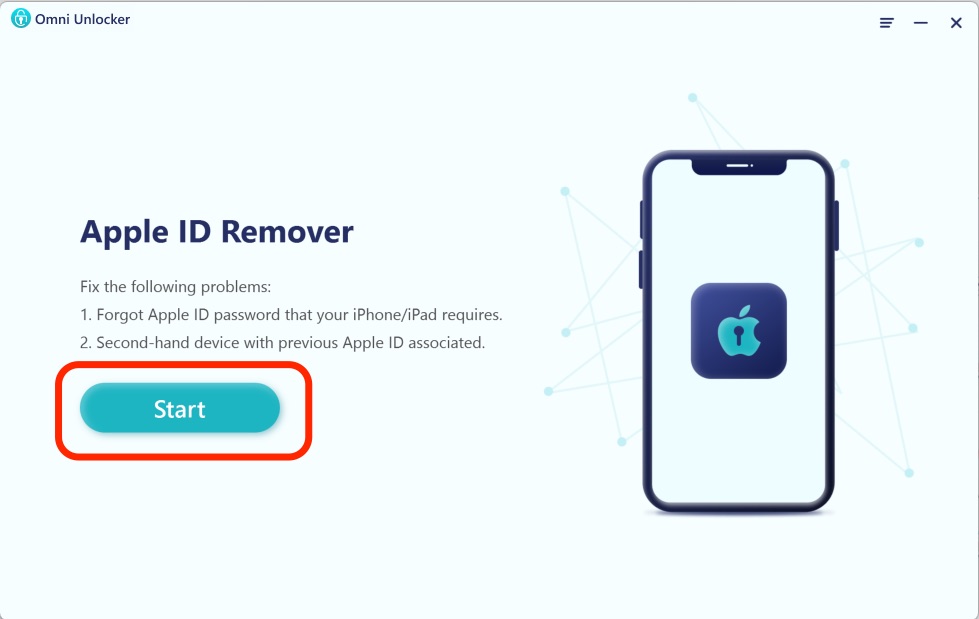
Step 3: Connect your iPhone to the computer using an Apple certified cable > Unlock your iPhone screen and confirm to trust the computer.
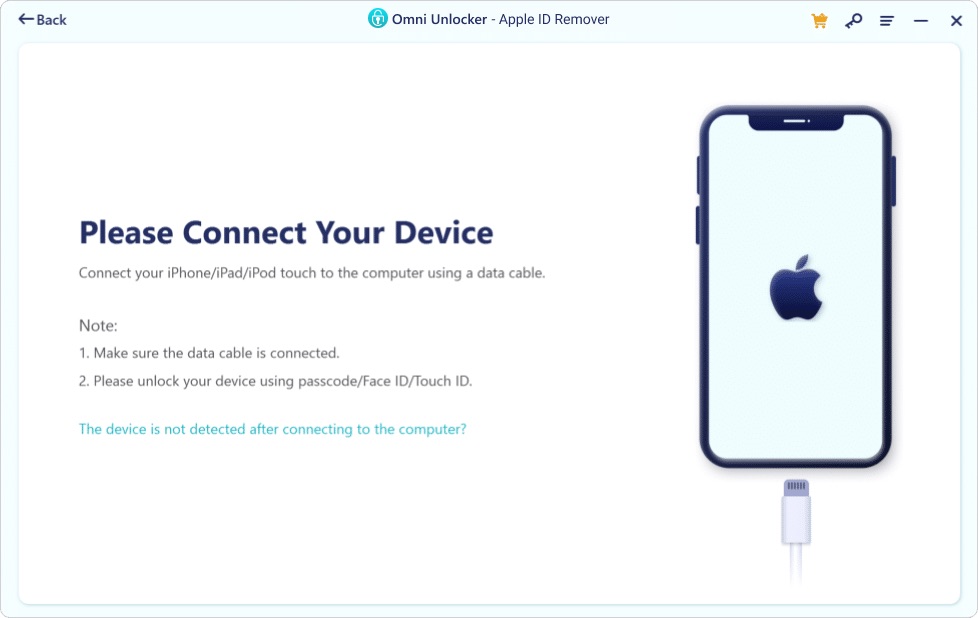
Step 4: After your device is connected, click Start Remove to begin the process of removing iCloud from your iPhone without passcode.
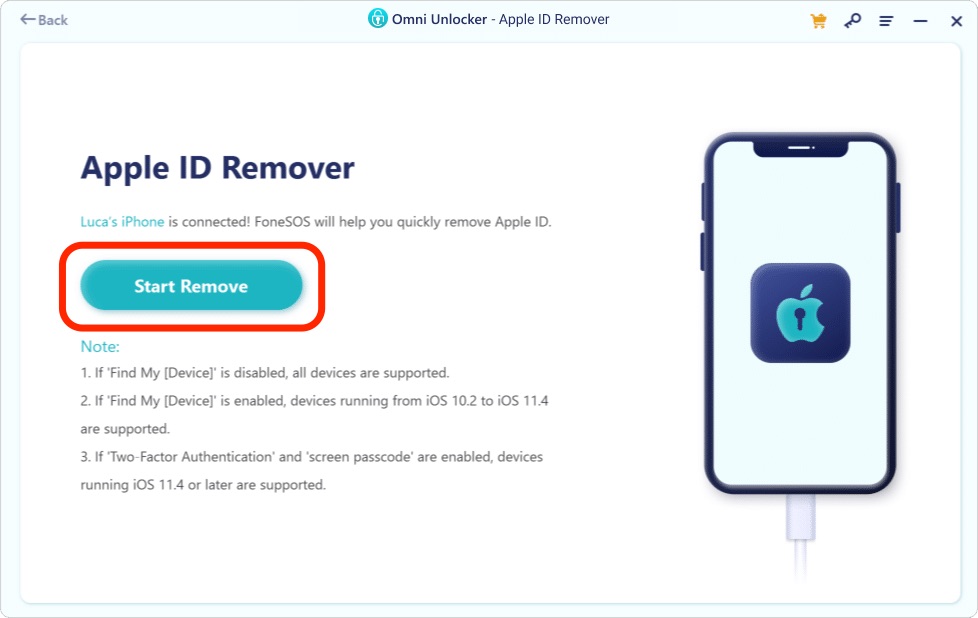
 Please Note:
Please Note:
If Find My iPhone Is Turned Off:
If Find My iPhone Is Turned On:
Important Reminder:
Step 5: After a short while, the Apple ID/iCloud account will be removed from your iPhone without password. When it's done, you can set up your device with a new iCloud account or create a new Apple ID.
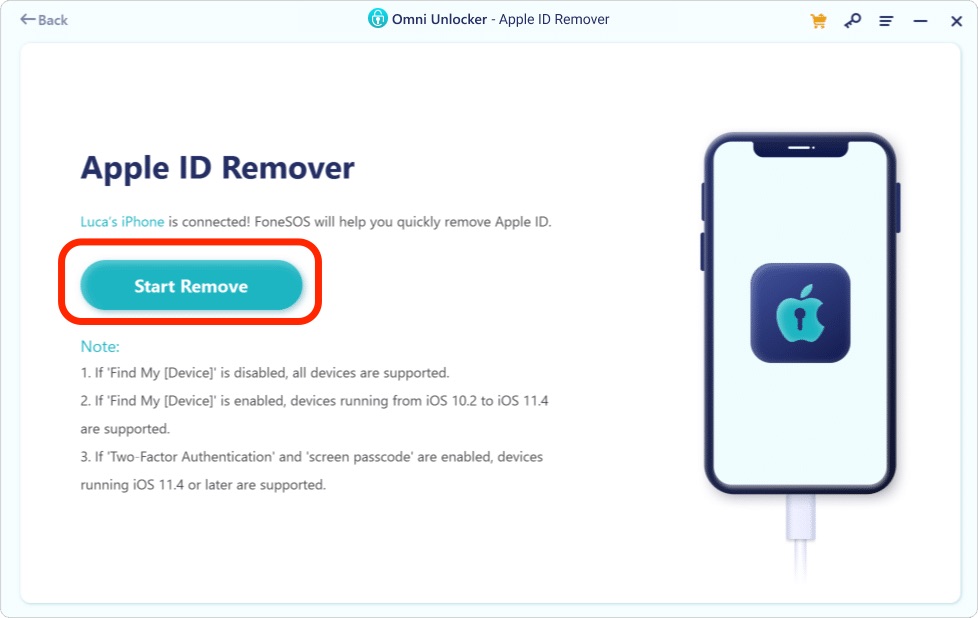

Get Omni Recover
Get Best iPhone Data Recovery App for retrieving deleted Photos, Messages, Contacts and More!
Conclusion
Now can you Remove iCloud from iPhone Without Password? Does your iPhone still locked up by Apple ID? You can get phone support from Apple or go to an Apple Store for face-to-face help. Before doing that, it's suggested to use Omni Unlocker - an Expert Apple ID Remover software to solve your Remove iCloud from iPhone Without Password or other common iPhone/iOS problems.
More iPhone Unlock Solutions and Best Tips:
- How To Get Into a Locked iPhone Without The Password >
- How To Unlock iPhone 13/12/11 /Xr/8/7/6S Without Passcode >
- How To Remove Activation Lock Without Previous Owner >
- How To Remove iCloud from iPhone Without Password >
- How To Unlock iPhone Passcode Without Computer Free >
- How To Fix Face ID Not Working When Wearing a Mask iOS 15.4 >
- How To Recover Permanently Deleted Photos on iPhone >
- Recover Deleted Messages on iPhone without Computer/Backup >
Tags: iPhone Unlock iPhone Data Recovery iPhone Transfer iPhone Fixes