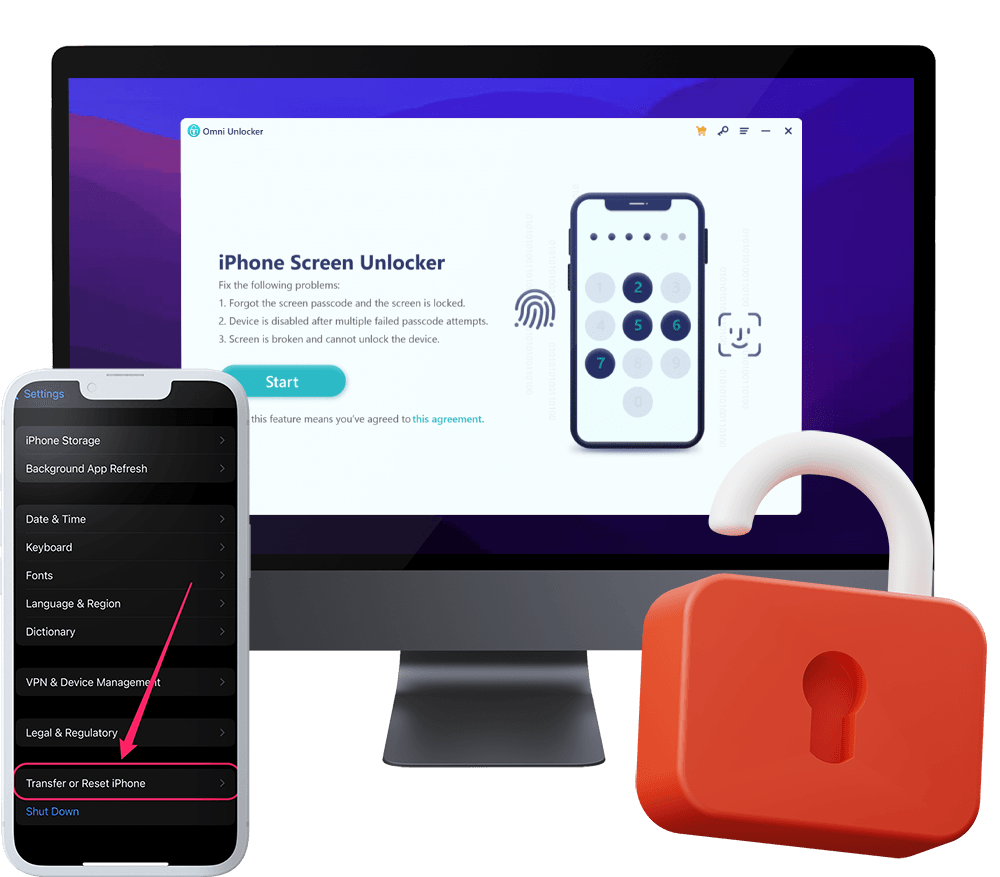How To Factory Reset iPhone Without Apple ID Password
You should always be careful before selling out or giving away your iPhone. Because it holds too much your data, like your photos, contacts, Apple Wallet cards, you can name more. The safest way to get rid of data on an iPhone is to erase it. In this article, we will discuss How To Factory Reset iPhone Without Apple ID Password.
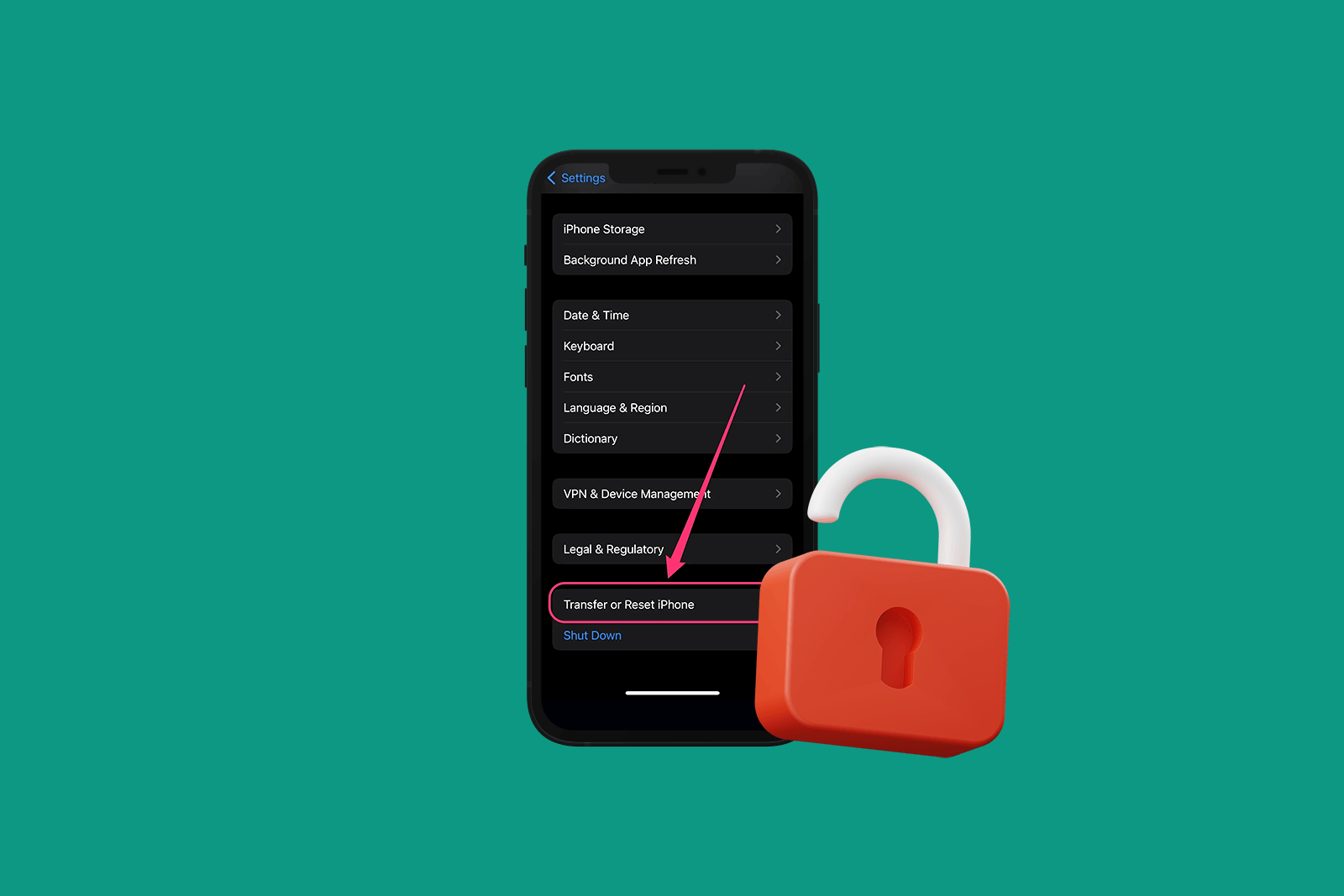
Table Of Content:
Part 1: How To Factory Reset iPhone with Appple ID Passcode
You can reset your iPhone to its factory settings, which consequently this will erase all the information stored on the device. Before taking further steps, make sure your have valid back for your device on either computer or iCloud (How To Remove Activation Lock Without Previous Owner). Here are detailed steps on how to erase or factory reset your iPhone with Apple ID password.
How-To Steps To Factory Reset iPhone with Appple ID Passcode:Step 1: Sign out of your Apple ID via Settings > iCloud > Tap Sign Out at the bottom of this screen.
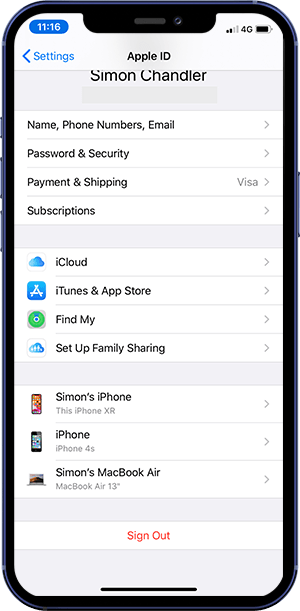
Step 2: To factory reset your iPhone, go back to Settings > General > Transfer or Reset iPhone > Tap Erase All Content and Settings.
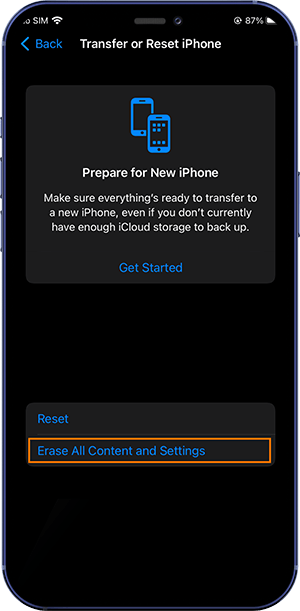
Part 2: How To Factory Reset iPhone without Appple ID Passcode
A secondery way to factory reset an iPhone is using a Mac or Windows PC (with iTunes installed), which also requires entering your Apple ID and passcode to remove Apple ID info. If you forgot your Apple ID or passcode, then you can use Omni Unlocker, an expert Apple ID Remover program to handle this task.
You've Good Reasons To Use Omni Unlocker:
Step 1: Download and install Omni Unlocker on your computer > Choose Apple ID Unlocker from its home page.
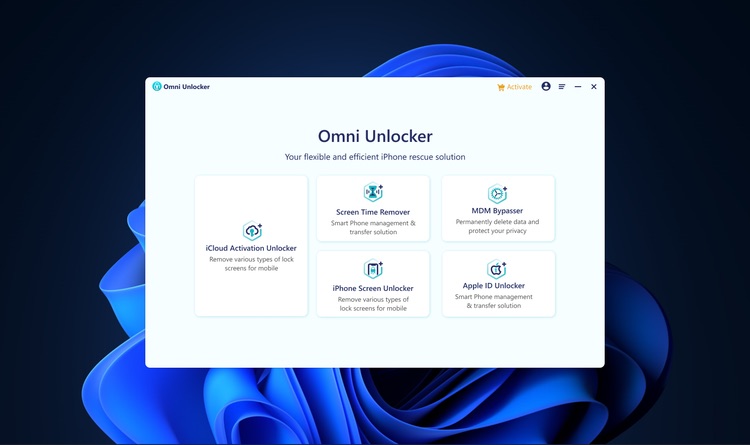
Step 2: After entering Apple ID Unlocker screen, click Start to continue.
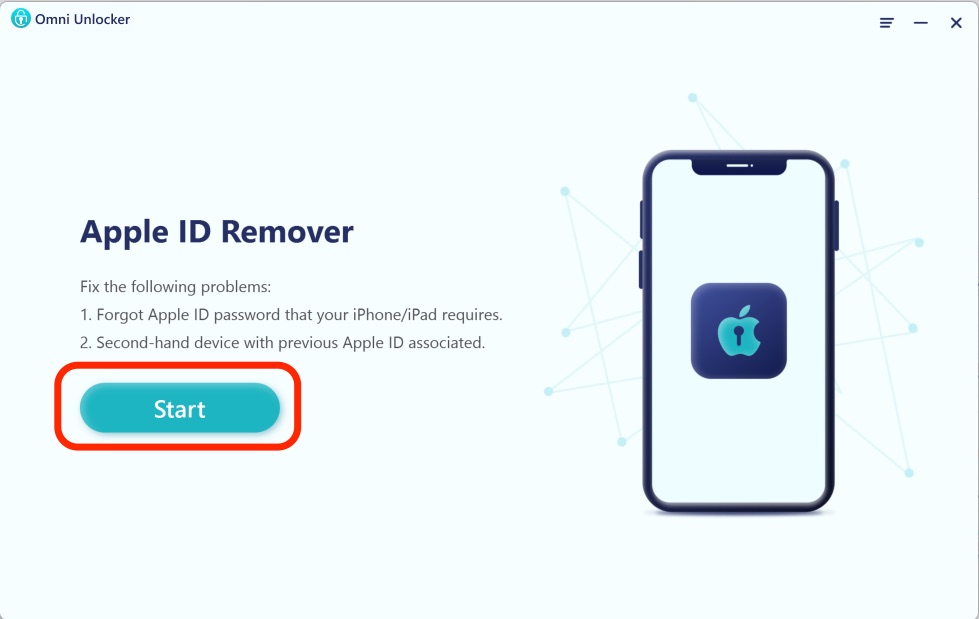
Step 3: Next, Connect your iPhone to the computer using an Apple certified cable > Unlock your iPhone screen and confirm to trust the computer.
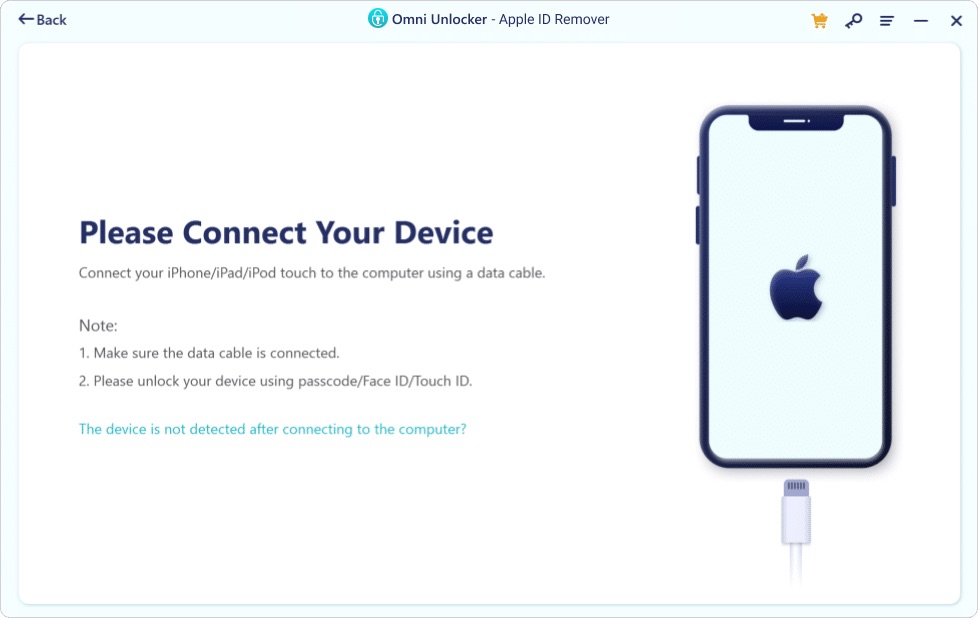
Step 4: After your device is connected, click Start Remove to begin unlocking Apple ID from your iPhone without passcode.
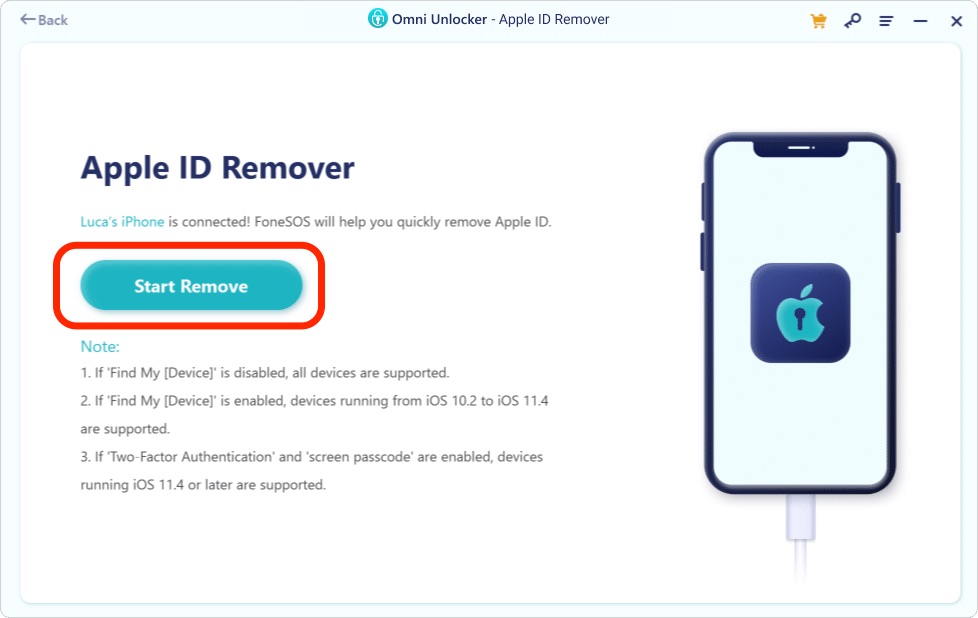
 Please Note:
Please Note:
If Find My iPhone Is Turned Off:
If Find My iPhone Is Turned On:
Important Reminder:
Step 5: With a short while, the Apple ID will be unlocked. After that, it also has been factory reset withour your Apple ID passcode.
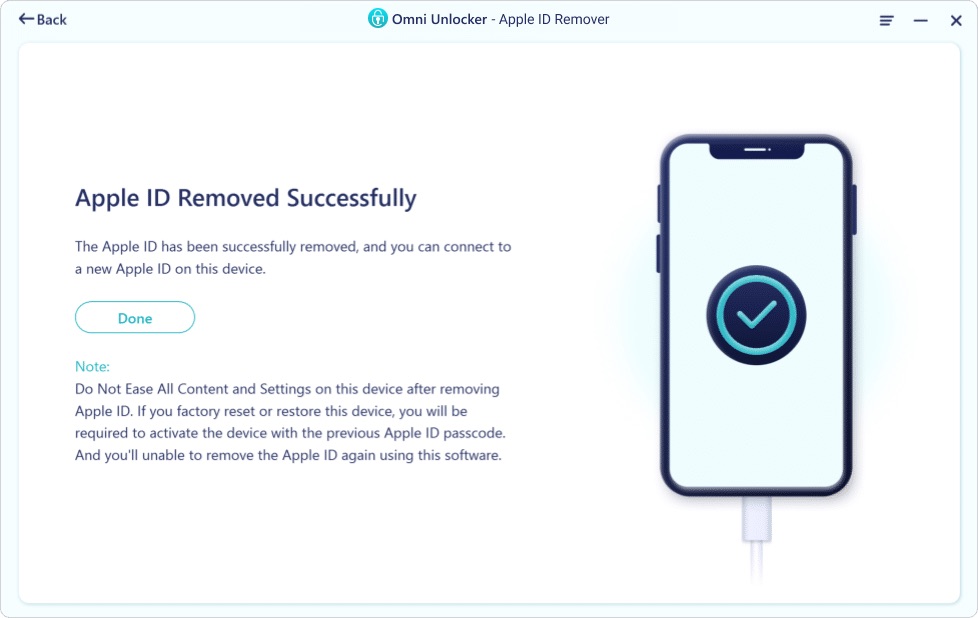

Get Omni Recover
Get Best iPhone Data Recovery App for retrieving deleted Photos, Messages, Contacts and More!
Conclusion
Now can you factory reset your iPhone without Apple ID password with our suggestions above? If your iPhone still locked up by Apple ID, you can get phone support from Apple or go to an Apple Store for face-to-face help. Before doing that, it's suggested to use Omni Unlocker - an Expert iPhone Passcode Unlock software to solve your Unlock Security Lockout iPhone or other common iPhone/iOS problems.
More iPhone Unlock Solutions and Best Tips:
- How To Get Into a Locked iPhone Without The Password >
- How To Unlock iPhone 13/12/11 /Xr/8/7/6S Without Passcode >
- How To Remove Activation Lock Without Previous Owner >
- How To Remove Apple ID from iPhone Without Password >
- How To Unlock iPhone Passcode Without Computer Free >
- How To Fix Face ID Not Working When Wearing a Mask iOS 15.4 >
- How To Recover Permanently Deleted Photos on iPhone >
- Recover Deleted Messages on iPhone without Computer/Backup >
Tags: iPhone Unlock iPhone Data Recovery iPhone Transfer iPhone Fixes