Watching videos on the iPhone X's Super Retina HD display is exciting. It's also convenient for people to mirror their iPhone movies on a TV with AirPlay. But over time, your iPhone storage may still go tight. So how can you get your videos of an iPhone for free up storage or creating a backup? Here are some quick tips for you (Learn How To Get My Photos Off an iPhone).
Table Of Content:
- Part 1: FAQs About Getting Videos Off an iPhone
- Part 2: How To Get Camera Videos Off an iPhone
- Part 3: How To Get iTunes Synced Videos Off an iPhone
Part 1: FAQs About Getting Videos Off an iPhone
As there are multiple means to add videos on an iPhone, you should understand you cannot handle them the same way. To keep you from getting confused, here are some frequently asked questions about how to get videos off an iPhone.
- Q: Can I transfer videos from iPhone to laptop using itunes? A: No. iTunes is one-way only and cannot export your videos/photos/music from iPhone back to your computer. To get your videos, pictures, music from iPhone to a computer, you have to choose a third-party iPhone Transfer software. And SyncBird is right for you.
- Q: How to transfer videos from iPhone to Mac? A: Apple has several options for importing photos and videos from an iPhone to a Mac computer. In the Part 2 of this tutorial you can find detailed instructions.
Read Also: The Best Way To Transfer Music from iPhone to Mac >
Part 2: How To Get Camera Videos Off an iPhone
If the videos you want to get off your iPhone is shooting by this device, you can find and play it in iPhone Camera Roll. To download this type of video off your iPhone, you have many options like iCloud, Photos App for Windows 10 / Mac, AirDrop, Email or Message. Or you can read the complete importing photos from iPhone to Mac solutions.
Steps:
- Step 1: Connect your iPhone to your Mac with a USB cable.
- Step 2: On your Mac computer, Open Photos app > Tab your device on the left side > Choose the videos you'd like to get off from your iPhone.
- Step 3: Click Import Selected/New to start downloading your videos from your iPhone. In few seconds, Photos for Mac will finish getting your videos off iPhone.
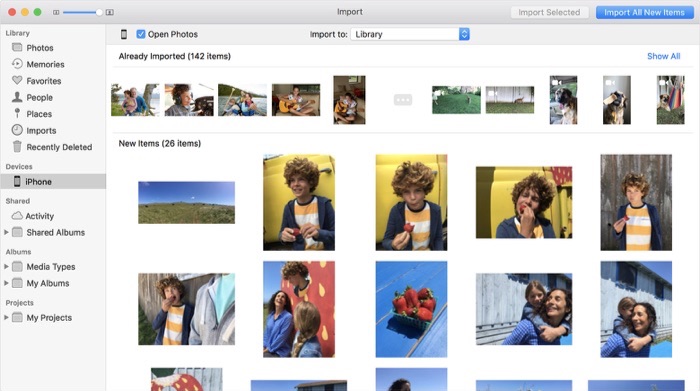
How To Get Camera Videos Off an iPhone
Part 3: How To Get iTunes Synced Videos Off an iPhone
As the storage capability has been greatly extended on modern iPhones, many users are still keen on syncing movies from iTunes to their iPhone for viewing on the go. This type of video cannot be found in Camera Roll, and even iTunes doesn't have an option to export your videos from iPhone (Find Best iTunes Alternatives).
In this case, you can use a third-party iPhone Video Transfer software named SyncBird. It offers 100 iPhone video transfer quota per day for free. You can get your videos off your iPhone easily with the SyncBird. Here're the detailed steps.
Steps:
- Step 1: Download and install SyncBird on your computer > Open SyncBird.
- Step 2: Connect your iPhone to your Mac > On the left side of SyncBird, click Device > Videos:
- Step 3: Choose the videos you want to transfer from iPhone to your Mac > click Send To Mac button to start exporting.
- Step 4: After a while, SyncBird will finish exporting your iPhone videos.
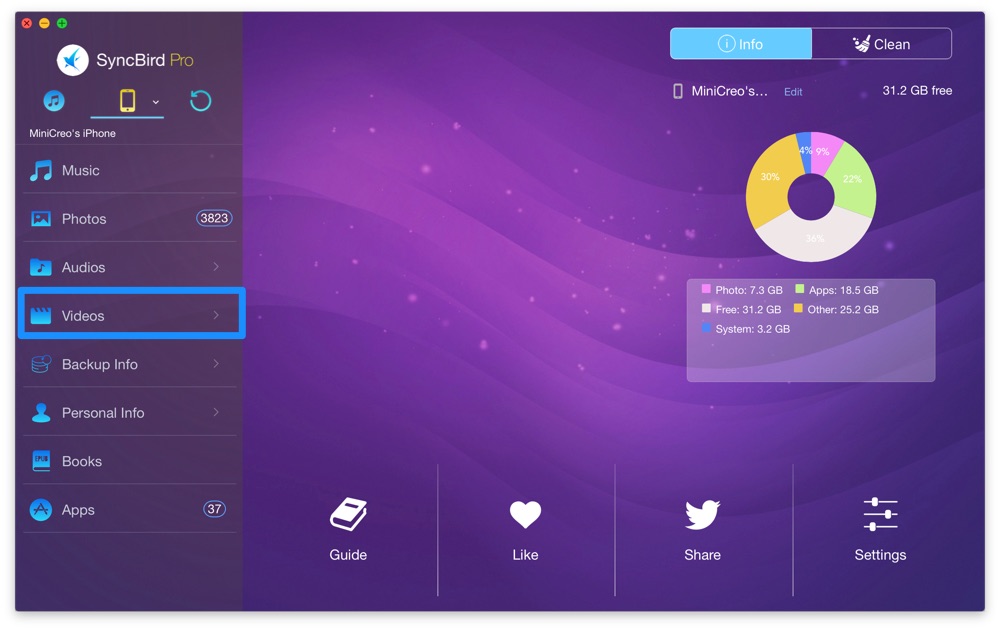
How To Get iTunes Synced Videos Off an iPhone Step 2
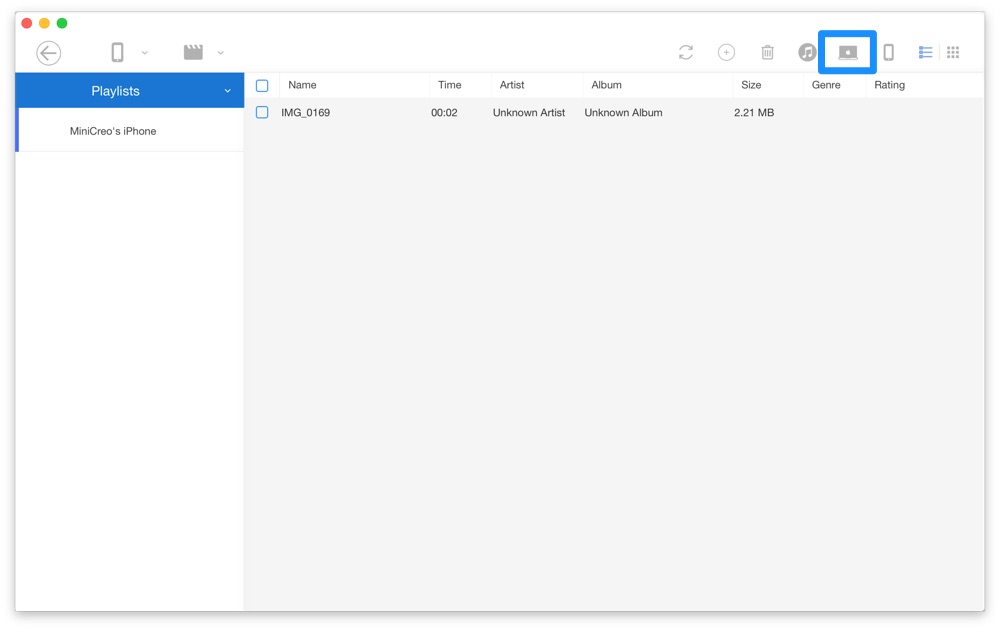
How To Get iTunes Synced Videos Off an iPhone Step 3
The Bottom Line
Found SyncBird is good to use? You can also have a try with SyncBird Pro edition which offers a set of features that can help you make better use of your Apple devices. With SyncBird Pro, you can easily free up space on your iPhone, browse iPhone backup content, slim down bloated iTunes library, to just name a few. Still have questions about how to transfer videos from iPhone? Drop a line in comment box below.
More iPhone/Mac Related Tips
- How To Transfer and Backup Text Messages on iPhone >
- How To Export Contacts from iPhone To CSV Or Excel File >
- How To Transfer iOS Notes from iPhone X/8/7/6S >
- How To Sync Contacts from iPhone To Mac With/Without iCloud >
- Best Ways To Transfer Photos from iPhone X To Computer >
Tags: iPhone Tricks iTunes Alternative iPhone Data Transfer iPhone Videos
