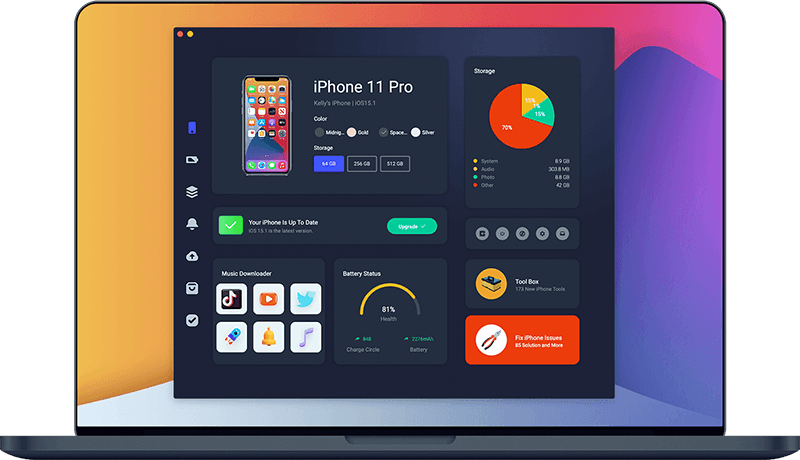How To Fix iPhone 12/12 Pro Stuck On Apple Logo Issue
Since two years after its public release, the iPhone 12/12 Pro model still gains constant threads, which were opening at Apple Support Communities to describe the iPhone 12/12 Pro Stuck On Apple Logo problem. This iPhone 12/12 Pro Issue resulted the device was completely unable to use. In this iPhone 12/12 Pro troubleshooting article, we will explain How To Fix iPhone 12/12 Pro Stuck On Apple Logo issue.
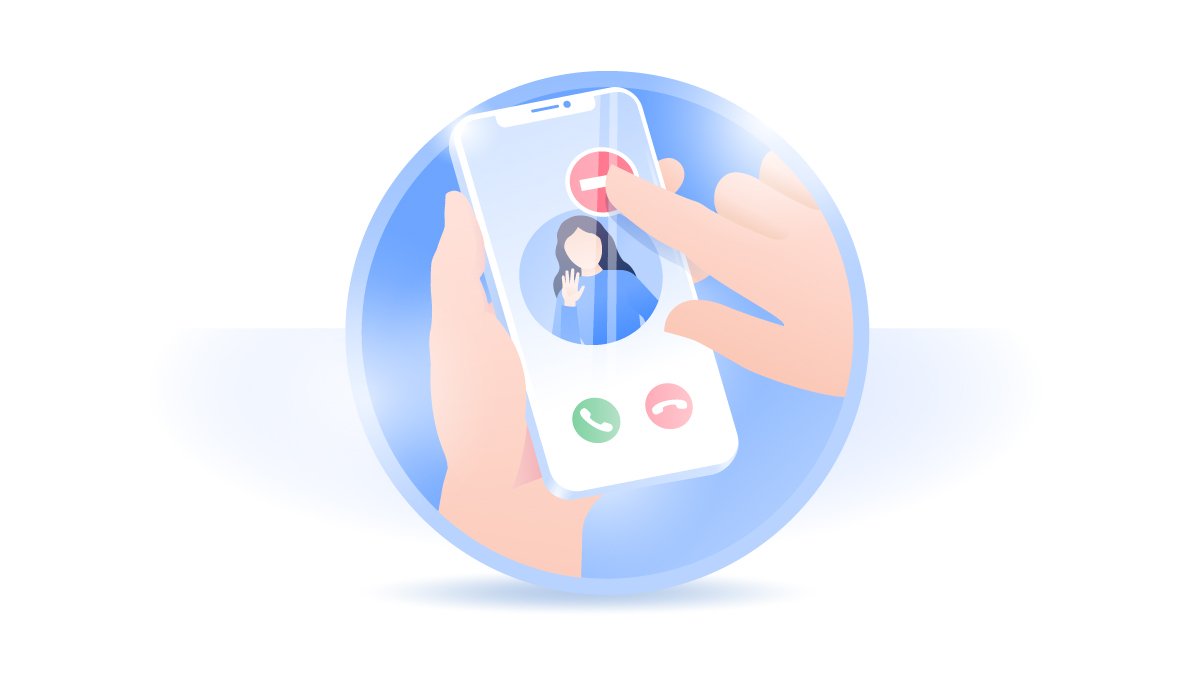
Table Of Content:
Part 1: The Causes Of iPhone 12 Stuck On Apple Logo
iPhone 12 Plus Stays On Apple Logo (Reddit): Hello everyone, I was trying to put the iTunes backup from my iPhone 8 to my new iPhone 12 Pro Max. After the restoration is done, my iPhone 12 Pro Max stays on the Apple Logo and it goes for seconds and it comes back (How To Recover Permanently Deleted Notes On iPhone 12). I tried the hard reboot but it didn't work, I tried to restore it using the coputer but its still stuck on the Apple Logo it goes for seconds then it comes back. How can I fix this iPhone 12 Pro Max Stuck On Apple Logo issue.
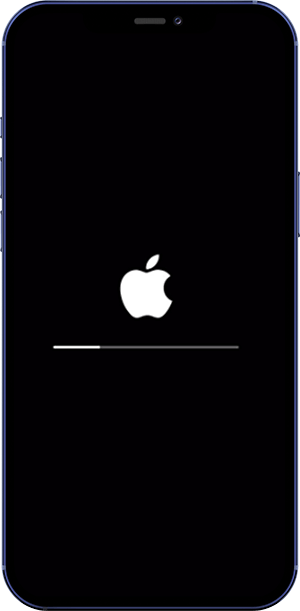
iPhone 12/12 Pro Update Failure:An unsuccessful iOS update may cause this iPhone 12/12 Pro Stuck On Apple Logo issue (Unable To Install iOS 15 Update). Check your iPhone storage, Network connection, and the Apple Server status to ensure a smooth iPhone update.
iOS Beta Profile is Expired: If you took part in the Apple Beta Software Program, Customer Seed Program, and Apple Developer Program, the beta release of iOS software may also cause this iPhone 12/12 Pro Stuck On Apple Logo.
Restore iPhone 12/12 Pro from Corrupted Backup: If your computer is running out of space, or the iTunes backup folder have been damaged, your iPhone 12/12 Pro will likely get Stuck On Apple Logo during iTunes backup or restore.
Part 2: How To Fix iPhone 12 Pro Stuck On Apple Logo
The iPhone 12/12 Pro model features A14 Bionic processor, 5G capabilities, combined with much slimmer bezels than previous iPhone models and improved battery life. But it doesn't reduce the presents of this iPhone 12/12 Pro Stuck On Apple Logo error (How To Erase An iPhone). Here are detailed steps on How To Fix iPhone 12/12 Pro Stuck On Apple Logo issue.
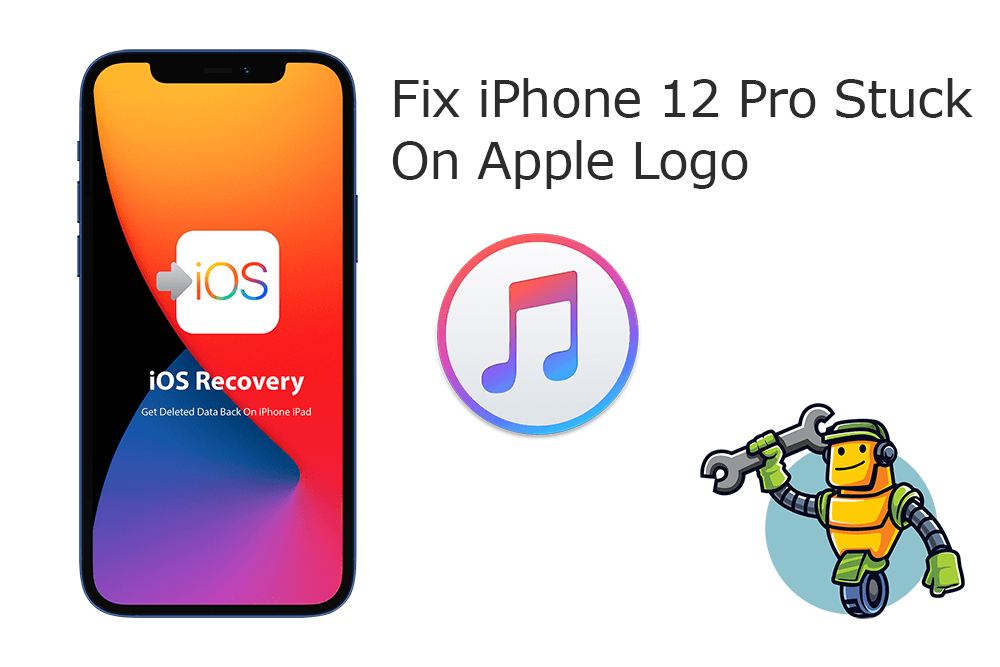
Step 1: Force Restart iPhone 12/12 Pro. Press and quickly release the volume up button, press and quickly release the volume down button, then press and hold the side button. When the Apple logo appears, release the button.
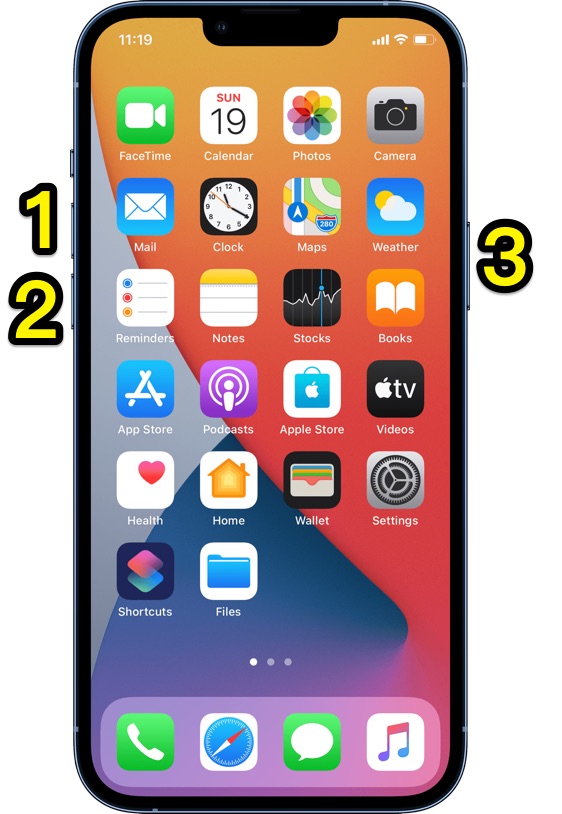
Quick Note: If Force Restart/Hard Reboot the iPhone 12/12 Pro is unable to solve this iPhone 12/12 Pro Stuck On Apple Logo issue, you can have a try to Restore your device by using the Finder/iTunes app on a computer. Here are the detailed steps to go.
Step 2: Connect iPhone 12/12 Pro To Computer. Connect your iPhone 12/12 Pro to a Windows PC or Mac computer > Open Finder app (on Mac) or iTunes on Windows PC.
Step 3: Put Your iPhone 12/12 Pro Into Recovery Mode. Connect iPhone 12/12 Pro to iTunes, then put it in Recovery Mode: Press and quickly release the volume up button > Press and quickly release the volume down button > Then, press and hold the side button until you see the recovery mode screen.
Step 4: Get iPhone 12 Out Of Recovery Mode. In Finder or iTunes app, you'll see the option to Restore or Update your iPhone 12/12 Pro, choose Update. After the update complete, repeat steps 2-4 to fix your iPhone 12/12 Pro Stuck On Apple Logo.
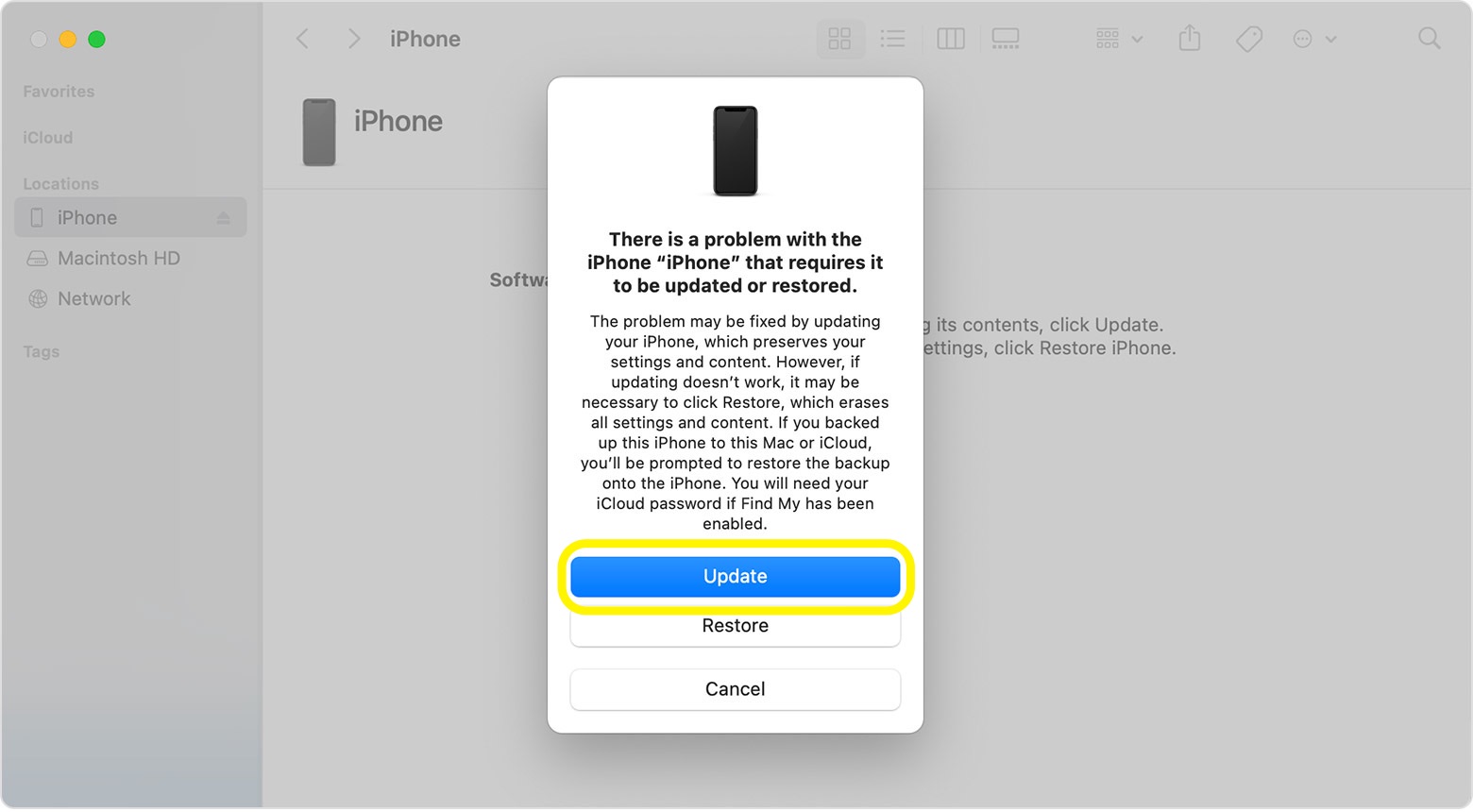
Part 3: Pro Ways To Fix iPhone 12 Stuck On Apple Logo
Both the Force Restart and the iTunes Restore are two Apple recommended methods to troubleshoot iPhone 12/12 Pro Stuck On Apple Logo issue. However, there's still a considerable number of users have posted replies reporting the same problem. Omni Toolbox is the best iPhone 12 DIY Repair and iOS System Recovery toolkit that's made to fix iPhone 12 Stuck On Apple Logo issue. Follow steps below to learn How To Fix iPhone 12/12 Pro Stuck On Apple Logo issues with Omni Toolbox.
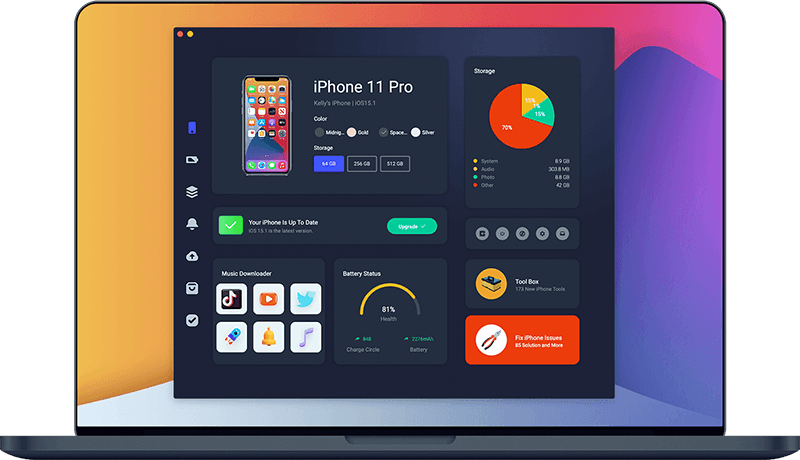
Step 1: Download and install Omni Toolbox on your computer > Open this iPhone DIY Repair app to start fixing your iPhone 12/12 Pro Stuck On Apple Logo issue.
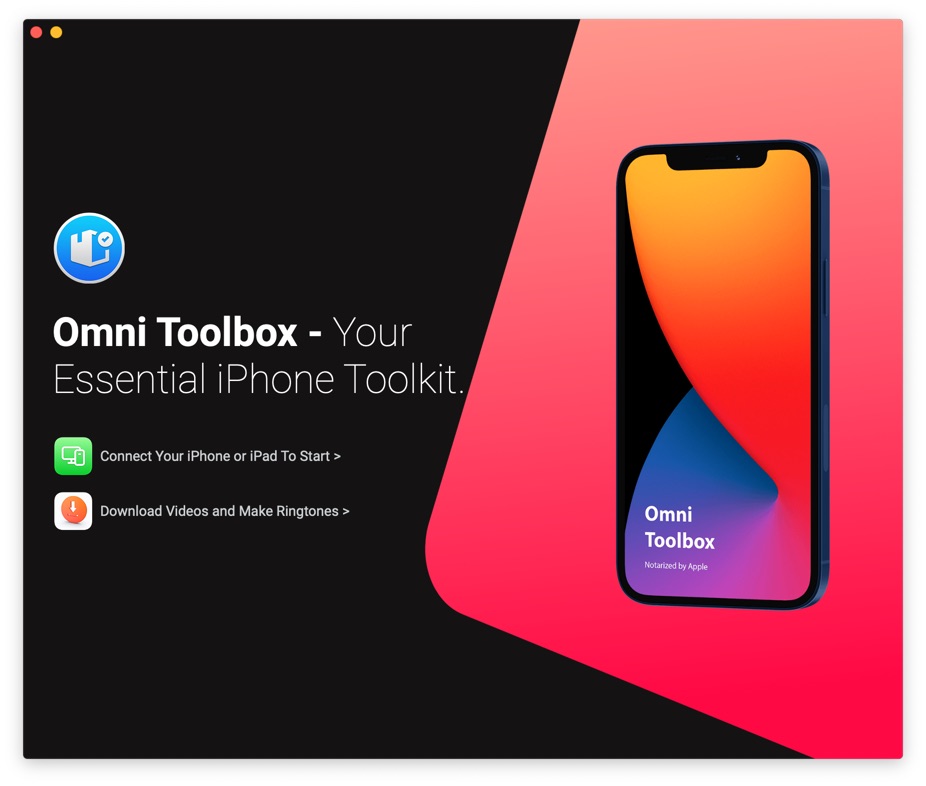
Step 2: Connect your iPhone 12/12 Pro to your computer with an Apple MFi Certified cable > Select iOS System Repair.
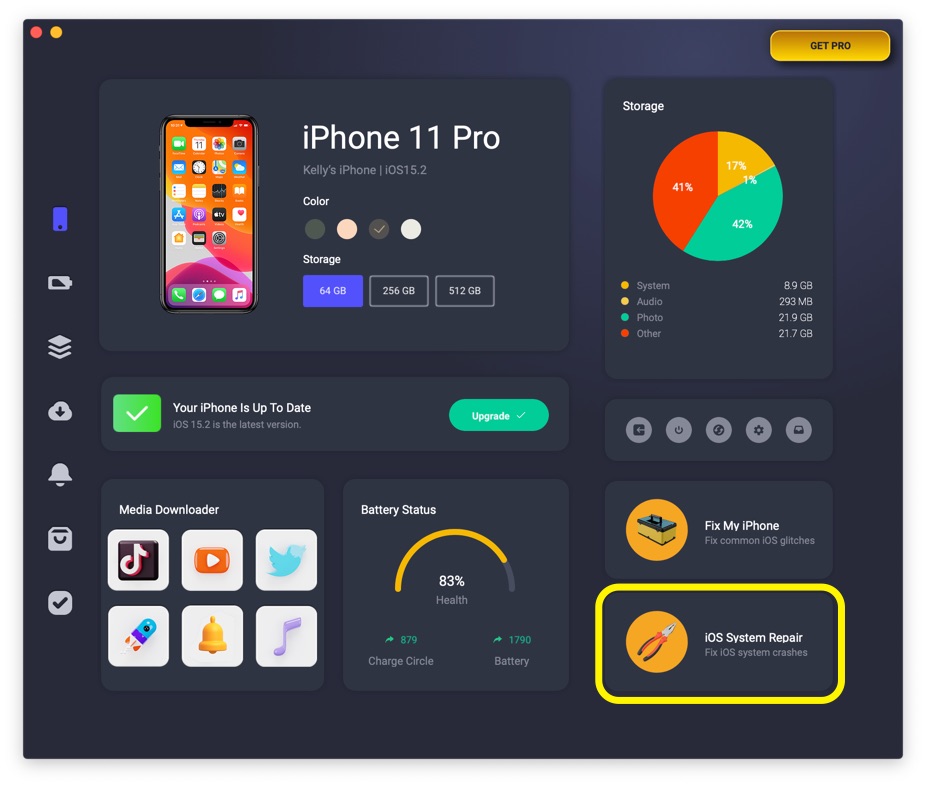
Step 3: Select Repair Now.
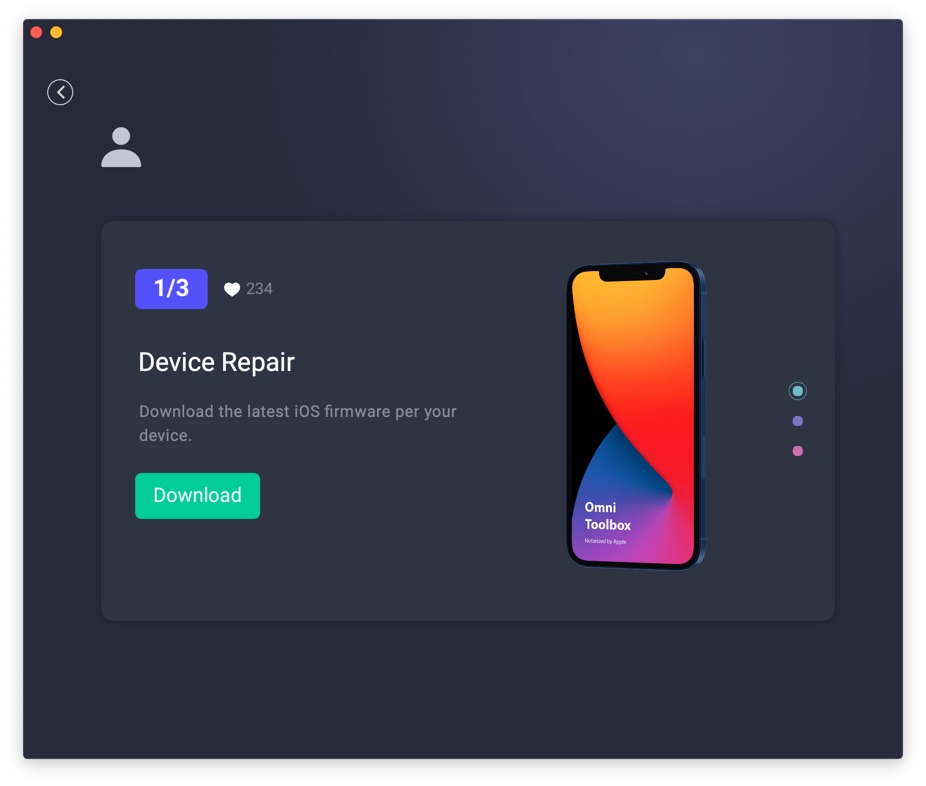
Step 4: After a few seconds, Omni Toolbox will finish solving your iPhone 12/12 Pro Stuck On Apple Logo error. Now you can restart your iPhone 12/12 Pro and try again to see if the problem persists.
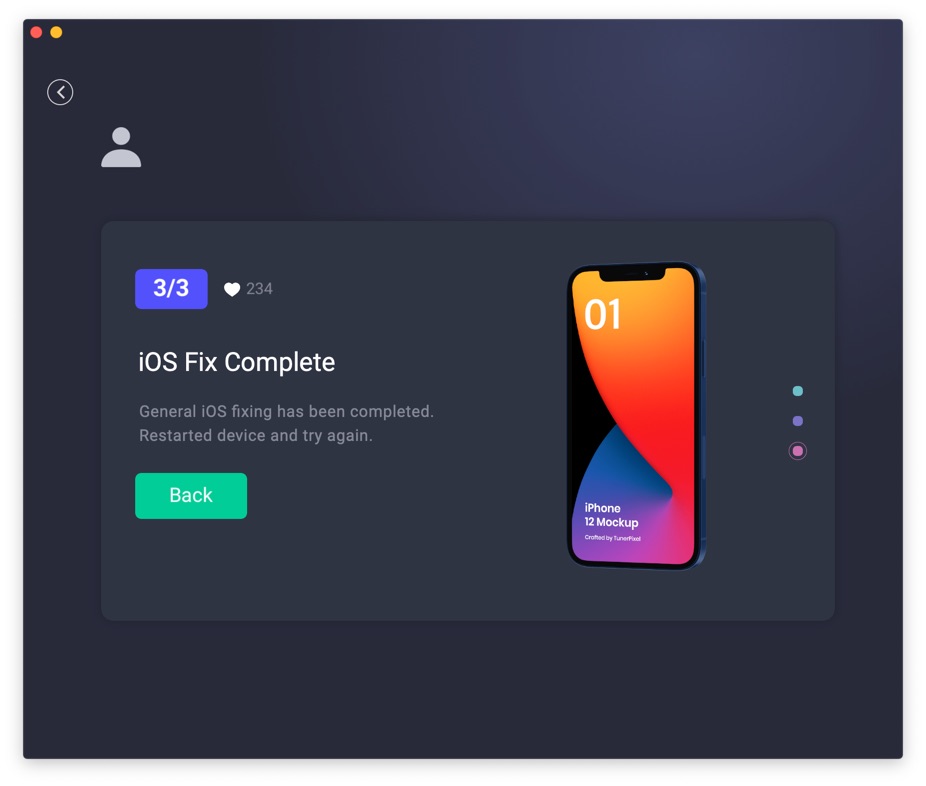

Get Omni Recover
Get Best iPhone Data Recovery App for retrieving deleted Photos, Messages, Contacts and More!
Conclusion
Now can you fix this iPhone 12/12 Pro Stuck On Apple Logo issue with our suggestions above? For the final words, it's suggested to use Omni Toolbox - an Expert iPhone DIY Fix and iOS System Recovery software to solve your iPhone 12/12 Pro Stuck On Apple Logo or other common iPhone/iOS problems.