How To Download and Install iOS 15
Currently only registered developers can download and install the profile for the iOS 15 from the Apple Developer Center. After the profile is installed, you can download and install iOS 15 beta update in Settings (Common iOS 15 Issues and Fixes).
*2021 Most Common iOS 14.6 Problems and How To Fix
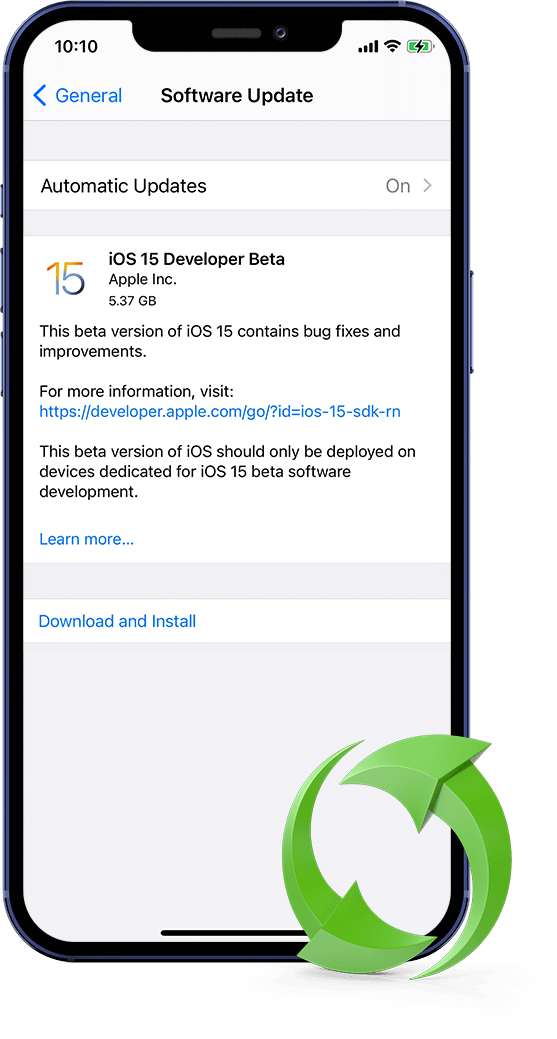
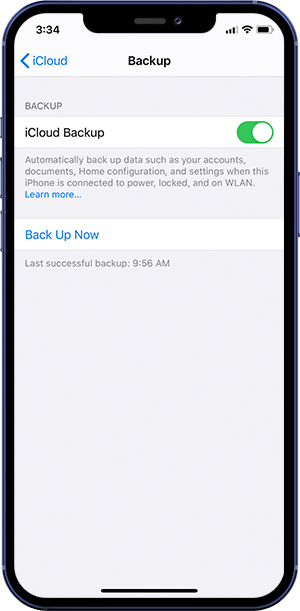
How to Download and Install iOS 15 - Step 1
Backup iPhone: Make a complete and solid backup of your iPhone or iPad with both your Mac/PC and iCloud. This way, you can downgrade your iPhone to iOS 14 at any point.
How-To Steps To Backup iPhone To iCloud:
Connect your iPhone to a Wi-Fi network.
Go to Settings > [your name], and tap iCloud.
Tap iCloud Backup.
Tap Back Up Now. Stay connected to your Wi-Fi network until the iPhone backup process completes.
*2021 Most Common iOS 14.6 Problems and How To Fix
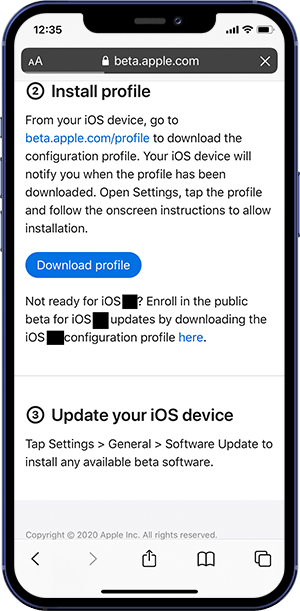
How to Download and Install iOS 15 - Step 2
Download iOS 15 Beta Update Profile: iOS 15 is currently only available as a preview beta release for developers. Registered developers can download the profile for the iOS 15 beta from the Apple Developer Center.
How-To Steps To Download iOS 15 Beta Profile
On your iPhone or iPad, Open Safari app > visit to Apple's Developer website.
Sign in your Apple Developer account > Downloads > Swipe down and tap Install Profile next to the iOS 15 beta or iPadOS 15 beta.
Tap Allow to download the iOS 15 beta profile, hit Close.
*2021 Most Common iOS 14.6 Problems and How To Fix
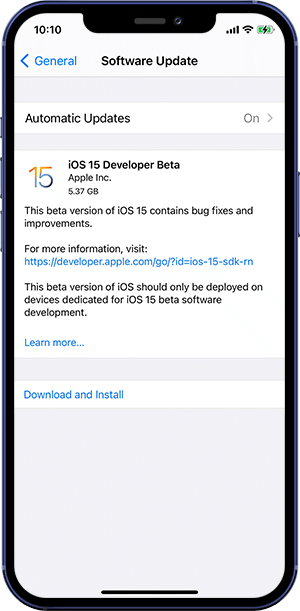
How to Download and Install iOS 15 - Step 3
Install iOS 15 Beta Update Profile: Once you download and install the iOS 15 Beta profile, you can update your device to iOS 15 over the air. We suggest you to install iOS 15 on your secondary iPhone because this is early release software that could have bugs or issues.
How-To Steps To Install iOS 15 Beta Profile
Open Settings on your iPhone > Tap Profile Downloaded near the top > Tap Install.
Tap Agree on Apple agreement, then tap Install > Your iPhone or iPad will prompt you to restart to complete the changes.
After restarting your iPhone, head back to Settings > General > Software Update > You should see iOS 15 available, tap Download and Install.
*2021 Most Common iOS 14.6 Problems and How To Fix
How Much Storage Does iOS 15 Beta Download Take?
How Long Does iOS 15 Take to Download and Install?
If My iPhone Supports Updating To iOS 15?
Why won't my iPhone update to iOS 15? How to troubleshoot your iPhone's iOS 15 updating issues in BEST ways?
