How To Convert HEIC To JPG On PC Windows Computer for Free
![]() By
Spencer Mcfadden, on February 2, 2021, in
HEIC To JPG | SOLVED
By
Spencer Mcfadden, on February 2, 2021, in
HEIC To JPG | SOLVED
Summary: [Convert HEIC To JPG Windows] Want to edit or view iPhone HEIC images on your Windows computer? This iPhone manual article will show you how to convert HEIC to JPG on Windows PC. SyncBird Pro - Best iPhone Manager. Get it Free >
100% Free & Secure Download
From iOS 11, Apple starts using HEIC - High Efficiency Image File container format - to store pictures captured by iPhone and iPad devices. This new HEIC image format can save higher-quality picture with about half less file size, compared with the older .JPG (or JPEG) file format. But the problem is, neither the native Windows system nor the common software and applications on PC can edit or view HEIC pictures smoothly. In this article, we will discuss how to convert HEIC To JPG on Windows PC computer.
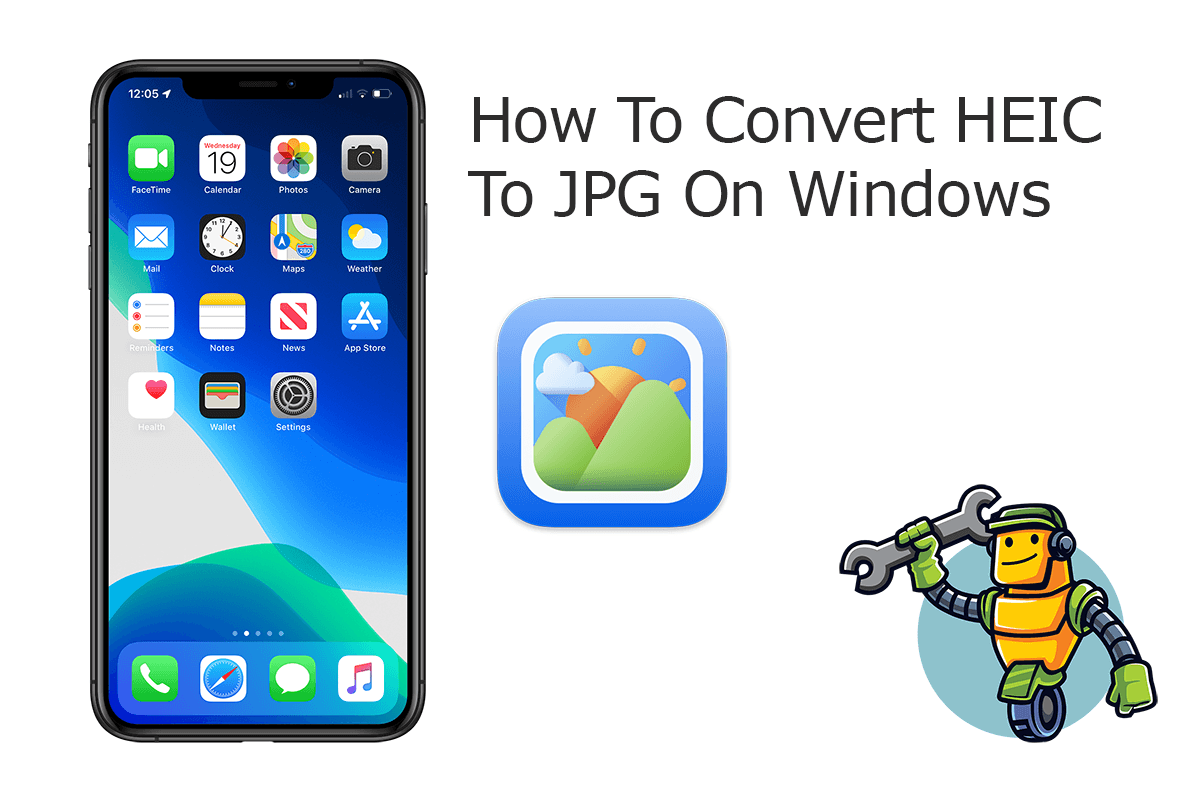
Best HEIC To JPG Converter Tool
#1 Best Free Online HEIC To JPG Converter
View and Convert HEIC To JPG, PNG, PDF
Batch Convert HEIC To JPG In One Click
One-Stop iPhone Transfer Solution For All Your Needs
Part 1: How To Convert HEIC To JPG Windows - CopyTrans HEIC
CopyTrans HEIC for Windows is a smart program that can help you open HEIC (Apple Image format) on Windows and convert HEIC to JPG, HEIC to PNG or other popular image formats. CopyTrans HEIC for Windows does not have an interface of its own but installs the necessary codecs to enable Windows Photo Viewer to handle HEIC files. Here are details about how to convert HEIC to JPG on Windows PC with CopyTrans HEIC.
How-To Steps To Convert HEIC To JPG On Windows with CopyTrans HEIC:
-
Step 1:
Download and install CopyTrans HEIC for Windows on your Windows 7/8/10 PC computer > Install the CopyTrans HEIC software package.

Step 1 - Convert HEIC To JPG On Windows CopyTrans HEIC -
Step 2:
Once you installed CopyTrans HEIC for Windows, find your HEIC file stored on your PC, then right-click it and select Convert to JPEG with CopyTrans HEIC.

Step 1 - Convert HEIC To JPG On Windows CopyTrans HEIC
Part 2: Convert HEIC To JPG Windows with Online HEIC Converter
Apart from downloading HEIC pictures to JPG converter software, you can also use free and online HEIC to JPG Converter Utility on your Windows PC computer. The read benefit of using Online HEIC Converter is that you can complete the HEIC to JPG conversion task instantly.
How-To Steps To Convert HEIC To JPG On Windows with Photos:
-
Step 1:
On your Windows PC computer, open a web browser like Edge or Chrome > Visit MiniCreo Free Online HEIC To JPG webpage.

Step 1 - Convert HEIC To JPG On Windows -
Step 2:
Click Choose File > Select a HEIC picture from your photo library > Click Convert To JPG to start converting HEIC to JPG on your Windows PC.

Step 2 - Convert HEIC To JPG On Windows
The Bottom Line
Now can you convert HEIC to JPG pictures on your Windows PC computer? Beyond that, we also recommend you to choose iMazing HEIC Converter as desktop based software or MiniCreo HEIC To JPG (How To Transfer Photos from iPhone To Computer). We hope you can get a great solution based on our The Best iMazing HEIC Converter Software Review.
More HEIC Image File Pro Tips
- How To Convert HEIC To JPG On PC Windows Computer for Free >
- How To Convert HEIC To JPG On Mac With Easily >
- [Review] CopyTrans HEIC for Windows - Convert HEIC To JPG On PC >
- [Full List] Top 5 Best Free HEIC To JPG Converter On PC and Mac >
- Best Ways To Transfer Photos from iPhone X To Computer >
- How To Recover Permanently Deleted Photos on iPhone >
























