![]() By
Tasnia Salinas, on February 02, 2021, in
Mac Uninstaller
By
Tasnia Salinas, on February 02, 2021, in
Mac Uninstaller
How to get started?
In this article, we help you to learn How To Completely Uninstall Yahoo Messenger on Mac Big Sur by using our best Mac App Uninstaller software - Omni Remover. Make sure you have downloaded the latest version here before continuing.
Background Knowledge
What is Yahoo Messenger? Yahoo! Messenger (sometimes abbreviated Y!M) was an advertisement-supported instant messaging client provided by Yahoo!. Yahoo Messenger was provided free of charge and could be downloaded and used with a generic "Yahoo ID" which also allowed access to other Yahoo! services, such as Yahoo! Mail. The Yahoo! Messenger service also offered VoIP, file transfers, webcam hosting, a text messaging service, and chat rooms in various categories (Learn How To Uninstall WhatsApp Messenger on Mac).
Why you may consider uninstalling Yahoo Messenger on your Mac? Yahoo Messenger was shut down entirely on July 17, 2018, partially replaced by a new service titled Yahoo Together. After July 17, you'll no longer be able to access your Yahoo Messenger chats and the service will no longer work. So read this quick tutorial to learn how to uninstall Yahoo Messenger on Mac (Learn How To Uninstall Skype on Mac).
Part 1: How To Uninstall Yahoo Messenger on Mac Big Sur Manually
In April 2006, 22 million people in the U.S. used Yahoo! Messenger, according to Media Metrix. But the first release on macOS started from 2012. Even though Mac users have Messages app, Yahoo! Messenger still gained great popularity among OS X users. Follow steps below to learn how to uninstall Yahoo! Messenger on Mac manually.
- Step 1: To uninstall Yahoo Messenger on Mac Big Sur, Open Finder > Applications > Yahoo Messenger > Drag Yahoo Messenger application file to Trash:
- Step 2: Yahoo! Messenger also has dozens of thirt-party clients, plug-ins, chat history and other leftover on your Mac. Move on to clean up Yahoo Messenger related files: Open Finder > in Menu, click Go > enter ~/Library/.
- Step 3: Now search Yahoo Messenger leftover junk by checking each folder. They are possibly stored in the following folders: Application Support | Caches | Containers | Frameworks | Logs | Preferences | Saved | Application State | WebKit
- Step 4: Drag the files associated with Yahoo Messenger to Trash > Empty Trash and restart your Mac to finish the uninstalling of Yahoo Messenger.
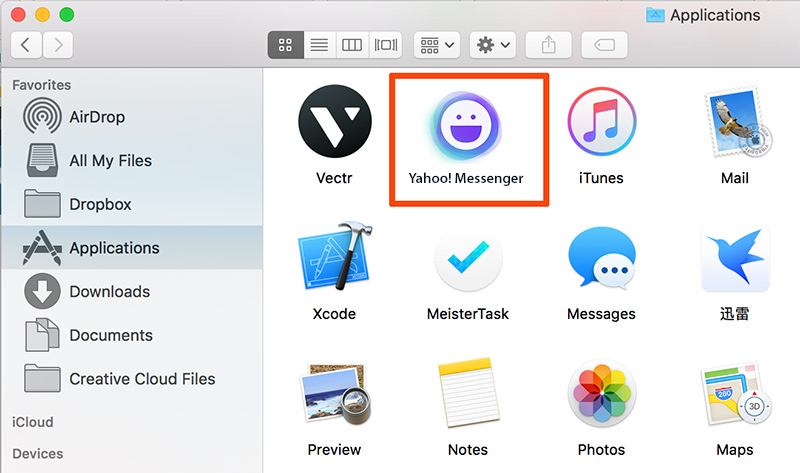
Part 2: How To Completely Uninstall Yahoo Messenger on Mac
Many users feel the manual way to get rid of Yahoo! Messenger is complicated and troublesome. And what's worse, it's hardly to clean uninstall Yahoo! Messenger due to its endless caching data. That's why you can choose Omni Remover as your best Mac App Uninstaller software that help you completely clean Yahoo! Messenger up on your Mac with one single click. Follow steps below to learn how to clean uninstall Yahoo Messenger on Mac.
-
Step 1:
Click here to download Omni Remover (Ready for macOS Big Sur) > Install and Open Omni Remover on your Mac.

-
Step 2:
In Omni Remover > App Uninstall > Click Yahoo Messenger > Clean Uninstall.

-
Step 3:
Then Omni Remover will start scanning all Yahoo Messenger related data/files > After it finished scanning, click Clean Uninstall to start uninstall Yahoo Messenger from your Mac.

The Bottom Line
Now probably you can completely and safely uninstall Yahoo Messenger on your Mac with our suggestions above. Omni Remover can also uninstall Yahoo! Messenger related extentions and plugins, clean up Sketch/Xcode cache junks and manage extentions at one go, and best of free up storage on your Mac. Free Download now to have a try.