![]() By
Tasnia Salinas, on February 02, 2021, in
Mac Uninstaller
By
Tasnia Salinas, on February 02, 2021, in
Mac Uninstaller
How to get started?
In this article, we help you to learn How To Completely Uninstall WhatsApp Messenger on Mac Big Sur by using our dedicated Mac App Uninstaller software - Omni Remover. Make sure you have downloaded the latest version here before continuing.
Background Knowledge
What is WhatsApp Messenger? WhatsApp Messenger is a freeware and cross-platform messaging and Voice over IP (VoIP) service owned by Facebook. WhatsApp allows the sending of text messages and voice calls, as well as video calls, images and other media, and documents (Learn How To Recover Deleted WhatsApp Messages on iPhone). Originally, users could only communicate with others individually, but in September 2017, WhatsApp announced a business platform that will enable companies to provide customer service to users at scale.
Why you may consider uninstalling WhatsApp Messenger on your Mac? Due to the large amount of user group worldwide, WhatsApp is also plagued by scams invites hackers to spread malicious viruses or malware, especially on macOS. In May 2016, some WhatsApp users were reported to have been tricked into downloading a third-party application called WhatsApp Gold. Whatever the reason you want to get rid of WhatsApp Messenger, you can follow this quick tutorial to learn how to uninstall WhatsApp Messenger on macOS (Learn How To Completely Uninstall Evernote on Mac).
Part 1: How To Uninstall WhatsApp Messenger on Mac Manually
To uninstall applications downloaded from App Store, you simply need to long press the app icon in LaunchPad, and click the Delete button when it giggles. But by doing so, you will risk leaving a mass of app leftover junk on your Mac. Follow steps below to learn how to uninstall WhatsApp Messenger on Mac manually.
- Step 1: To uninstall WhatsApp Messenger on Mac Big Sur, open Finder > Applications > WhatsApp Messenger:
- Step 2: After moving the WhatsApp Messenger application file to Trash, there are still WhatsApp Messenger related user cache data, app chatting histories, and other 'Hidden' WhatsApp Messenger component files. To get rid of all these WhatsApp Messenger leftovers, you need to move further: Open Finder > in Menu, click Go > enter ~/Library/.
- Step 3: You may see a large amount of system file folders here. Now locate the WhatsApp Messenger leftover files by digging into each folder. They are possibly stored in the following folders: Application Support | Caches | Containers | Frameworks | Logs | Preferences | Saved | Application State | WebKit
- Step 4: Drag the files associated with WhatsApp Messenger to Trash > Empty Trash and restart your Mac to finish the removal of WhatsApp Messenger.
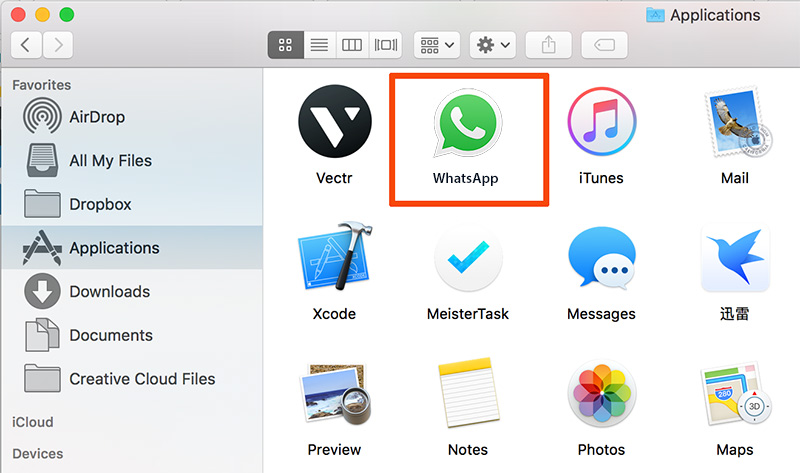
Part 2: How To Completely Uninstall WhatsApp Messenger on Mac
The manual way to uninstall WhatsApp Messenger on Mac would be a disaster if you're new to macOS file system. While Omni Remover is made to clean uninstall WhatsApp Messenger and similar stubbon applications on a Mac. It can scan every application folder to find all WhatsApp Messenger related leftover junk and clean them up at one go. You can follow steps below to learn how to completely uninstall WhatsApp Messenger on macOS Big Sur.
-
Step 1:
Click here to download Omni Remover (Ready for macOS Big Sur) > Install and Open Omni Remover on your Mac.

-
Step 2:
In Omni Remover > App Uninstall > Click WhatsApp Messenger > Clean Uninstall.

-
Step 3:
Then Omni Remover will start scanning all WhatsApp Messenger data/files > After it finished scanning, click Clean Uninstall to start uninstall WhatsApp Messenger from your Mac.

The Bottom Line
As of April 22, 2014, WhatsApp had over 500 million monthly active users, 700 million photos and 100 million videos were being shared daily. So it's undoubted that WhatsApp still is the most popular social chatting apps at present. And for whatever the reason you want to uninstall WhatsApp on your Mac, wish our specific tutorial will help you. Free Download Omni Remover now to have a try.