How To Safely Uninstall WinRAR Unzip on Mac
![]() By
Tasnia Salinas, on February 02, 2021, in
Mac Uninstaller
By
Tasnia Salinas, on February 02, 2021, in
Mac Uninstaller
Summary: In this article, we help you to learn How To Completely Uninstall WinRAR on Mac by using our best Mac App Uninstaller software - Omni Remover. Make sure you have downloaded the latest version here before continuing.
What Is WinRAR? WinRAR is a trialware file archiver utility exclusively made for Windows, developed by Eugene Roshal of win.rar GmbH. It can create and view archives in RAR or ZIP file formats and unpack numerous archive file formats. Although WinRAR is a Windows-only program, its command-line utilities called "RAR" and "UNRAR" is available for macOS, Linux, FreeBSD, Windows and MS-DOS.
Why uninstalling WinRAR on Mac? WinRAR recently has been reported for a more than 19-year-old vulnerability that made WinRAR possible for attackers to execute malicious code when targets opened a booby-trapped file. Since many safe and stable WinRAR alternative programs available on App Store, it's suggested to safely uninstall WinRAR on your Mac even for a temporary term. In this quick article, we'll show you how to completely remove WinRAR on macOS (How To Uninstall WinZip Mac).
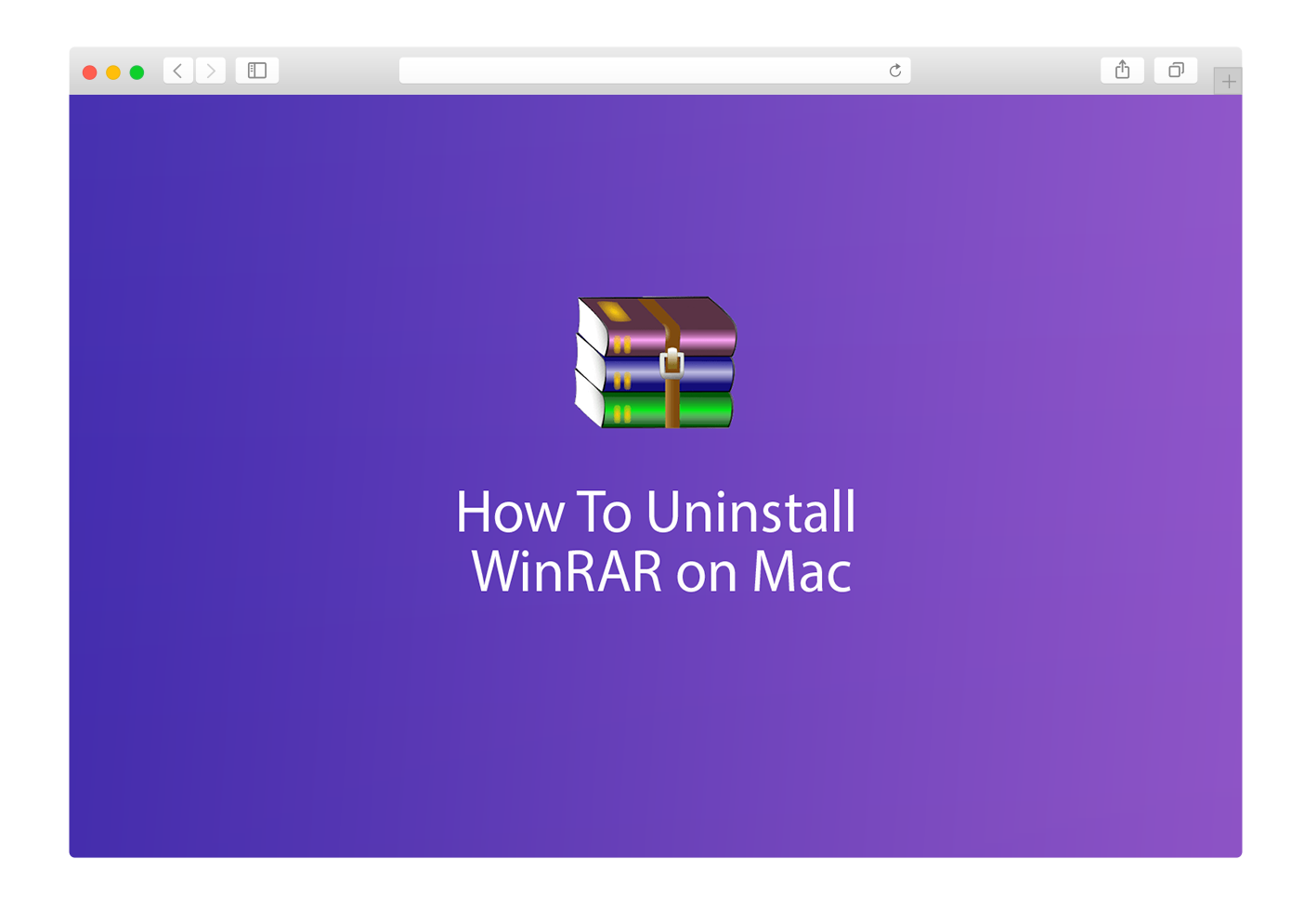
How To Safely Uninstall WinRAR Unzip on Mac
Table of Content:
- Part 1: How To Uninstall Safely Uninstall WinRAR on Mac
- Part 2: How To Clean Up WinRAR Leftover Junk
Part 1: How To Uninstall Safely Uninstall WinRAR on Mac
WinRAR for Mac is not a UI based program and it doesn't show in Applications folder. There is no traditional way to get rid of WinRAR on your Mac. To uninstall WinRAR, you need to use its default unrar command line. Here are detailed steps about how to uninstall WinRAR on Mac.
-
Step 1:
Locate WinRAR download rarosx-5.7.0.tar.gz file > unzip it to browse files in it.

-
Step 2:
You'll get a
rar folder > Open it and you'll see a command line executable file named unrar:
-
Step 3:
Double click the unrar to let it run on your Mac > WinRAR will open Terminal app and process the uninstalling of WinRAR > Once you see the complete message, it means you've successfully uninstalled WinRAR on your Mac:

Part 2: How To Clean Up WinRAR Leftover Junk
Due the security flaws as mentioned in WinRAR, it's suggested to run a complete scan on your Mac to find if there is any WinRAR leftover junk secretly threatening your privacy and property. Omni Remover offers 1-Click solution to clean up WinRAR leftover junk and could wipe them out at one go. Free Download Omni Remover
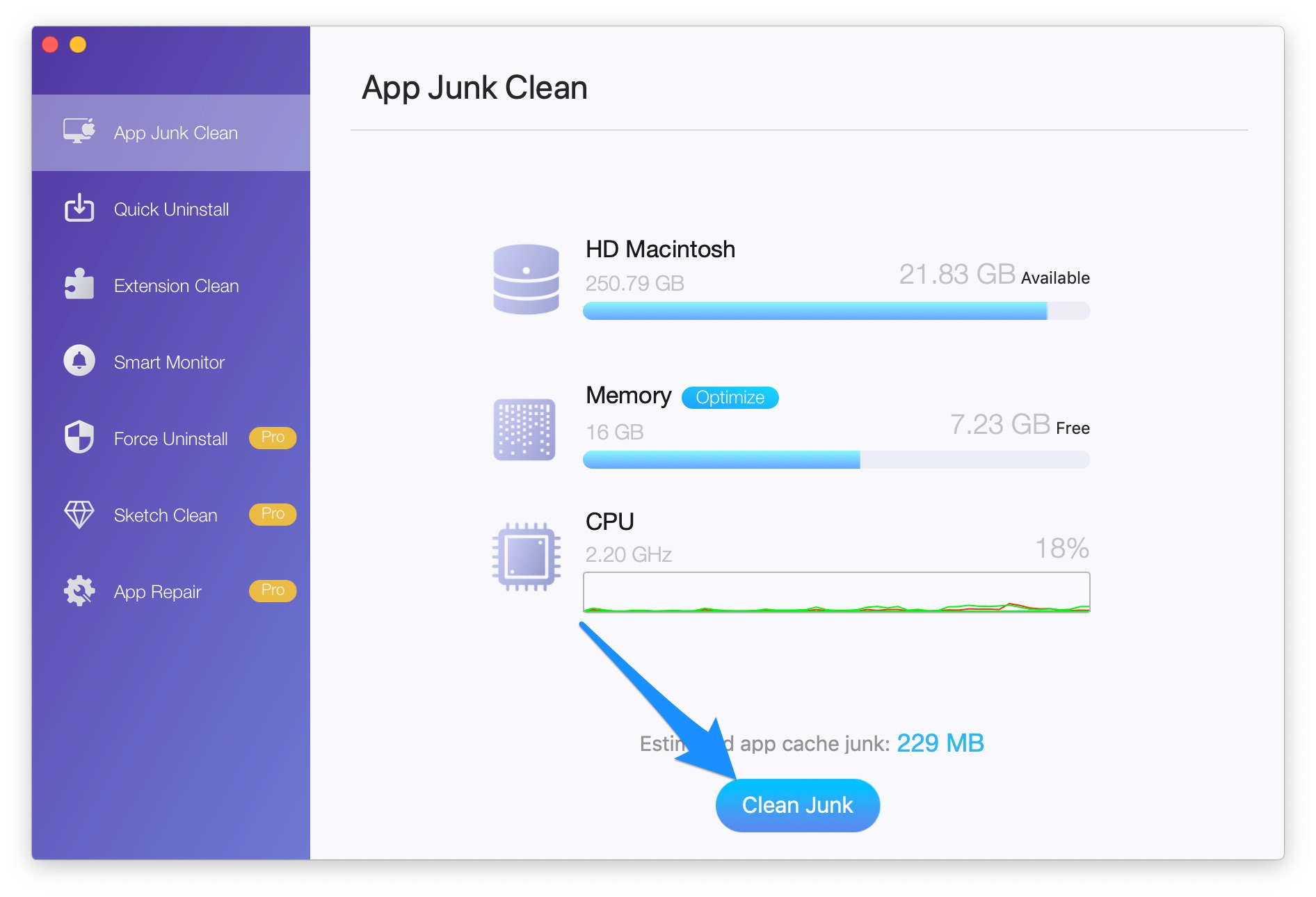
How To Clean Up WinRAR Leftover Junk
The Bottom Line
Now can you safely uninstall WinRAR command lines on your Mac with our suggestions above? If you still have WinRAR for Mac removal problems or questions, feel free to drop us a line in comment and we are happy to help. One last thing, Get Omni Remover 2 - Give it a try here: Free Download Now >
Now can you safely uninstall WinRAR command lines on your Mac with our suggestions above. If you want to know more about WinRAR for Mac and how to remove it, feel free to check out these articles by Jeff Floch.
More iPhone/Mac Related Tips
- How To Permanently Delete Your Facebook Account In Seconds >
- Best iPhone / iTunes Backup Extractor Software >
- How To Find My Recently Deleted App on iPhone >
- Recover Deleted Text Messages on iPhone without Computer >
- How to Recover Permanently Deleted Photos from iPhone 6 Plus >
- Top 15 Best Facebook Alternative You Cannot Miss >
Tags: Uninstall iTunes Mac Uninstall Office 2011 Mac Uninstall Firefox Uninstall Kaspersky Mac Uninstall MacKeeper Uninstall Google Earth Mac Uninstall Steam Mac Uninstall Adobe Flash Mac Uninstall Citrix Receiver Mac Uninstall Spotify Mac Uninstall Dropbox Mac Uninstall Skype Mac Uninstall Teamviewer Mac Uninstall uTorrent Mac Uninstall Sophos Antivirus Mac Uninstall Norton Mac Uninstall Soundflower Mac Uninstall WinZip Mac