![]() By
Tasnia Salinas, on January 12, 2021, in
Mac Uninstaller
By
Tasnia Salinas, on January 12, 2021, in
Mac Uninstaller
How to get started?
In this article, we help you to learn How To Completely Uninstall Apache OpenOffice on Mac Big Sur by using our best Mac App Uninstaller software - Omni Remover. Make sure you have downloaded the latest version here before continuing.
Background Knowledge
What is Apache OpenOffice? Apache OpenOffice.org, commonly known as OpenOffice, is a discontinued open-source office suite. OpenOffice included a word processor (Writer), a spreadsheet (Calc), a presentation application (Impress), a drawing application (Draw), a formula editor (Math), and a database management application (Base). Its default file format was the OpenDocument Format (ODF). Apache OpenOffice 4.1.6 has been released and available on www.openoffice.org.
Why you may consider uninstalling Apache OpenOffice on your Mac? Many users recently reported that Apache OpenOffice 4 is not friendly on modern macOS (due to 32-bit incompatibility issue). As OpenOffice has been discontinued for years, it's not likely to get it updated for macOS Big Sur. In this article, we show how to uninstall OpenOffice on Mac with ease (Learn How To Uninstall Microsoft Office 2016 on macOS).
Part 1: How To Uninstall Apache OpenOffice on Mac Manually
Apache OpenOffice was a great Microsoft Office alternative for years, but the UE/UX is really not quite friendly to users. There is no in-built uninstaller program comes with OpenOffice but you can follow steps below to learn how to uninstall Apache OpenOffice from your Mac manually (How To Completely Uninstall Office 2011 on Mac OS X).
- Step 1: To uninstall OpenOffice on your Mac, open Finder > Applications > OpenOffice:
- Step 2: After moving the Apache OpenOffice application file to Trash folder, there are still OpenOffice related document cache data, app settings, and other 'Hidden' NeoOffice component files. To get rid of all these NeoOffice leftovers, you need to move further: Open Finder > in Menu, click Go > enter ~/Library/.
- Step 3: You may see a large amount of system file folders here. Now search and find OpenOffice leftover files by checking each folder. They are possibly stored in the following folders: Application Support | Caches | Containers | Frameworks | Logs | Preferences | Saved | Application State | WebKit
- Step 4: Drag the files associated with OpenOffice to Trash > Empty Trash and restart your Mac to finish the removal of OpenOffice.
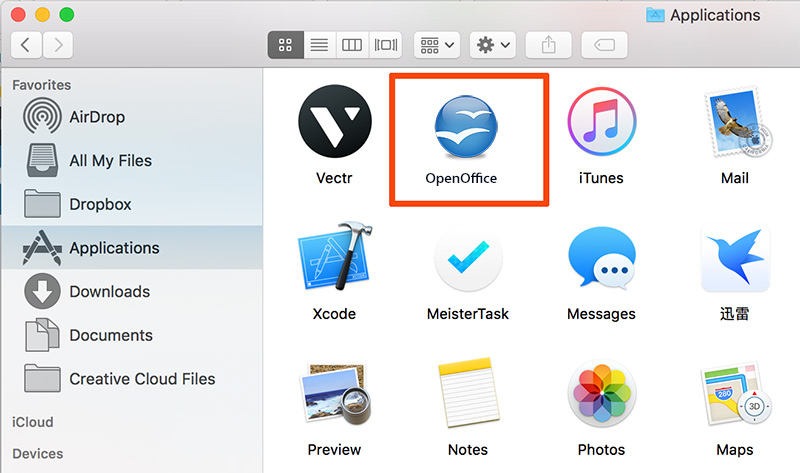
Part 2: Completely Uninstall Apache OpenOffice on Mac
The manual way to uninstall OpenOffice on Mac is over complicated? Omni Remover is a your best Mac App Uninstaller software that can make OpenOffice removal precedure much easier. Apart from removing OpenOffice startup files, Omni Remover can scan through your macOS file system, search all OpenOffice associated leftover junk and clean them up with 1-Click. Follow steps below to learn how to uninstall OpenOffice on Mac.
-
Step 1:
Click here to download Omni Remover (Ready for macOS Big Sur) > Install and Open Omni Remover on your Mac.

-
Step 2:
In Omni Remover > App Uninstall > Click OpenOffice > Clean Uninstall.

-
Step 3:
Then Omni Remover will start scanning all OpenOffice related data/files > After it finished scanning, click Clean Uninstall to start uninstall OpenOffice from your Mac.
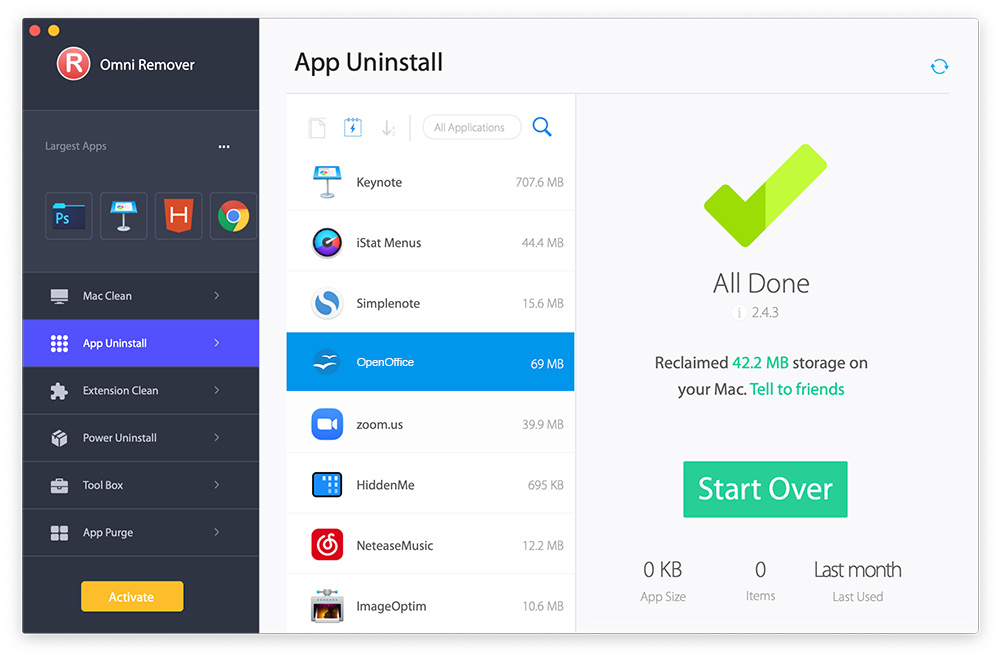
The Bottom Line
Can you uninstall OpenOffice from your Mac with our suggestions above? Wish our dedicated guide may help you uninstall OpenOffice on your Mac easily. As the bottom line, Omni Remover can also free up more space on macOS Big Sur with 1 click, clean up Sketch/Xcode cache junks and manage extentions at one go. Free Download now to have a try.