![]() By
Tasnia Salinas, on January 31, 2020, in
Mac Uninstaller
By
Tasnia Salinas, on January 31, 2020, in
Mac Uninstaller
How to get started?
In this article, we help you to learn How To Completely Uninstall MicroSoft OneNote on Mac Mojave by using our dedicated Mac App Uninstaller software - Omni Remover. Make sure you have downloaded the latest version here before continuing.
Background Knowledge
What is MicroSoft OneNote? Microsoft OneNote is a computer program for free-form information gathering. In OneNote, users can create notes that includes text, tables, pictures, and drawings. Unlike a Microsoft Words or Excel, OneNote features a virtually unbounded document window, in which users can click anywhere on the canvas to create a new text box at that location.
Why you may consider uninstalling MicroSoft OneNote on your Mac? Many app reviewers speculated that Microsoft OneNote would be particularly useful as a tool for rick format note taking. But one shortcoming on Microsoft OneNote is for its lack support of iCloud. This will ground you from syncing your notes across multiple devices. Anyway, if you decide to remove Microsoft OneNote from your Mac, you can follow this quick guide to learn how to uninstall OneNote on macOS Mojave easily (Learn How To Completely Uninstall Java on Mac Mojave).
Part 1: How To Uninstall MicroSoft OneNote on Mac Manually
Uninstalling programs on macOS is much easier than on Windows computer because you don't have to open Control Panel, start app uninstaller program, you can remove an application from your Mac with just a drag-n-drop guesture. Follow steps below to learn how to uninstall MicroSoft OneNote on Mac manually.
- Step 1: To uninstall MicroSoft OneNote on Mac Mojave, open Finder > Applications > MicroSoft OneNote:
- Step 2: After moving the MicroSoft OneNote application file to Trash, there are still MicroSoft OneNote related cache data, app settings, and other 'Hidden' MicroSoft OneNote component files. To get rid of all these MicroSoft OneNote leftovers, you need to move further: Open Finder > in Menu, click Go > enter ~/Library/.
- Step 3: You may see a large amount of system file folders here. Now locate the MicroSoft OneNote leftover files by digging into each folder. They are possibly stored in the following folders: Application Support | Caches | Containers | Frameworks | Logs | Preferences | Saved | Application State | WebKit
- Step 4: Drag the files associated with MicroSoft OneNote to Trash > Empty Trash and restart your Mac to finish the removal of MicroSoft OneNote.
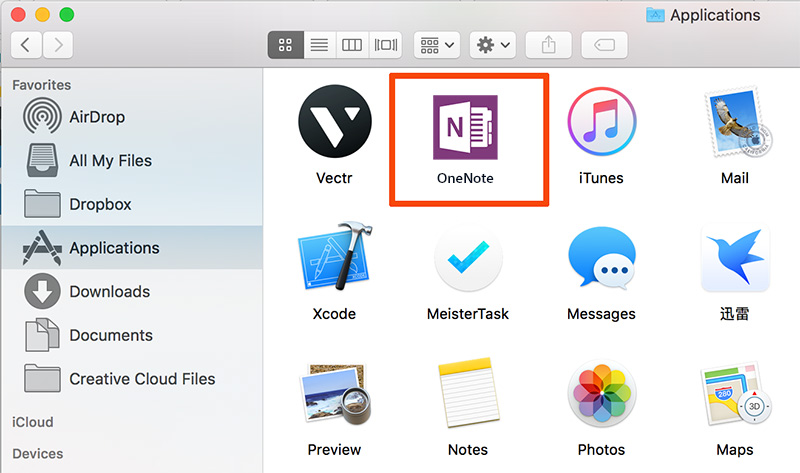
Part 2: How To Completely Uninstall MicroSoft OneNote on Mac
The manual way to uninstall MicroSoft OneNote from macOS Mojave is a nightmare if you're not a computer guru because the macOS file system is just complicated. That's why you should choose an expert Mac App Uninstaller software - Omni Remover 2, which can scan every application folder to find and clean all MicroSoft OneNote related leftover junk. You can follow steps below to learn how to completely uninstall MicroSoft OneNote on macOS Mojave.
-
Step 1:
Click here to download Omni Remover (Ready for macOS Mojave) > Install and Open Omni Remover on your Mac.

-
Step 2:
In Omni Remover > App Uninstall > Click MicroSoft OneNote > Clean Uninstall.

-
Step 3:
Then Omni Remover will start scanning all MicroSoft OneNote data/files > After it finished scanning, click Clean Uninstall to start uninstall MicroSoft OneNote from your Mac.

The Bottom Line
Can you uninstall MicroSoft OneNote from your Mac with our suggestions above? If you have any MicroSoft OneNote removel questions or issues, feel free to drop us a line and we are happy to help. One last thing is that, apart from the ability of getting rid of stubborn or unwanted apps (like MicroSoft OneNote) to reclaim more free storage on your Mac, Omni Remover 2 is also capable of clean up your Mac by wiping out all application cache/cookie junk files. Free Download now to have a try.