![]() By
Tasnia Salinas, on January 12, 2021, in
Mac Uninstaller
By
Tasnia Salinas, on January 12, 2021, in
Mac Uninstaller
How to get started?
In this article, we help you to learn How To Completely Uninstall Java on Mac Mojave by using our dedicated Mac App Uninstaller software - Omni Remover. Make sure you have downloaded the latest version here before continuing.
Background Knowledge
What is Java and why do you need it on your Mac? Java is a set of computer software developed by James Gosling at Sun Microsystems, which was later acquired by the Oracle. Java provides a system for developing application software and deploying it in a cross-platform computing environment. Apple no longer includes a Java runtime with OS X as of version 10.7, but your Mac will prompt to download and install the latest version of Java the first time an application requiring the JRE is launched.
Why you should consider uninstalling Java Runtime on your Mac? The Java Runtime Environment (JRE) is what you get when you download and install Java software on your Mac. The JRE consists of the Java Virtual Machine (JVM), Java platform core classes, and supporting Java platform libraries. If you simply need Java JRE for one time use, or you're doing regular Mac cleanup for getting rid of useless clutters, then you can follow this article to learn how to disable and uninstall Java JRE on your Mac (Learn How To Completely Uninstall Eclipse Photon on Mac).

Part 1: How To Uninstall Java on Mac Manually
Java removal on Mac requires you have the Root/Administrator privileges. Also keep it in mind that, before you start, make sure you have backed up all the important data and files in case some unexpected errors occur. Once you finish the preparation, follow steps below to learn how to uninstall Java on your Mac manually (Learn How To Uninstall Anaconda on Mac).
- Step 1: Quit all applications that use Java. Since many video games, communication platforms, 3D content viewing applications, and so on require Java installed, it's suggested to close all running applications on your Mac.
- Step 2: Open Finder > Click Go on the left top corner and choose Go To Folder option > Enter this path in the appeared box: /Library/Internet Plug-ins/
- Step 3: In the Internet Plug-Ins window, you should find JavaAppletPlugin.plugin entry and delete it by grabbing it and moving to the Trash located on the Dock.
- Step 4: Use the same method to Finder > Go > Go To Folder > Enter the path ~/Library/Application Support/Java/ and delete Java folder.
- Step 5: After dragging the files associated with Java to Trash > Empty Trash and restart your Mac to finish the removal of Java.
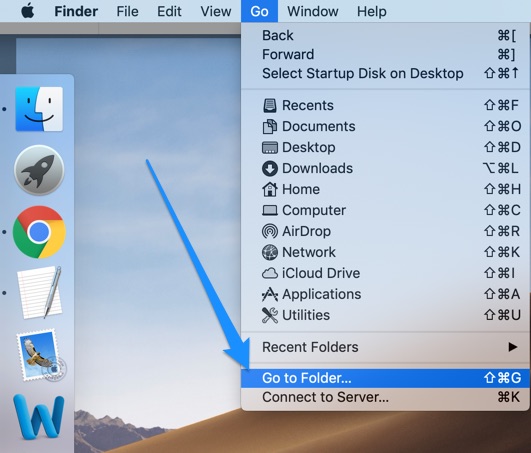
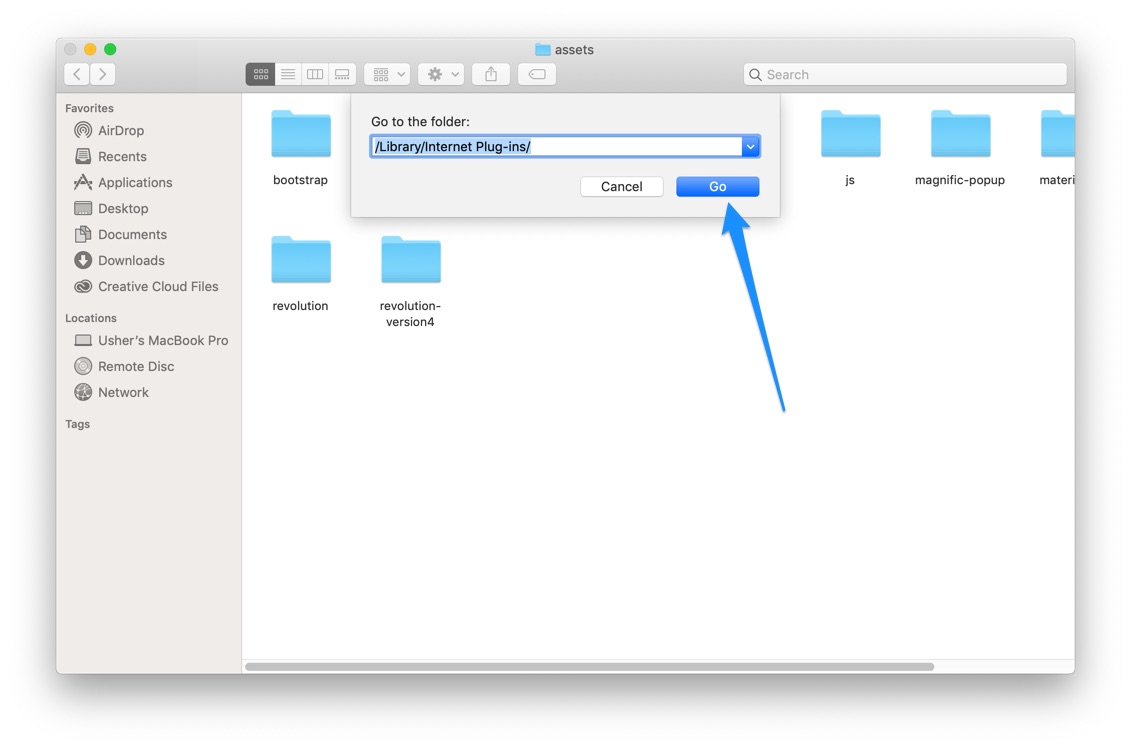

Part 2: Completely Uninstall Java on Mac Mojave
As you can see, the manual way to uninstall Java on Mac is just over complicated and time-consuming. Omni Remover is one most advanced and efficient Mac App Uninstaller program, which makes the Java removal on macOS Mojave extremely easy. Here are the detailed steps about how to uninstall Java from Mac in 3 clicks (Learn How To Uninstall MacKeeper Mac).
-
Step 1:
Click here to download Omni Remover (Ready for macOS Big Sur) > Install and Open Omni Remover on your Mac.

-
Step 2:
In Omni Remover > Extention Clean > Internet Plugins > Click Remove button on JavaAppletPlugin.plugin:

-
Step 3:
After uninstall Java plugins from your Mac Mojave, now run a thorough scan/clean on application cache junk. Click App Junk Clean option in Omni Remover > Start Scan:

-
Step 4:
After scanning Java and other Mac app leftover junk, click Clean Junk:

-
Step 5:
After one or two minutes, Omni Remover will finish cleaning up app junk and you can check how much free storage has been reclaimed:

The Bottom Line
Have you successfully uninstalled Java from your Mac Mojave with our methods above? If you still have questions, leave us a message in comment and we are glad to help. One more thing, apart from the ability of uninstalling your unwanted applications, plugins, preference panes (like Java) to reclaim more free storage on your Mac, Omni Remover is also capable of cleaning out cache junks in Xcode and Sketch. Free Download now to have a try.